
2.Configuration Settings ↑ Back to Top
After installing the CedCommerce Purchase Order extension, the admin has to enable the Vendor Configuration and then Vendor Purchase Order extension.
Goto Admin Panel-> Stores-> Configurations->Vendor Configurations-> Enable Vendor System to Yes->Save Config
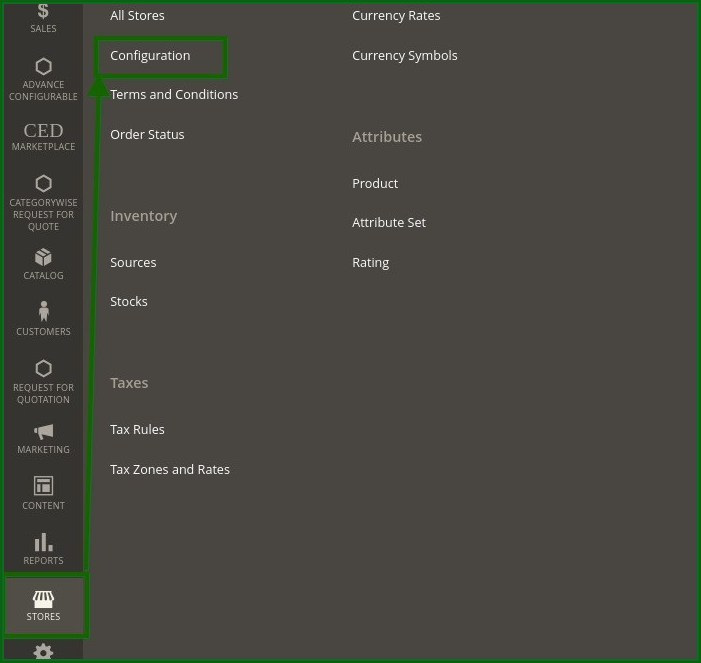
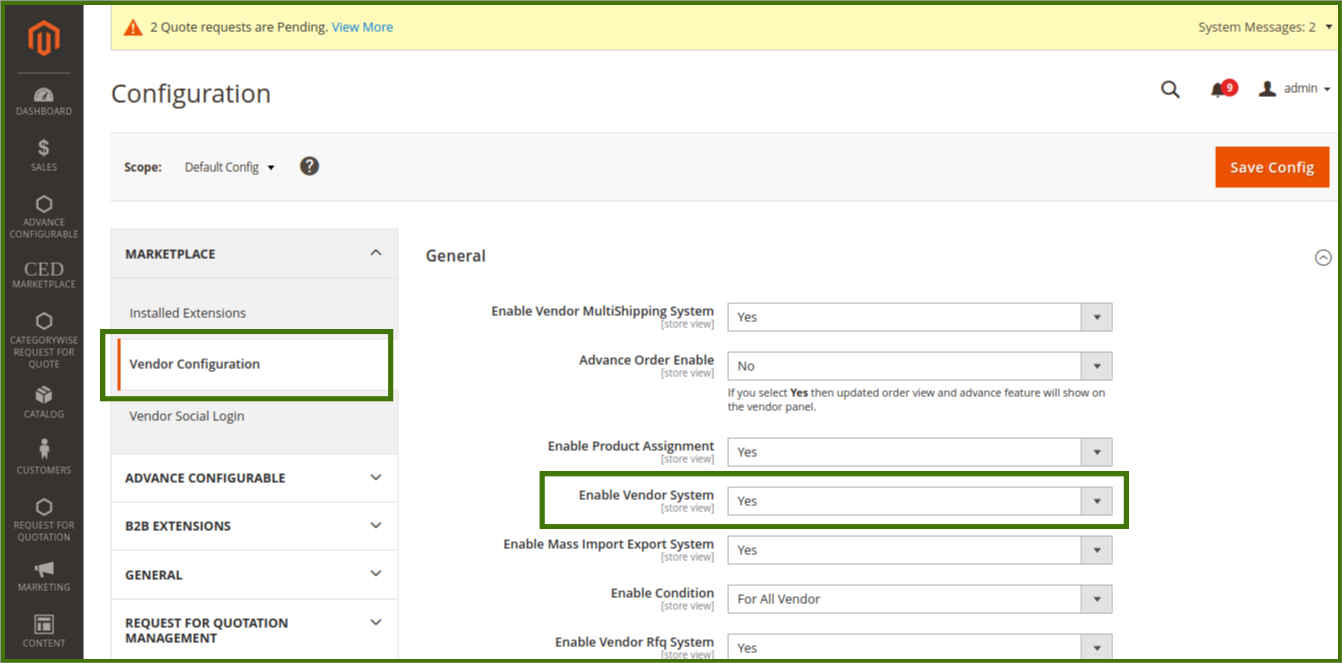
To enable the “Vendor Purchase Order/Categorywise request for quote” extension feature
- Go to the Admin panel.
- On the left navigation bar, click the STORES menu, and then click Configuration.
The Configuration page appears. - In the left navigation panel, click the B2B EXTENSIONS menu, and then click B2B Extensions Configuration.
The Configuration page appears as shown in the following figure
Or Admin can also enable it from the direct menu of Categorywise request for quote.
Categorywise request for quote->Configuration-B2B Extensions->B2B Categorywise Request For Quote.
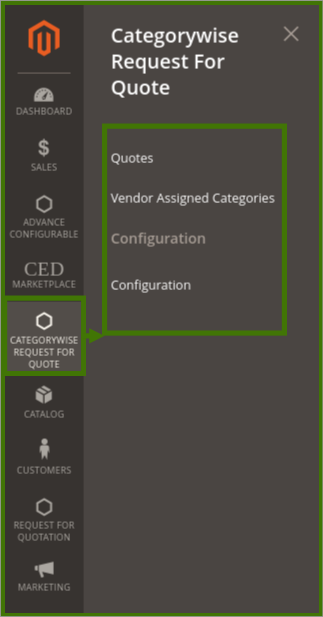
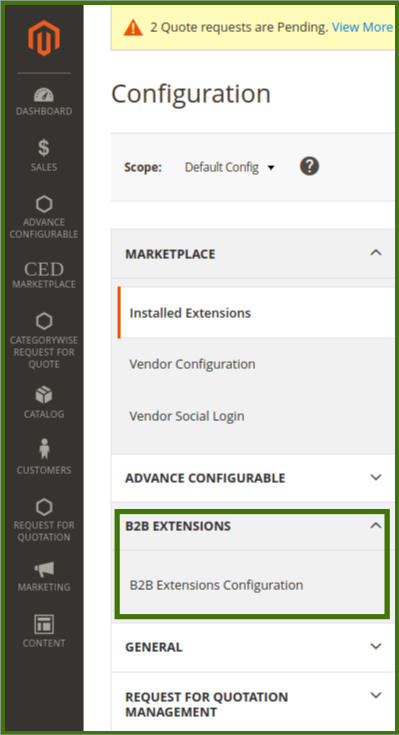
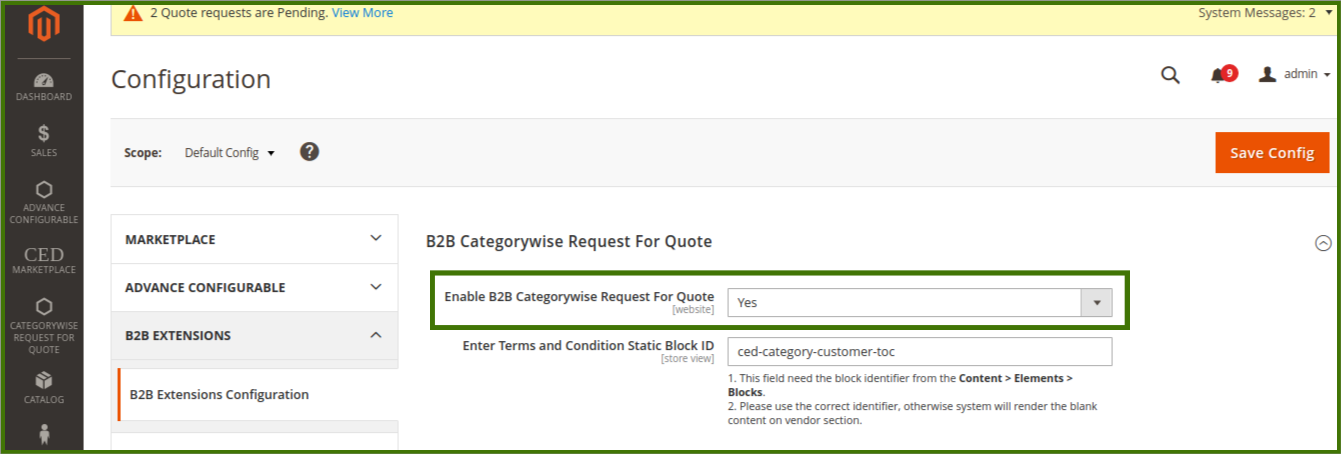
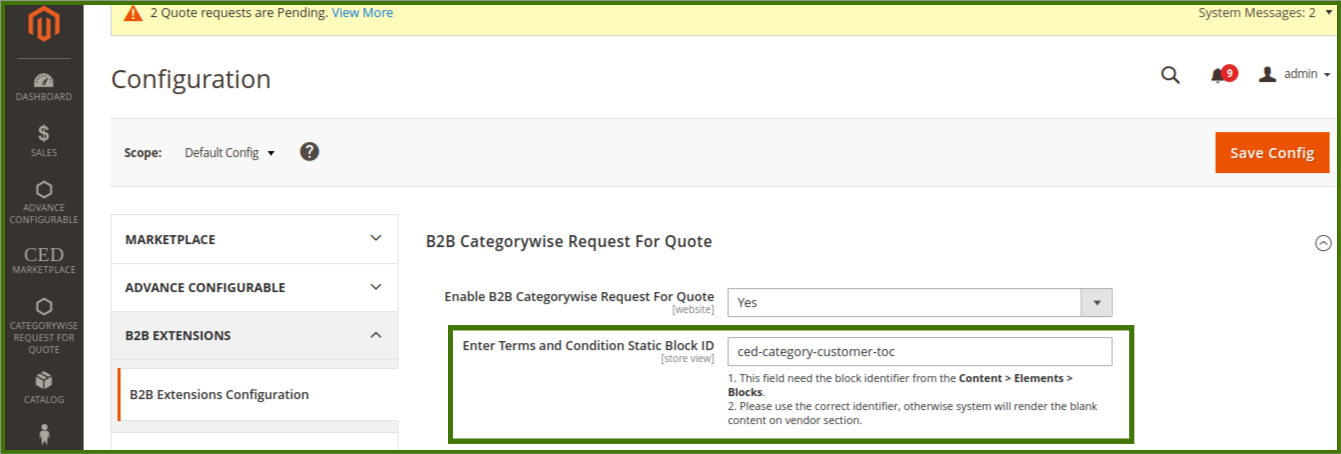
In the right panel, under the B2B Categorywise Request For Quote.
- B2B Categorywise Request For Quote: Yes.
Note: Set the Enabling the B2B Purchase Order field to Yes to enable the Purchase order Request tab on the Admin panel and vendor panel to allow the customer to request the quote. - Enter Terms and Conditions Static Block ID: This field needs the block identifier from the Content > Elements > Blocks.
use the correct identifier, otherwise, the system will render the blank content on the vendor section e.g refer to the above image. - Click the Save Config button.
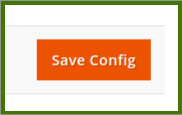
×













Leave a Reply
You must be logged in to post a comment.