
3.1.Vendor Sales Report ↑ Back to Top
To view the vendor sales report
- Go to the Admin panel.
- On the left navigation bar, click the MARKETPLACE menu, and then click Vendor Sales Report.
The Vendor Sales Report page appears as shown in the following figure:
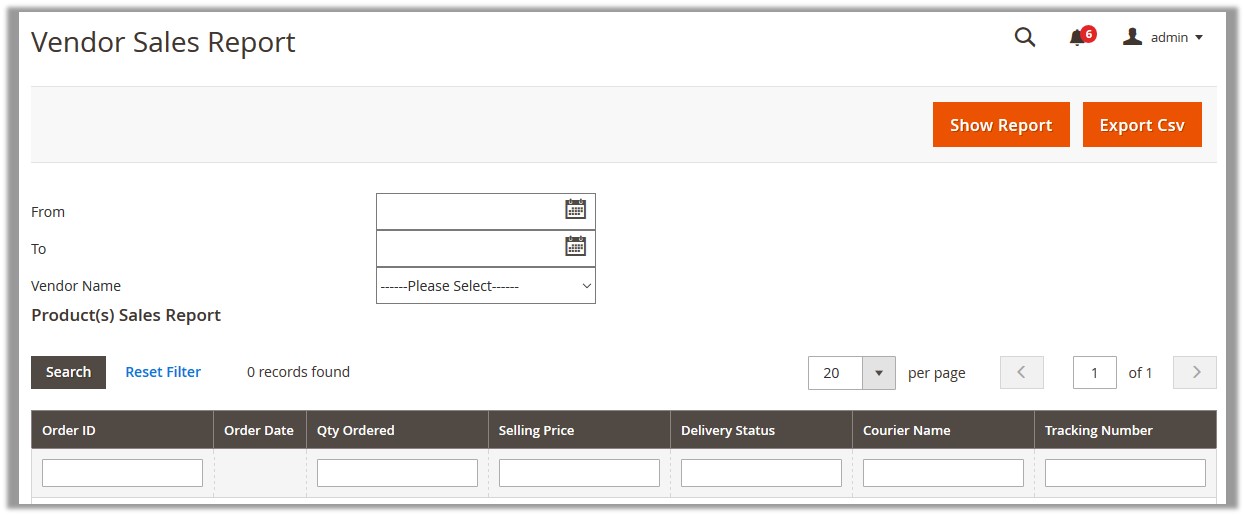
The admin can view the product sales report on the following basis:- Specific Vendor
- Specific Vendor and Specified Date range
Note: Admin has to select a required vendor to display the report, and then if required the admin can filter the report based on the selected date range.
- Specific Vendor
- To view the report on the basis of the Specific Vendor, do the following:
- In the Vendor Name list, select the required vendor name.
- Click the Show Report button.
The page appears as shown in the following figure:
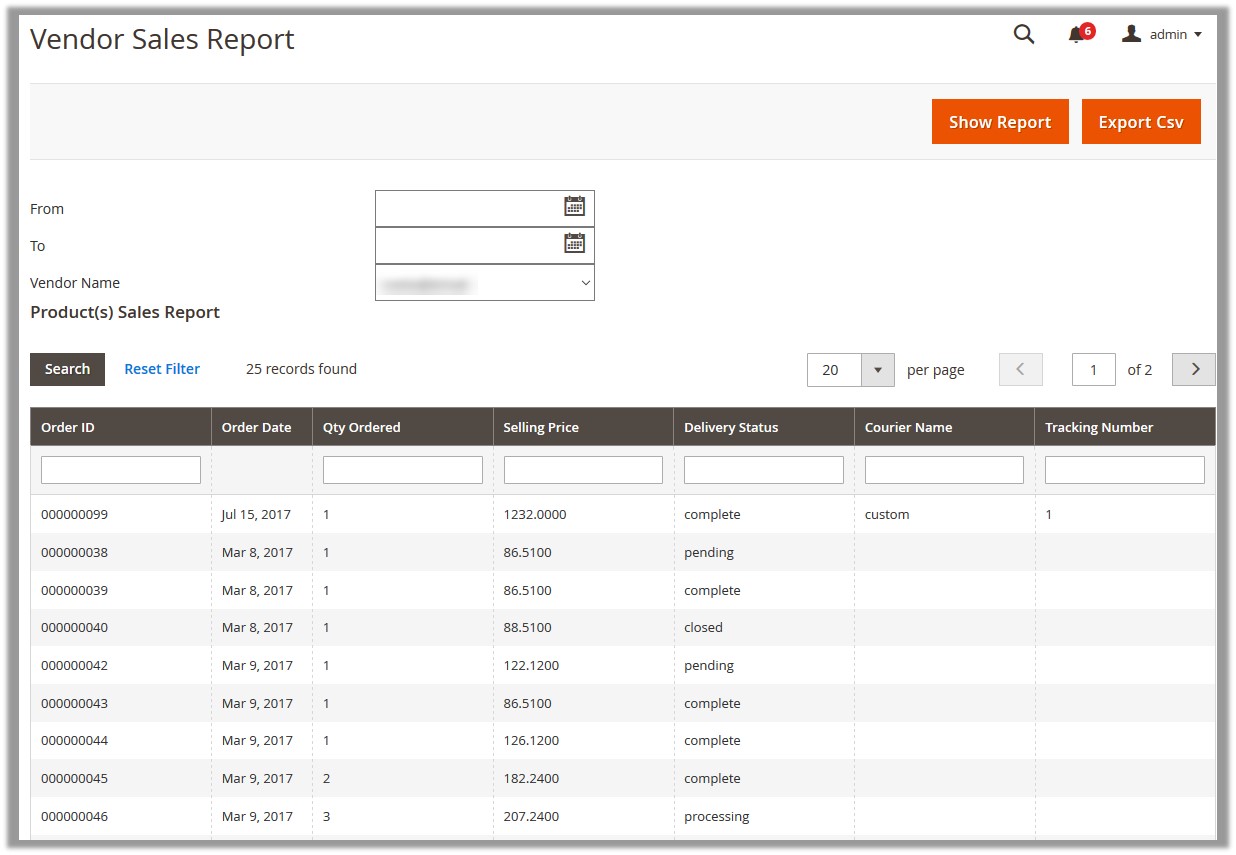
- To view the report on the basis of a specific vendor and the Specified Date Range, do the following:
- In the From box, click the calendar icon, and then select the required date.
- In the To box, click the calendar icon, and then select the required date.
- In the Vendor Name list, select the required vendor name.
- Click the Show Report button.
The page appears as shown in the following figure:
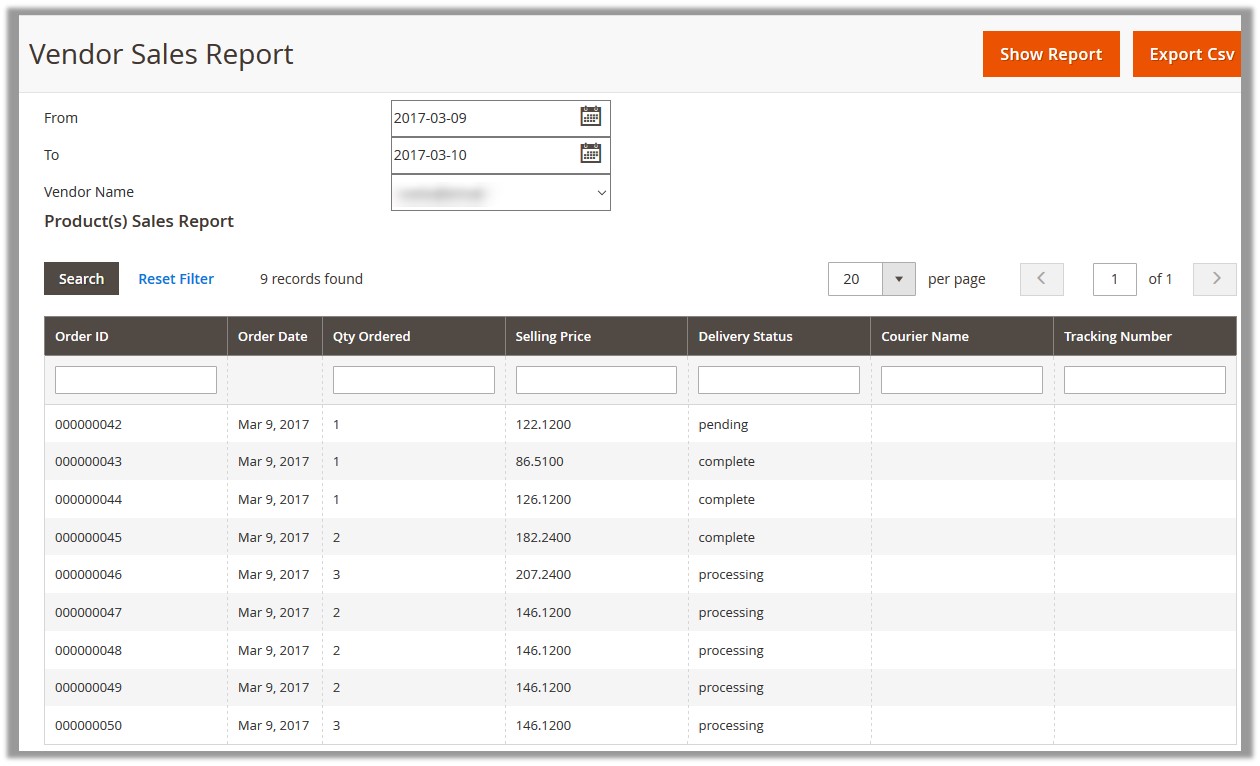
- To export the CSV file of the report, do the following :
- Click the Export Csv button.
A dialog box appears as shown in the following figure:
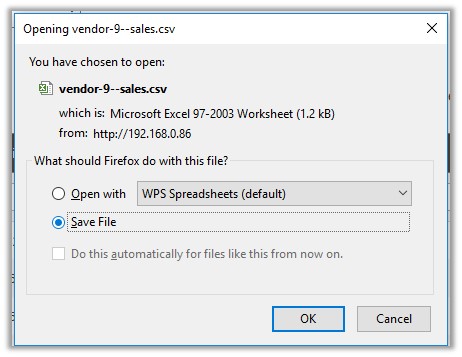
- Click to select the Save File option, and then click the OK button.
The CSV file is saved in the specified location.
- Click the Export Csv button.
×













Leave a Reply
You must be logged in to post a comment.