
4.2.Sold Product Reports ↑ Back to Top
The Sold Products report displays a table consisting of a list of sold products along with the number of quantities sold. This report helps the vendors to determine the most and the least sold products.
Vendors can filter the report based on the selected date range.
To view the Sold Products report
- Go to the Vendor panel.
- On the left navigation bar, click the Advance Report menu.
The menu appears as shown in the following figure:
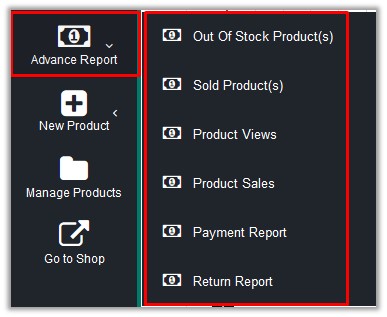
- Click Sold Product(s).
The Sold Products page appears as shown in the following figure:
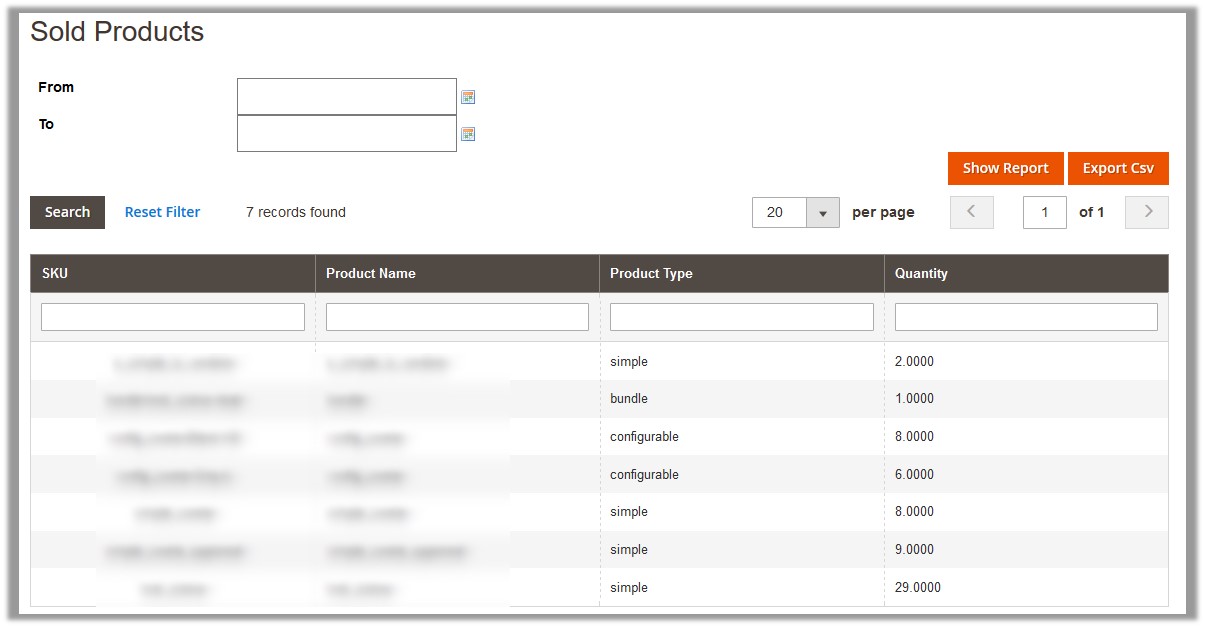
- To filter the report based on the selected date range, do the following:
- In the From box, click to select the required date.
- In the To box, click to select the required date.
- Click the Show Report button.
The report based on the selected date range appears.
- To export the CSV file of the report, do the following :
- Click the Export CSV button.
A dialog box appears as shown in the following figure:
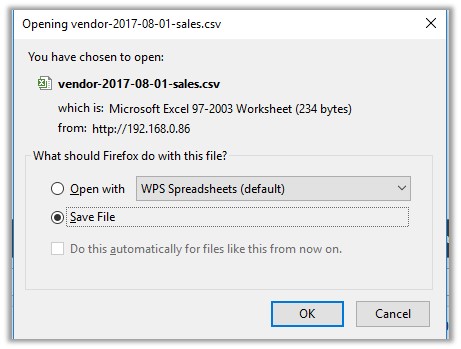
- Click to select the Save File option, and then click the OK button.
The CSV file is saved in the specified location.
- Click the Export CSV button.
×













Leave a Reply
You must be logged in to post a comment.