
4.Account Management Settings ↑ Back to Top
To Manage Accounts
- Go to the Magento 2 Store Admin panel.
- On the left navigation bar, click the TRADEME INTEGRATION menu.
A menu appears as shown in the following figure:
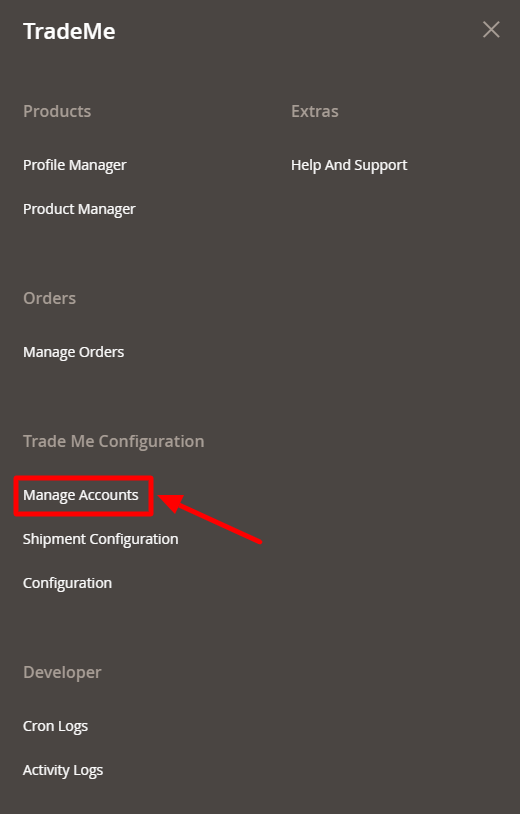
- Click on Manage Accounts.
The page appears as shown in the following figure:
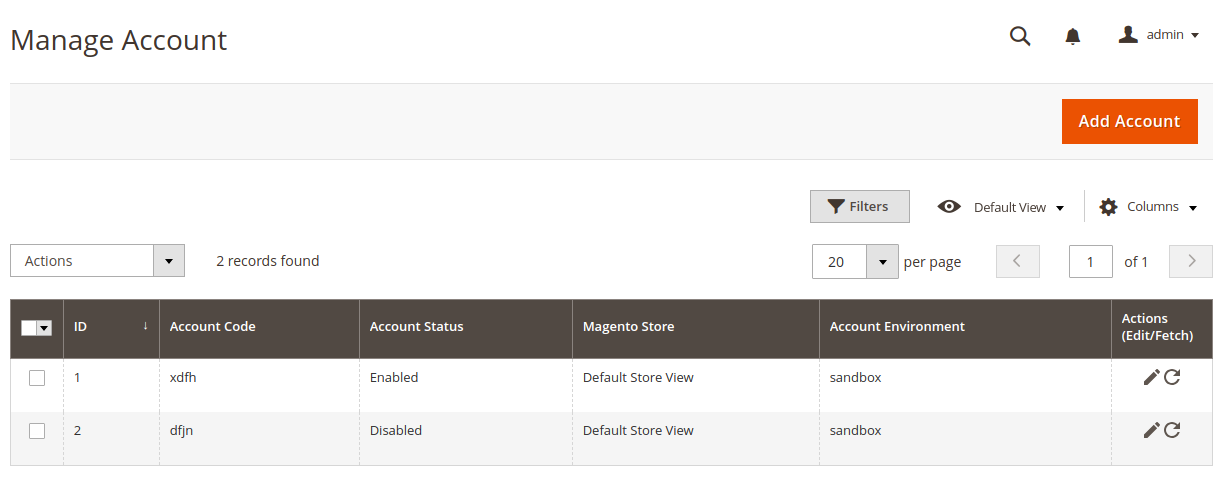
- Click the Add Account
The Add Account page appears as shown in the following figure:
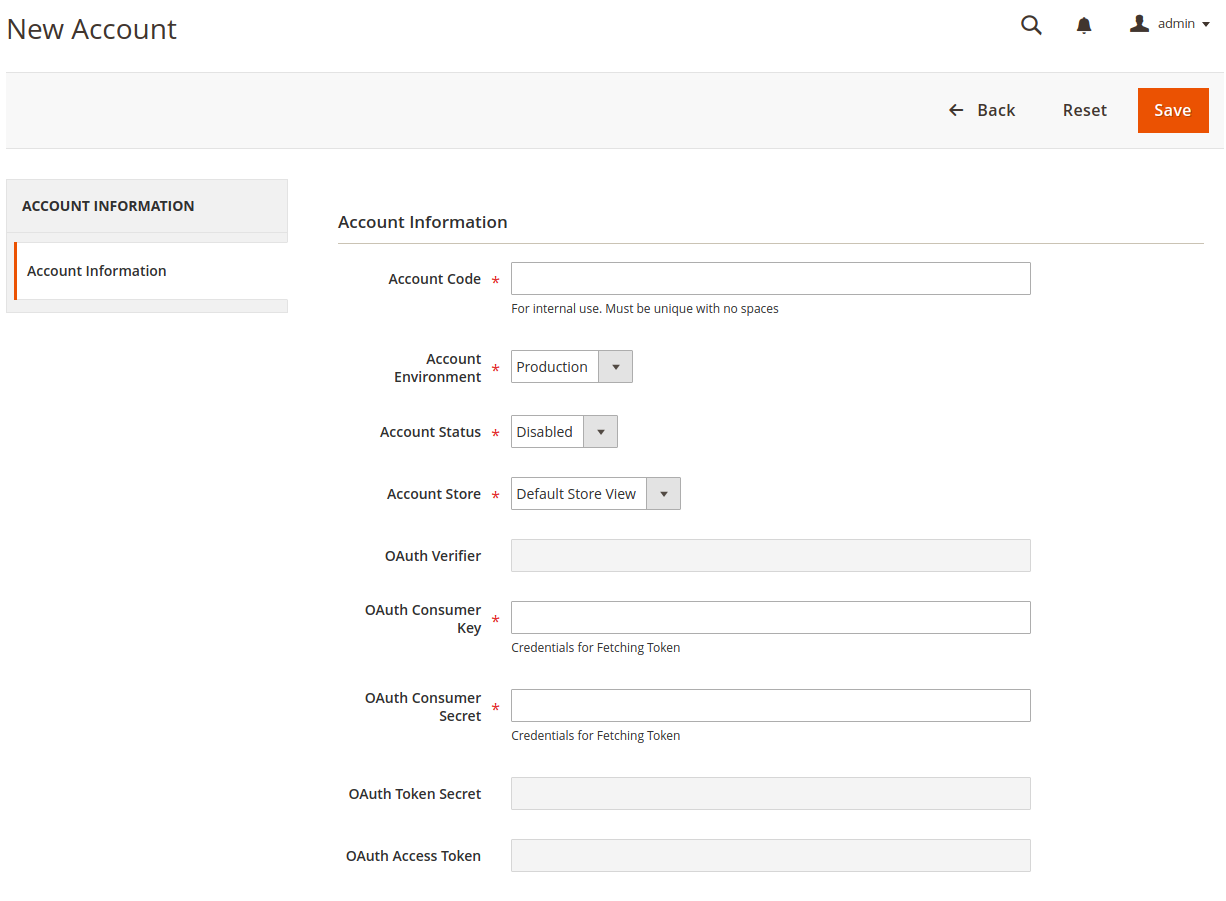
- Under the New Account section, do the following steps:
- In the Account Code box, you can enter your account code.
Note: For internal use. Must be unique with no spaces - In the Account Environment box, select the Account environment whether its Production or Sandbox.
- In the Account Status box, select the account status.
- In the Account Store box, choose the Default Store View Option.
- In the OAuth Consumer Key box, enter the OAuth Consumer key from the seller account.
- In the OAuth Consumer Secret box, enter the OAuth Consumer Secret from the seller account.
- In the Account Code box, you can enter your account code.
- Click on Save Button to save the following information.
- Once save your account information.
The Fetch Token icon appears as shown in the following figure:

- When you click on the Fetch Token button.
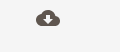
- The page is redirected to the TradeMe SignIn page after successfully logged in you will fetch the following credentials automatically like OAuth Token Secret, OAuth Access Token and OAuth Verifier.
- Then you will be redirected to the TradeMe Configuration Page.
- Now the Fetch Token button gets changed into Fetch Category button.

- This is the to Fetch Category button, to fetch the TradeMe Category.
×












