
2.StorePickup Configuration settings ↑ Back to Top
Admin has to enable the Store Pickup extension to use the functionalities through which the front-end users will be able to :
- Either search for the nearest Store for the admin products.
- Can select the store during checkout for the product that they have purchased.
To set up configuration settings, the steps are as follows:
- Go to the Admin Panel
- On the left navigation bar, click the Store Pickup menu, and then click Configurations
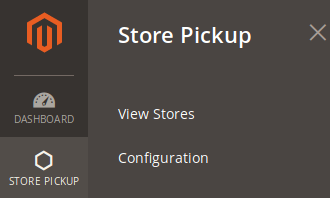
The Configuration page appears as shown in the following figure:
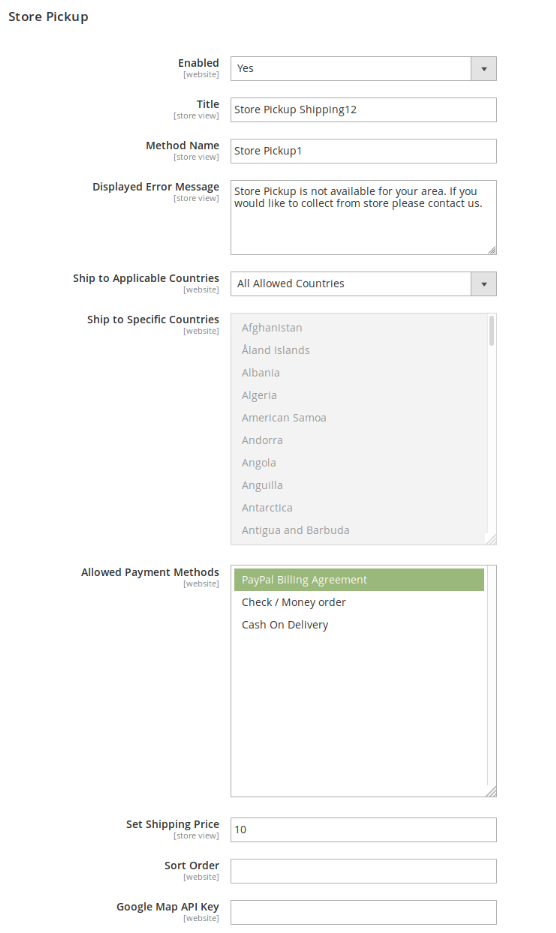
The settings are as follows:
- Enabled: (Yes/No) It is used to enable or disable the complete module for Store Pickup module for the customer
- Title: Enter the title, which would be displayed during check-out.
- Method name: Enter the title, which would be displayed during the checkout.
- Display error message: Enter the error message to be displayed if the store Pickup is not available for the given location.
Caution: Do not modify the content. - Ship to Applicable Countries: Select all in order to apply store pick for all the available countries or select specific countries.
- Ship to Specific Countries: If the shipping to applicable countries is already set to All, then all the countries would be shown as selected, else if the admin has to select specific countries accordingly.
- Allowed Payment Methods: Select the payment methods that admin wants the customer to choose while paying for the store pickup.
- Set Shipping Price: If the shipping price is there, then the admin needs to fill it.
- Sort Order: A numeric value that specifies the sequential order in which the Store Pickup shipping method appears when listed with other shipping methods during check-out.
- Google Map API key: The admin needs to create google API and fill the details in order to show the store pick on Google Maps and during selecting the location grid of setting the google store.
Once, the admin has made the necessary changes, then click on” Save Config.”
On clicking the Save Config button, a success message would be displayed as follows
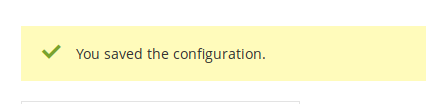
×












