
4.Front-end View ↑ Back to Top
Once the Admin enables the Store Locator feature, the front-end users can view the details of the available store on the front-end view.
![]()
- On the top navigation bar, click the Store Locator menu.
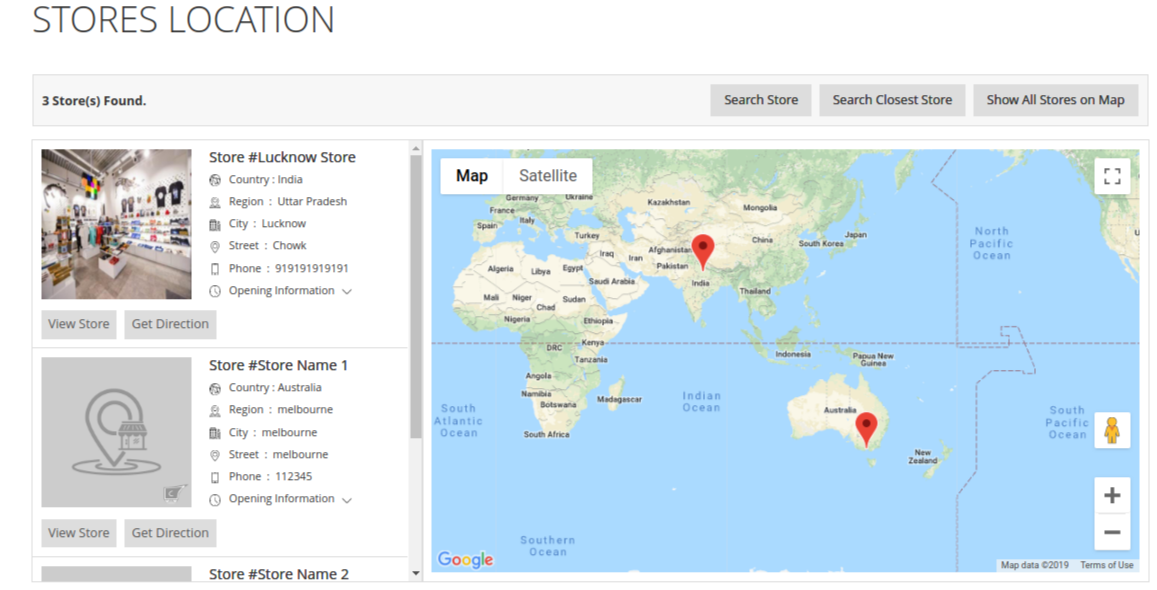
- The front-end users can do the following tasks:
- Under STORES LOCATION, all the available store’s details are listed.
- Search Store: Click to search the required store.
- Search Closest Store: Click to search for the nearest store.
- Show All Store on Map: Click to view all stores on the map.
To search the required store
- Click the Search Store
The Find Store dialog box appears as shown in the following figure:
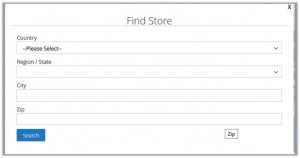
- Enter the required search criteria in the required fields.
- Click the Search button.
The store locations based on the result are listed under STORES LOCATION and also located on the Google map.
To search the nearest store
- Click the Search Closest Store button.
The Enter Your Current Location dialog box appears as shown in the following figure:
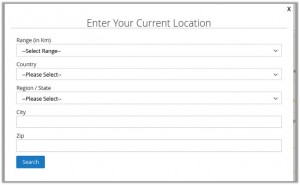
- Enter the values in the following fields:
- Range (In Km)
- Country
- Region / State
- City
- Zip
- Click the Search
The store locations based on the result are listed under STORES LOCATION and also located on the Google map.
×












