
3.3.Delete the Store Details ↑ Back to Top
To delete the store details
- Go to the Admin panel.
- On the left navigation bar, click the STORE LOCATOR menu, and then click Add Locations.
The Stores page appears as shown in the following figure:
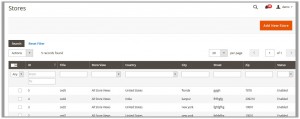
- Follow one of the following series of steps (3a – 3c or 3d-3f):
- Click to select the required check box associated with the Store Id, and then in the Actions list, select
The Submit button appears next to the Action list. - Click the Submit button.
A confirmation dialog box appears.

- Click the OK button.
The store is deleted.
OR - Click the row of the required store that the admin wants to delete.
The selected store page appears as shown in the following figure:
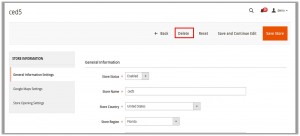
- Click the Delete button.
A confirmation dialog box appears.

- Click the OK button.
The store is deleted.
- Click to select the required check box associated with the Store Id, and then in the Actions list, select
×












