
5.Manage Accounts ↑ Back to Top
To Manage Account On Spartoo
- Go to the Magento 2 admin panel.
- On the left navigation bar, click Spartoo Integration.
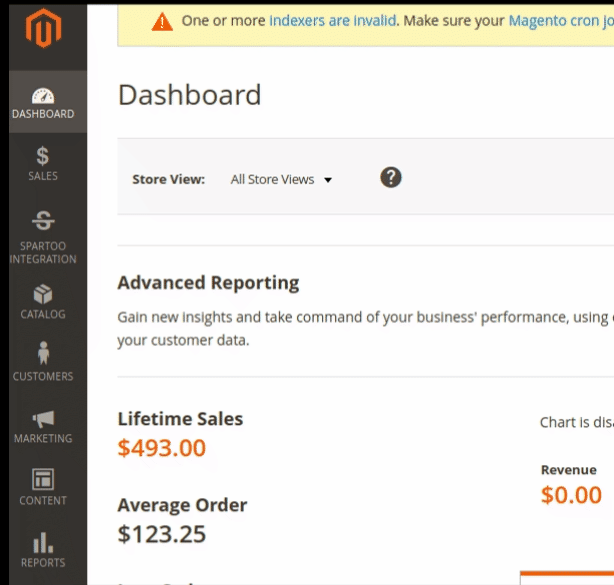
- When the menu appears, click Manage Accounts.
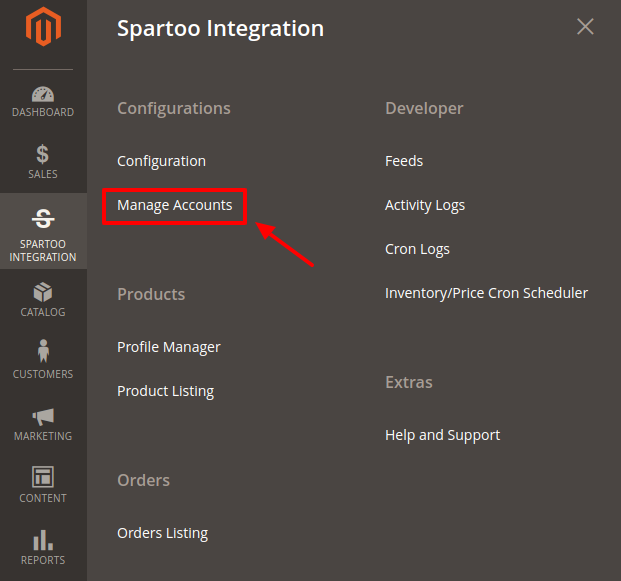
- On clicking it, you will be navigated to the page as shown below:
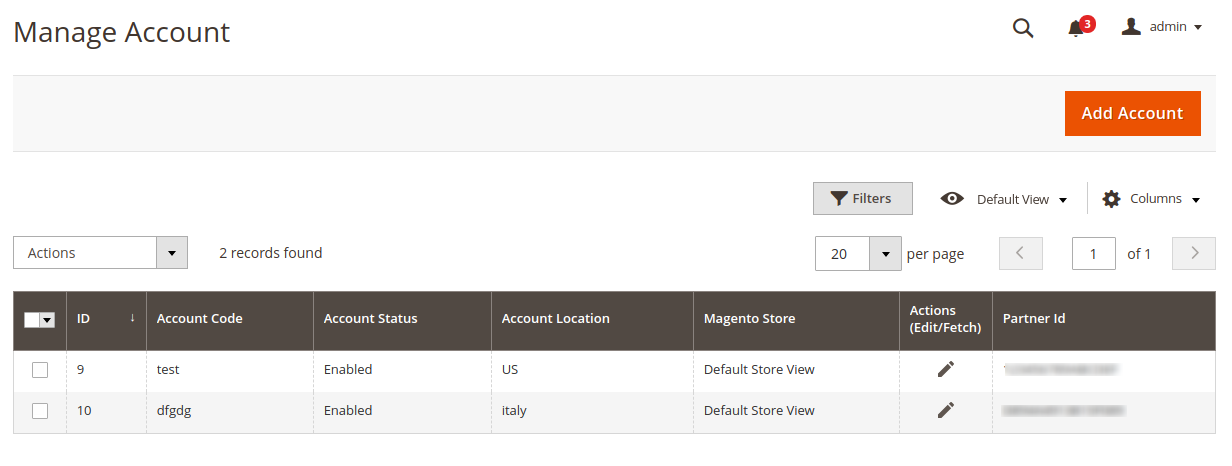
- Here all the accounts are listed.
- To add a new account, click on Add Account button on the top right corner.
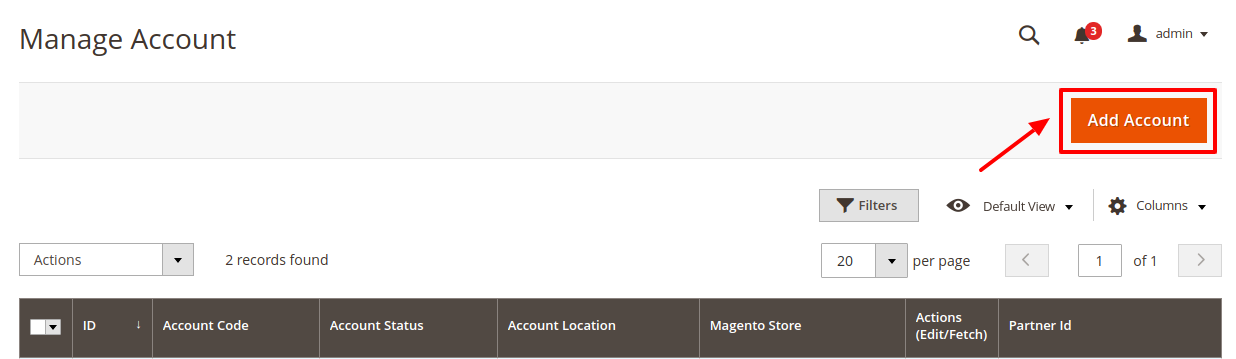
- You’ll be redirected on a new page:
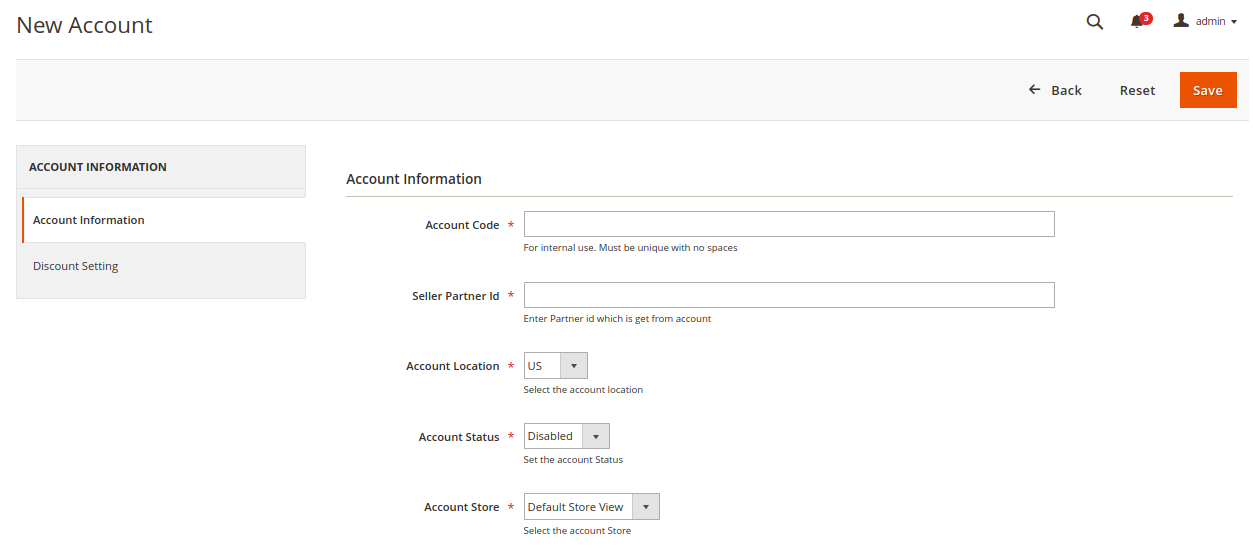
- Enter the Account Code provided by CedCommerce, in the first section. Ensure to keep it unique and don’t put spaces in between.
- Enter the Seller Partner Id. This is retrieved from the seller panel of Spartoo
- Move to the next section and enter the Account Location.
- You can choose the status of the account under the section Account Status.
- In the Account Store section choose the view of the store.
- Click on Discount Setting in the left panel and the menu opens up as:
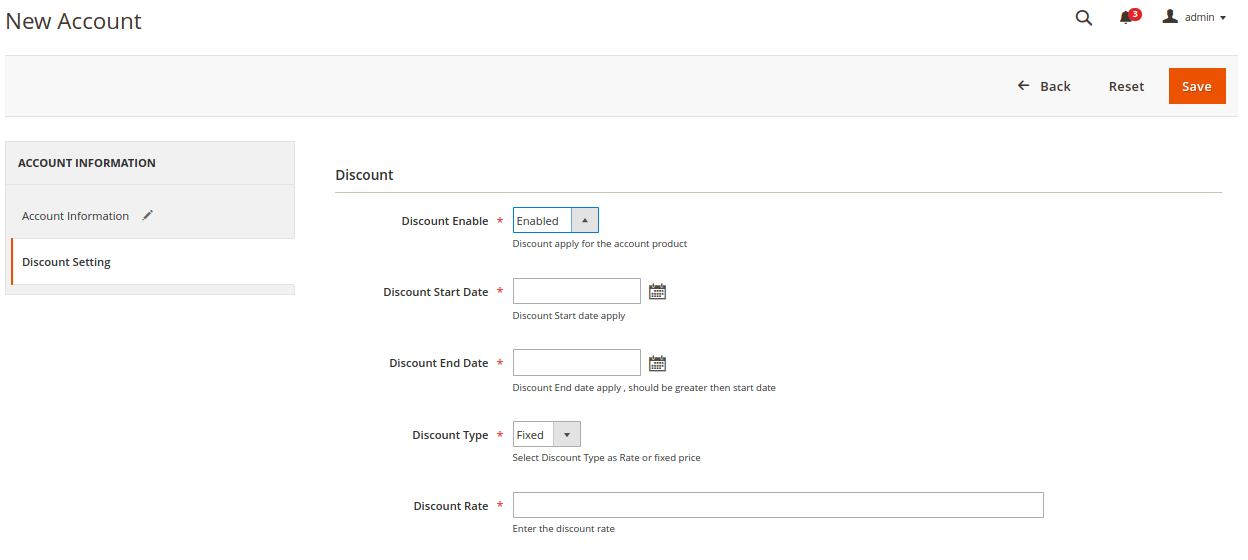
- Choose Enable in Discount Enable section to allow discounts for the products of the selected account.
As soon as you do so additional discount settings options will show up. - In Discount Start Date enter the date from which the discount is applicable.
- In Discount End Date enter the date from which the discount ends.
- From the Discount Type select the type of discount you wish to apply. You can either select the fixed discount or you can set a rate of discount.
- Enter the value of the discount in the next section.
- Click on the Save button and the account will be created.
×












