
8.Manage Products Feeds ↑ Back to Top
After uploading the product on Sears or after updating the product inventory or the product price, the user can check the status of the feed and sync the selected feeds or all the feeds on the Manage Feeds page.
Admin can perform the following tasks:
To synchronize the products feeds between Sears and Magento 2 store
- Go to the Magento 2 Admin panel.
- On the left navigation bar, click the SEARS menu, and then click View Feeds.
The Manage Feeds page appears as shown in the following figure:
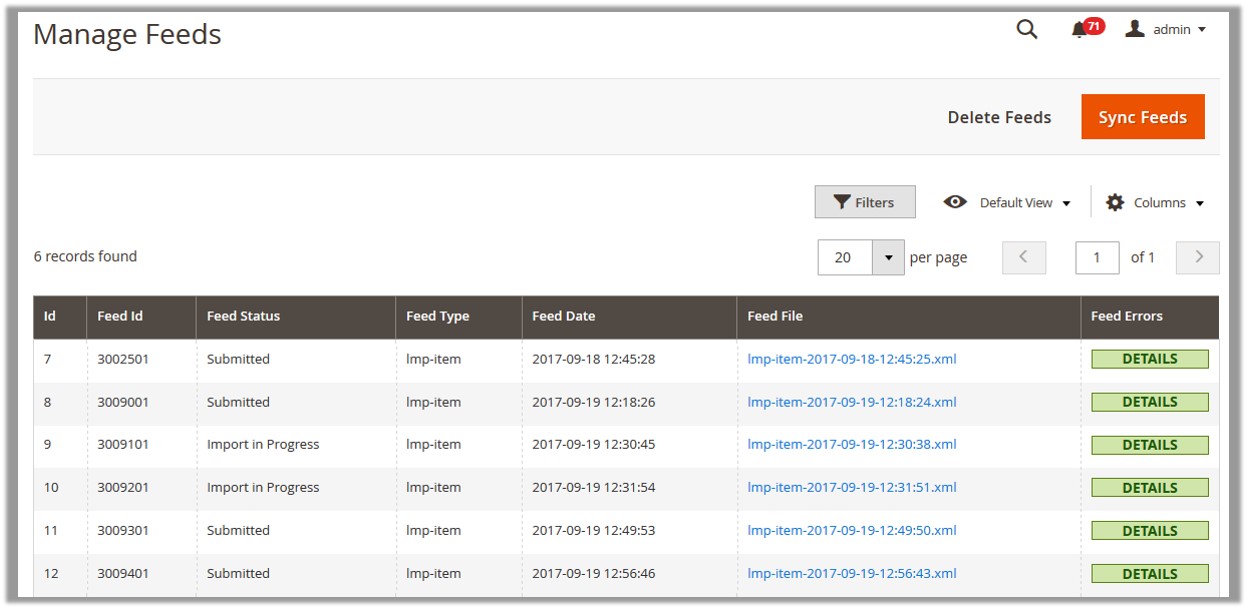
- Click the Sync Feeds button.
The product feeds synchronized successfully and the success message appears.
To delete the feeds
- Go to the Manage Feeds page.
- Click the Delete Feeds button.
A confirmation dialog box appears. - Click the OK button.
The product feeds are deleted and a success message appears.
To view the feed errors
- Go to the Manage Feeds page.
- Scroll down to the required feed.
- In the Feed Errors column, click the corresponding DETAILS button.
A dialog box appears such as shown in the following figure:
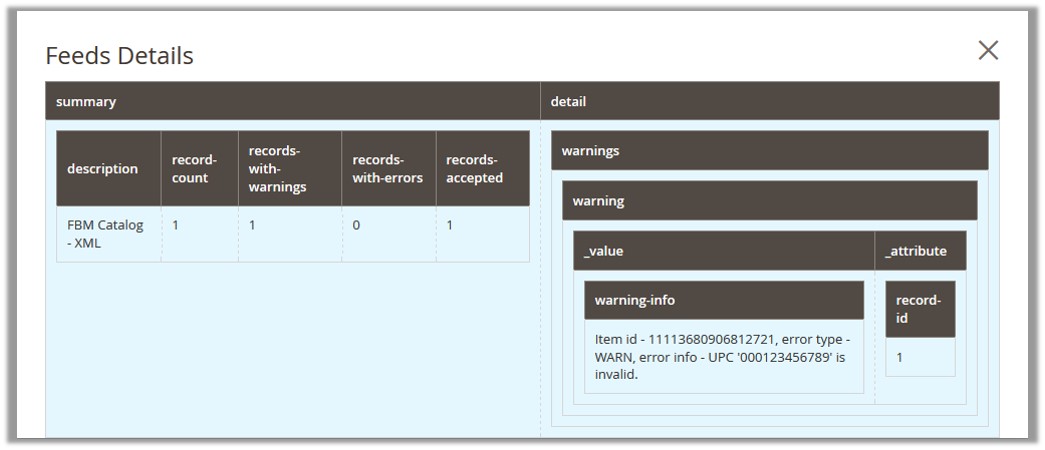
×












