
5.2.View and Edit the Product Information ↑ Back to Top
To view and edit the product information
- Go to the Manage Products page.
The Manage Products page appears as shown in the following figure:
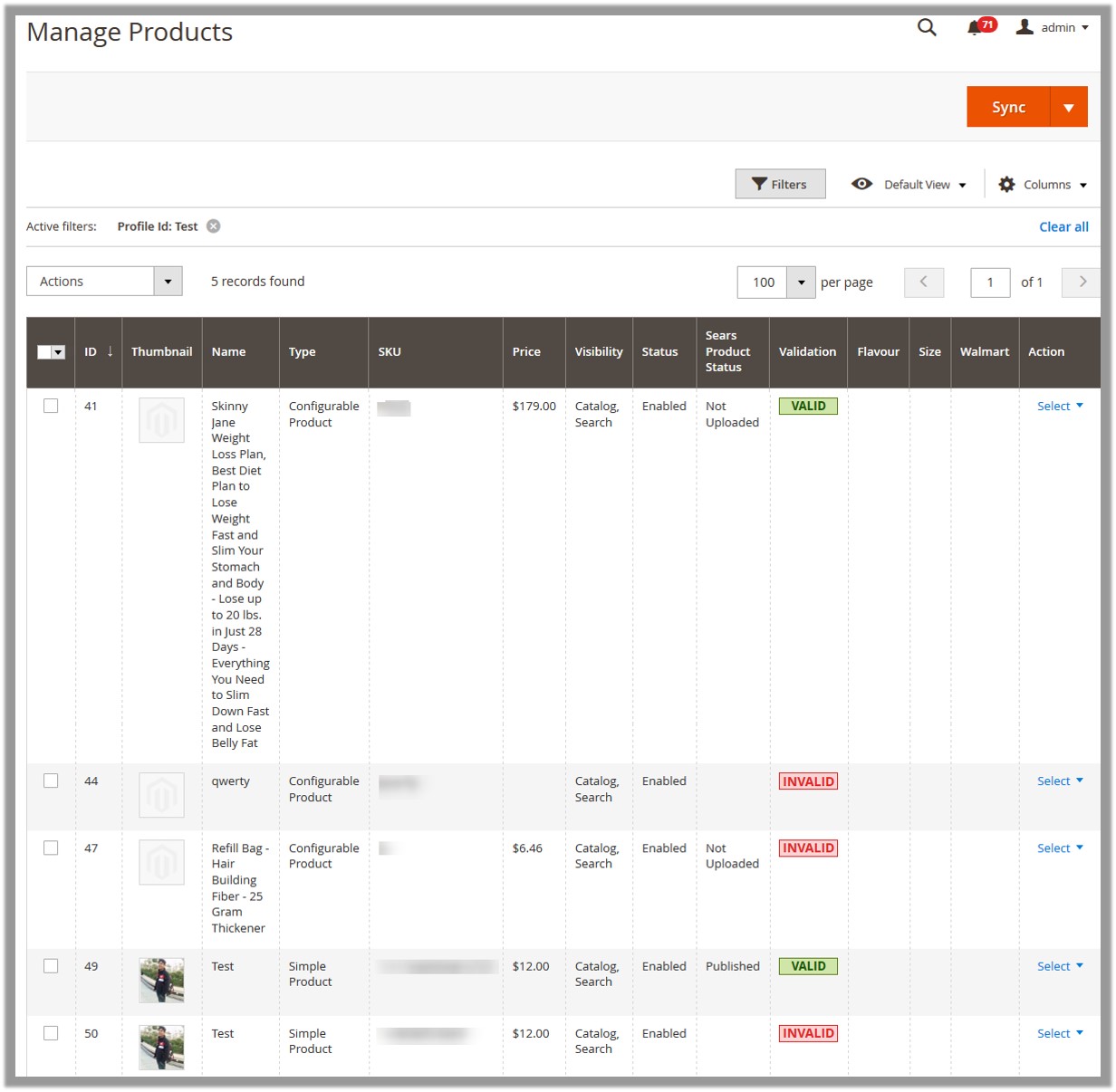
- Scroll down to the required product.
- In the Action column, click the Select link, and then click Edit.
The selected product information page appears as shown in the following figure:
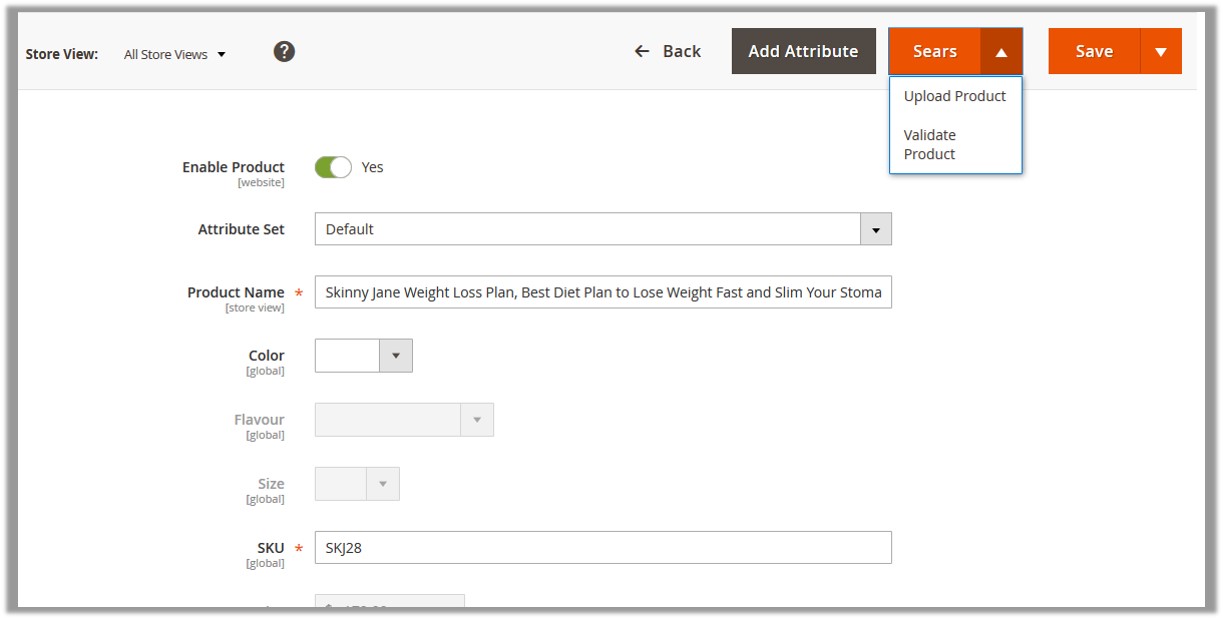
- Make the required changes.
- Click the Save button.
A success message appears. - To upload the current product, do the following:
- Click the Sears button.
Or
Click the arrow button next to the Sears button, and then click Upload Product.
The product is uploaded on Sears or synchronized with Sears and a success message appears.
- Click the Sears button.
- To validate the current product, do the following:
- Click the arrow button next to the Sears button, and then click Validate Product.
The product is validated and a success message appears.
- Click the arrow button next to the Sears button, and then click Validate Product.
×












