
4.1.Add a New Profile ↑ Back to Top
To add a new profile
- Go to the Magento 2 Admin panel.
- On the left navigation bar, click the SEARS menu, and then click Manage Profiles.
The Manage Profiles page appears as shown in the following figure:
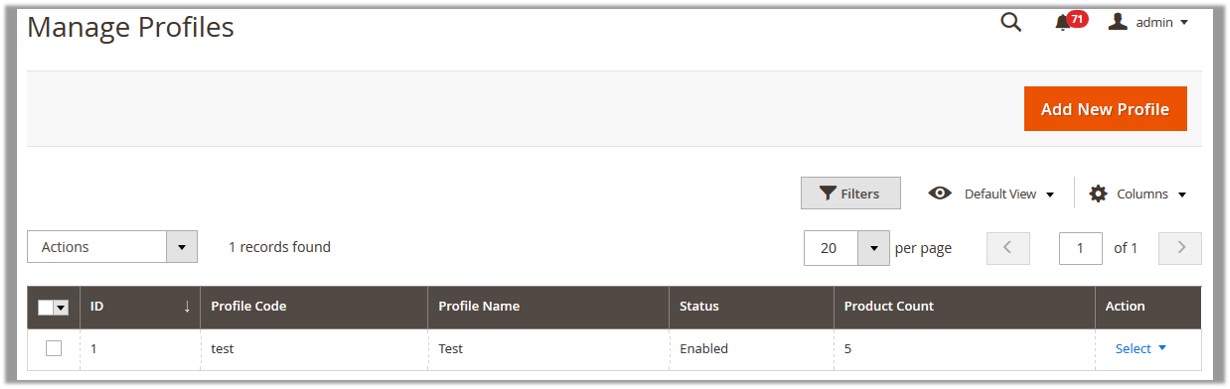
- Click the Add New Profile button.
The Add Sears Profile page appears as shown in the following figure:
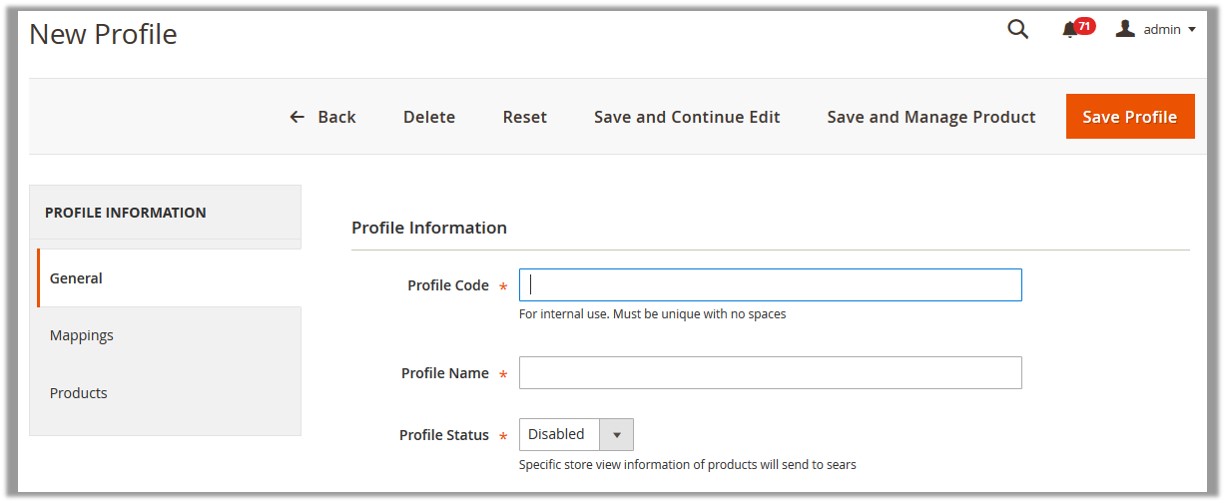
- In the right panel, under Profile Information, do the following steps:
- In the Profile Code box, enter a profile code.
Note: It is only for the internal use. Use the unique profile code with no spaces. Start with small letters. - In the Profile Name box, enter the name of the profile.
Note: Use the unique name to identify the profile. - In the Status list, select Active to enable the profile.
Note: The Inactive option disables the profile.
- In the Profile Code box, enter a profile code.
- Click the Save and Continue Edit button.
- In the left navigation panel, click the Mappings menu.
The corresponding fields appear in the right panel as shown in the following figure:

- Under Category Mapping, do the following step:
- In the Category list, select the required Sears category to map.
Based on the selected category, the Sears and the Magento attributes appear under the Sears / Magento Attribute Mapping (Required/ Optional mapping) section, if exist.
- In the Category list, select the required Sears category to map.
- Under Sears / Magento Attribute Mapping (Required/Optional mapping), do the following steps:
- In the Magento Catalog Attribute column, select the required Magento attribute to map it with the corresponding Sears attribute.
- Repeat the mapping of all the required or optional Magento attributes listed with the corresponding Sears attributes.
Note: In the Magento Catalog Attribute column if the attribute with the Select option is selected to map with the Sears attribute, then the corresponding Map Options button is activated and then the admin has to map the Sears attribute options to the Magento attribute options. - To map the Sears attribute options to the Magento attribute options, do the following steps:
- Click the corresponding Map Options button.
The dialog box appears as shown in the following figure:
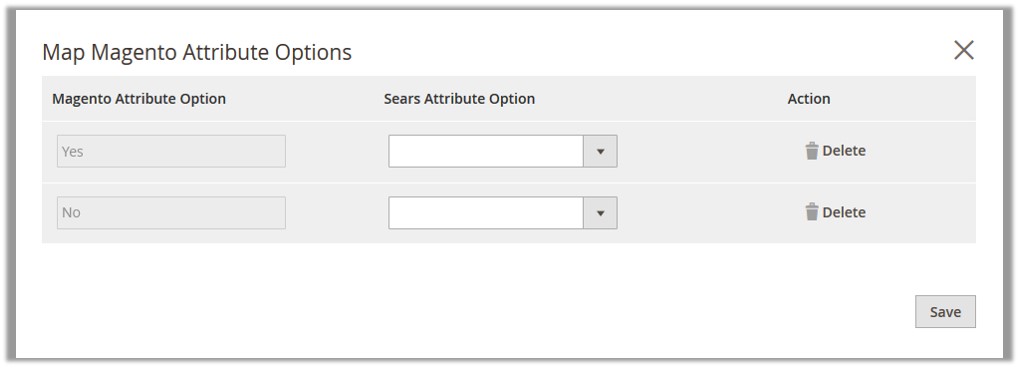
- In the Sears Attribute Option column, select the option to map it with the corresponding option in Magento Attribute Option.
- Click the Save button.
- Click the corresponding Map Options button.
- Click the Add Attribute button to add more attributes if required.
- Under Sears / Magento Attribute Mapping (Variant Attribute Mapping), do the following steps:
- Click the Add Attribute button to add attributes if required.
- In the Magento Catalog Attribute column, select the required Magento attribute.
- In the Sears Attribute column, select the required Sears attribute to map it with the corresponding Magento attribute.
- Click the Save and Continue Edit button.
- In the left navigation panel, click the Products menu.
The corresponding fields appear in the right panel as shown in the following figure:
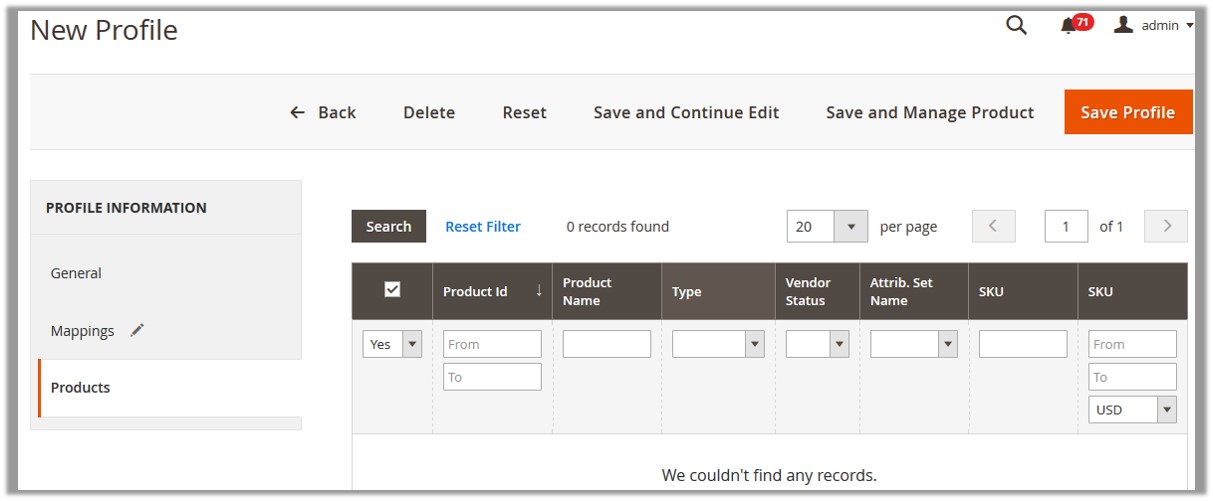 Since no products are assigned to the profile, there are no products listed in the table.
Since no products are assigned to the profile, there are no products listed in the table. - Click the Reset Filter link.
All the products are listed in the table as shown in the following figure:
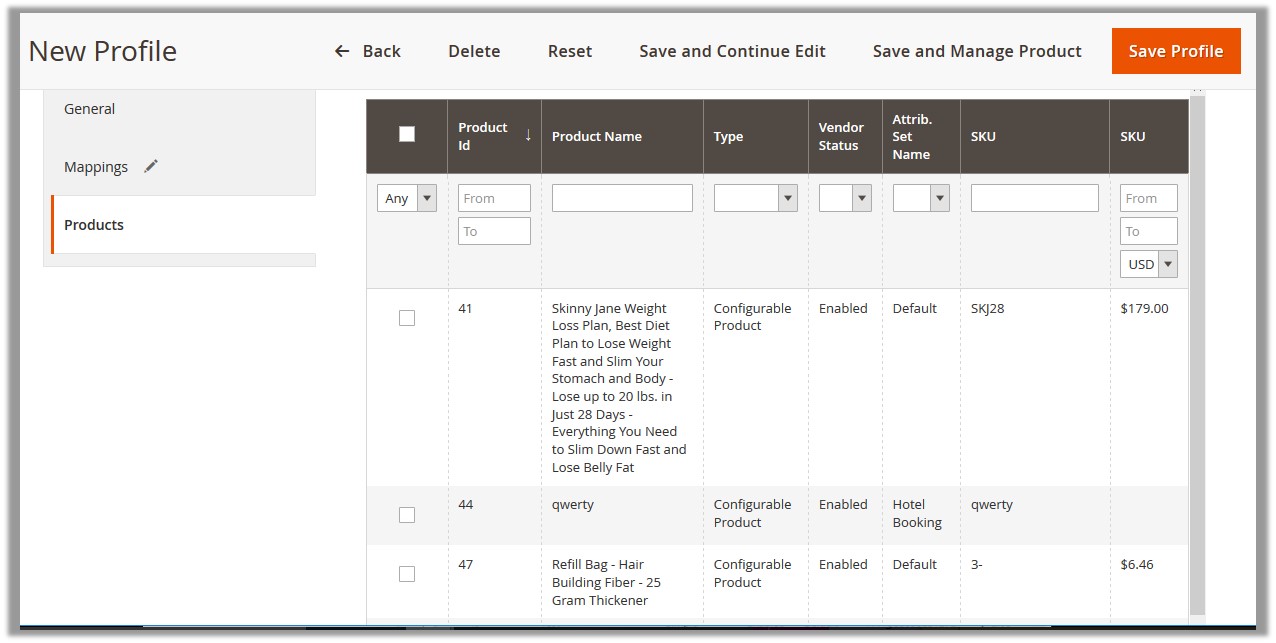
- Select the check boxes associated with the required products to assign them to the new profile.
Note: Admin can assign the product to only one profile. - Click the Save Profile button.
The created profile is saved and listed on the Manage Profiles page.
Or
Click the Save and Manage Product button to save the profile and move to the Manage Products page.
×












