
4.Integration Requirement ↑ Back to Top
Before completely setting up a QuickBooks Online Integration configuration you need to create an account on QuickBooks Intuit and subscribe accordingly.
- QuickBooks Online Integration for Magneto 2 is fully compatible with QuickBooks Online.
- You need to have API credentials – OAuth Consumer Key, OAuth Token Secret, and OAuth Consumer Secret.
- Quickbooks Online Integration by cedcommerce support one-way synchronization from Magento 2 e-commerce store to QuickBooks.
Getting QuickBooks API Credentials
- To get the Client Id and Client Secret for the Quickbooks Integration authentication navigate to https://developer.intuit.com/app/developer/qbo/docs/get-started, create an account by clicking the SignUp button.

- After your account is created on QuickBooks, you will see a page that has an option to choose “My Apps” on the top and then navigate to“Create an App”
- After Creating an app You need to create a Sandbox Company, for that, you need to move to your account section an click on Sandbox and then click on “Add a Sandbox Company”
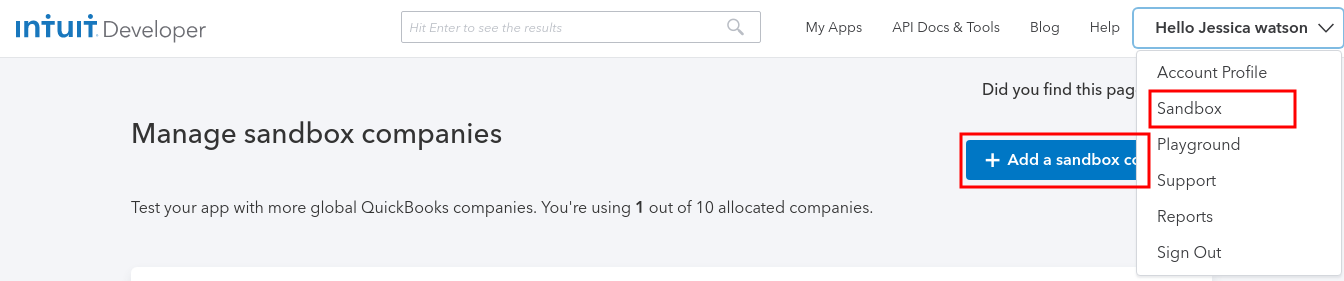
- Now to Get the Client Id and Client Secret Key move to My Apps < (APP NAME),
Click on the App name and then after getting redirected to Develop your App Page, Move to Development < Key & OAuth.
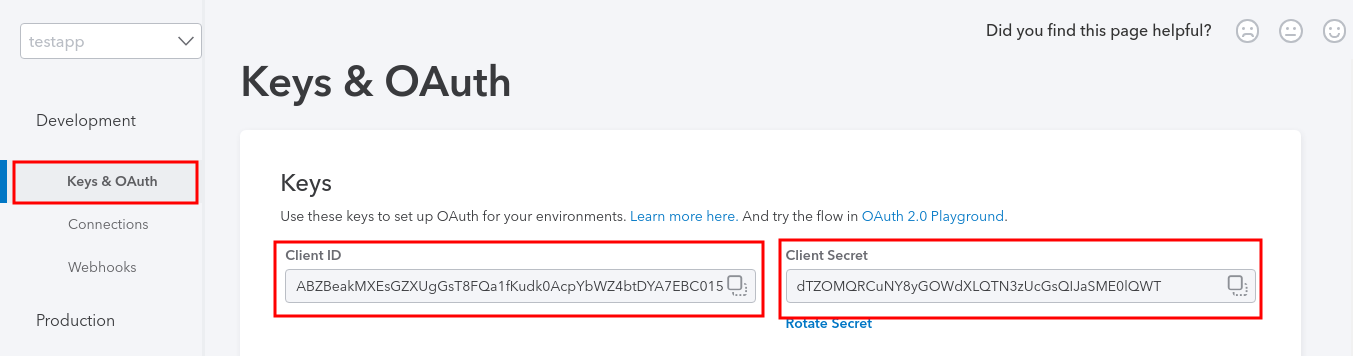
- Scrolling the page further below you will be finding an option of Redirect URIs
Redirect URI that your store address serves to users upon authentication. Redirect URI requests must come from a web server. All Production URI requests must use HTTPS.
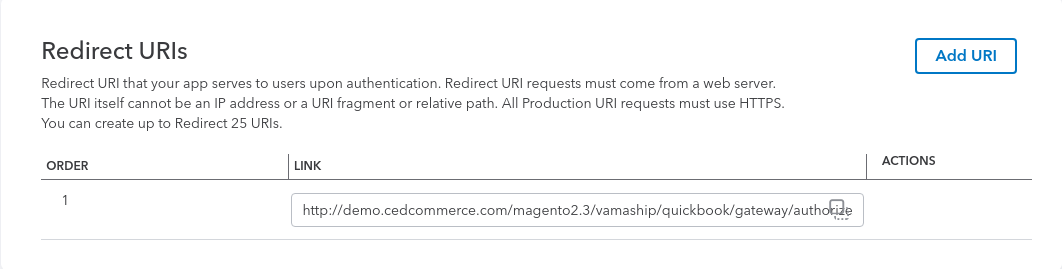
Note
- You must set the redirect URL and click the save button after that below. As shown above.
- If you are using the Quickbooks Magento Integration in the Sandbox/Testing Mode then you can make use of it.
- If you are using the Quickbooks Magento Integration in the Live Mode then you can make use of the Production keys.
×












