
8.Place Order – Front-end View ↑ Back to Top
After the completion of all the negotiation process, when the user accepts the offer and the admin approves it, the AddToCart link appears in the Status column. With the AddToCart link, the user can add the product to the cart and proceed further to place order.
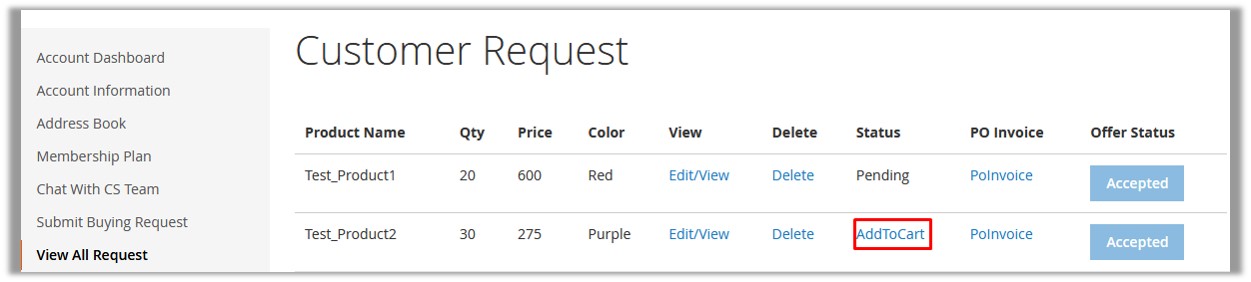
To Place Order
- Access the user account.
- In the left navigation panel, click the View All Request
- In the right panel, scroll down to find the required item.
- In the Status column, click the AddToCart link.
The page appears as shown in the following figure:

- Click the Proceed to Checkout button.
The page appears as shown in the following figure:
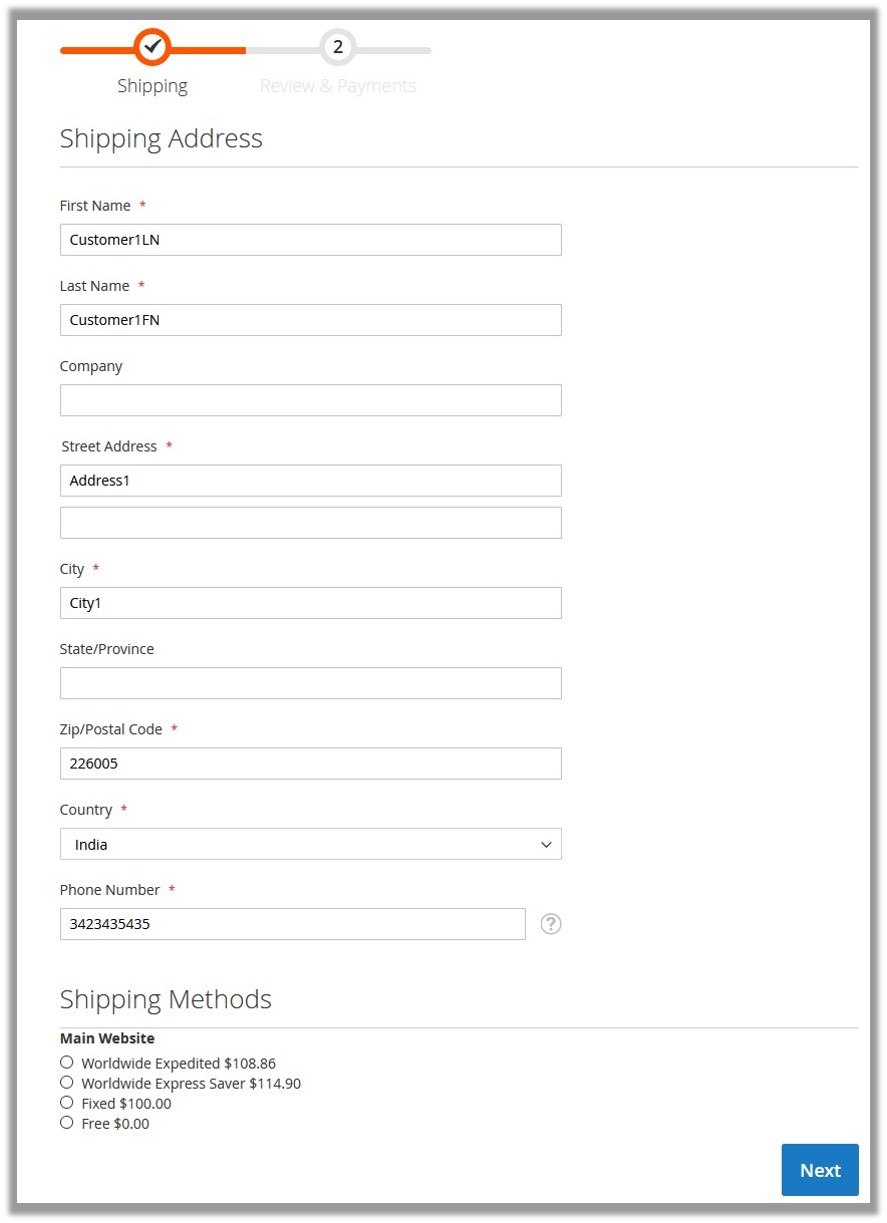
- Under Shipping Address, enter the required details.
- Under Shipping Methods, click to select the required method.
- Click the Next button.
The page appears as shown in the following figure:
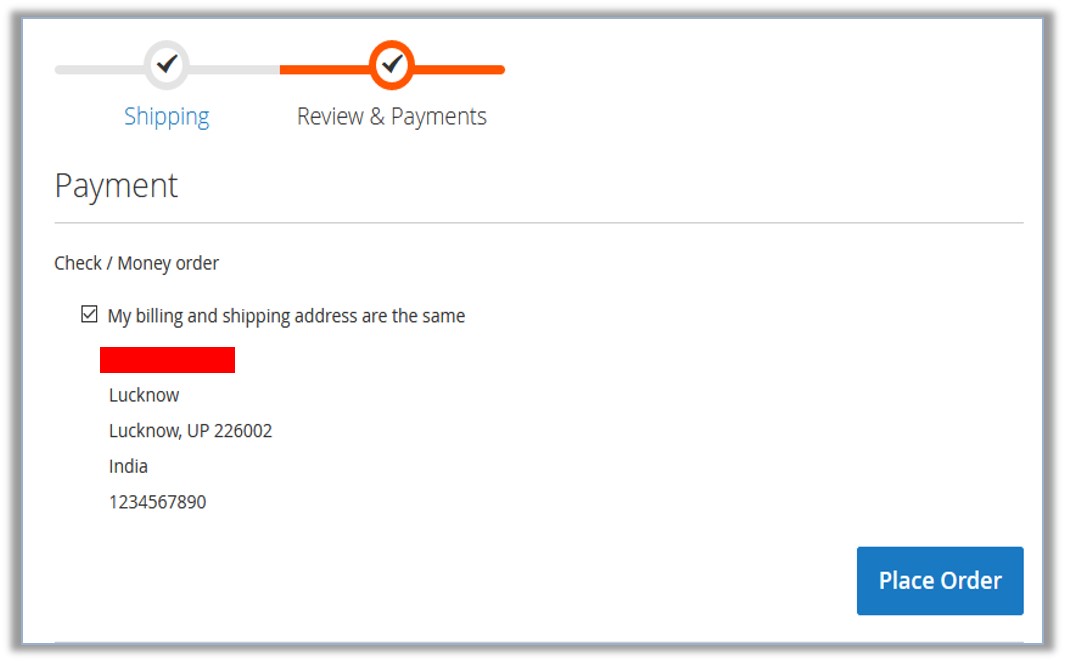
- Click the Place Order button.
The order is placed and the message appears as shown in the following figure:
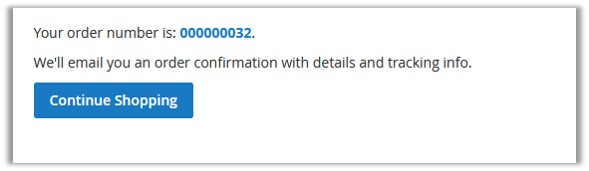
Once the user places the order, it is sent back to the admin. On the PO Request page, the status of the Purchase Order is changed and a link appears in the Status column.

- In the Status column, click the link.
Order Information page appears, where the admin can view all the details relevant to the order placed.
×












