
7.Approve PO Request – Admin Panel ↑ Back to Top
Once the user accepts the offer, the offer status is changed to Offer Accepted on the PO Request page.
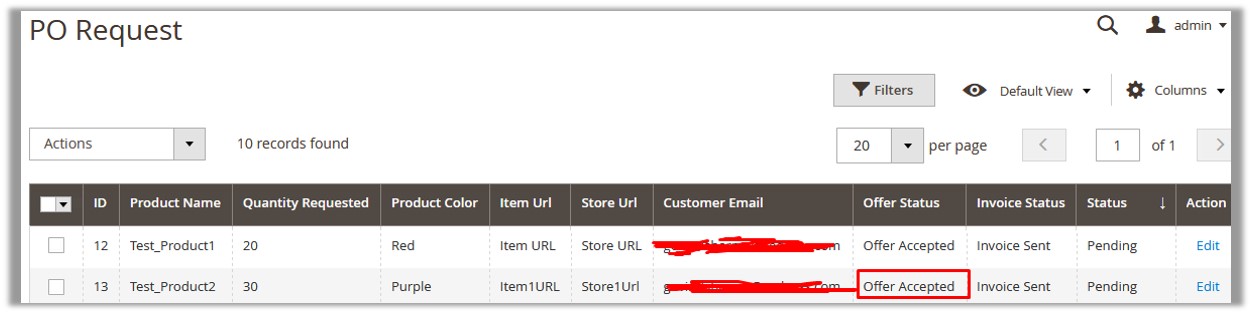
The Product Url section is added on the View Request page. Also the Approve It button appears, which allows the admin to approve the PO request.
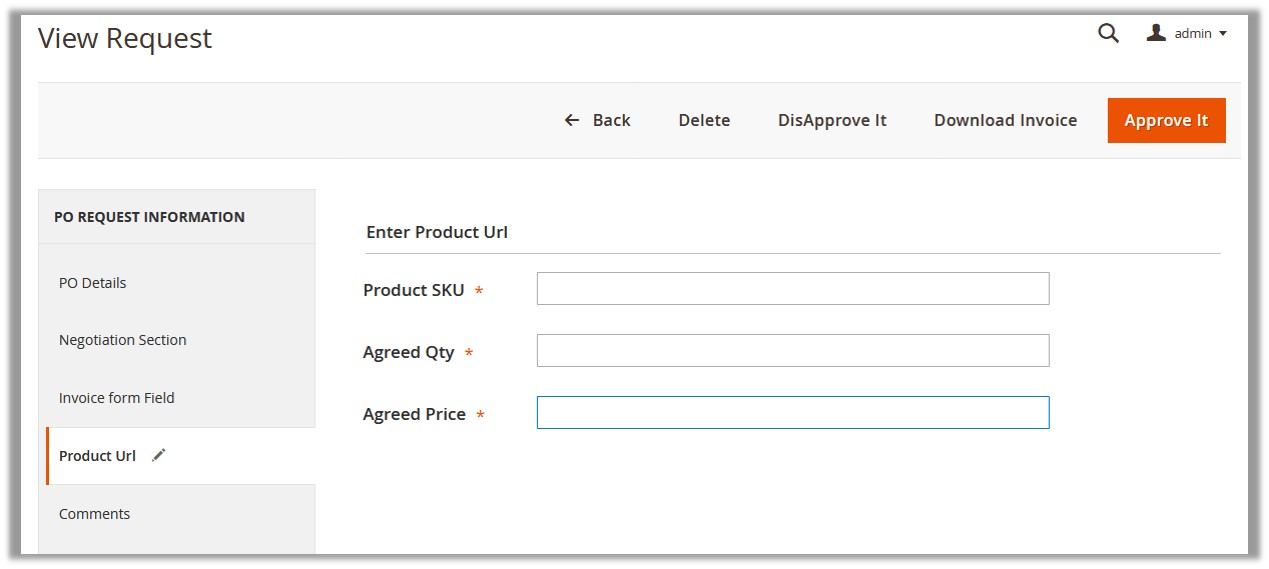
Admin has to enter the details in the Product Url section to approve the PO request.
Note: to obtain Product SKU, the admin has to create the similar product in the Magento store.
To Approve the PO Request
- Go to the PO Request page.
- Scroll down to find the required product.
- In the Action column, click the Edit
The View Request page appears. - In the left navigation bar, click the Product Url
- In the right panel, enter the values in corresponding fields:
- In the Product SKU box, enter Product SKU generated while creating the product on the Catalog
- In the Agreed Qty box, enter the number of items admin wants to provide.
- In the Agreed Price box, enter the unit price of the item that the admin wants to offer.
- In the upper-right corner of the page, click the Approve It
The invoice is sent again and provides the ability to the customer to add to cart.
Note: To Disapprove the PO request, in the upper-right corner of the page, click the DisApprove It
×












