
3.1.Add New Profile ↑ Back to Top
To add a new profile,
- Go to your Magento 2 admin panel.
- On the left navigation bar, click on the Newegg Canada Integration.
- When the menu appears, click Profile Manager.
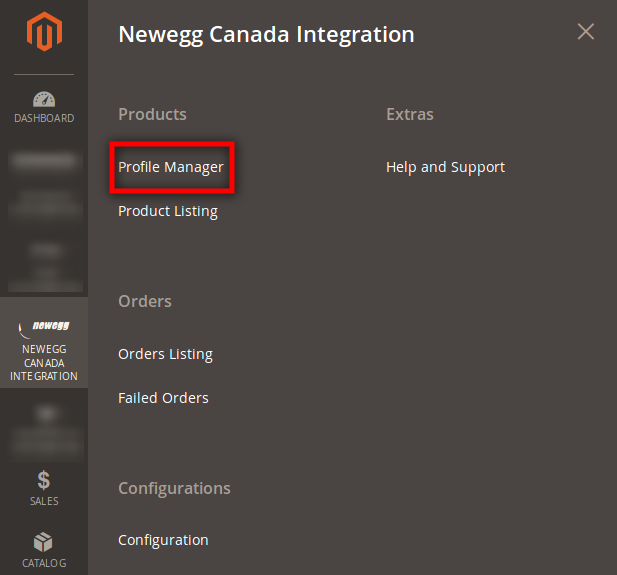
- On clicking it, you will be navigated to the page as:
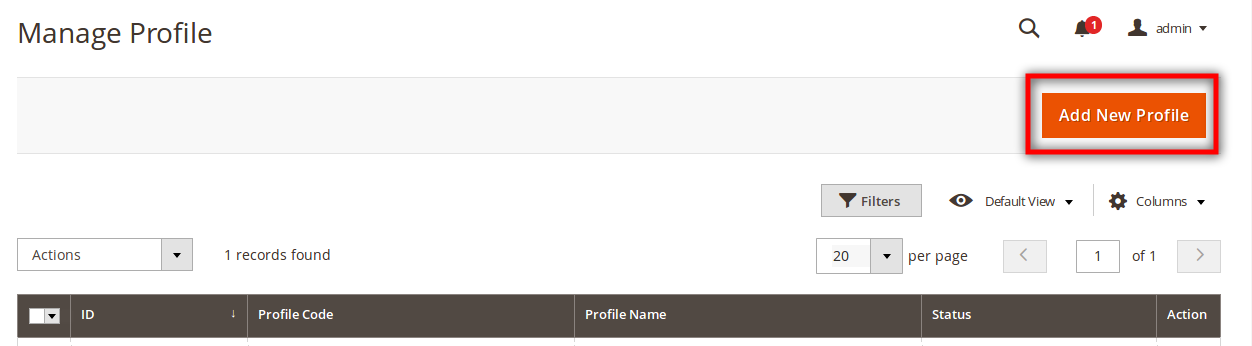
- Now click on the Add New Profile button which has been highlighted in the above image.
- On clicking it, you will be navigated to the page which appears as:
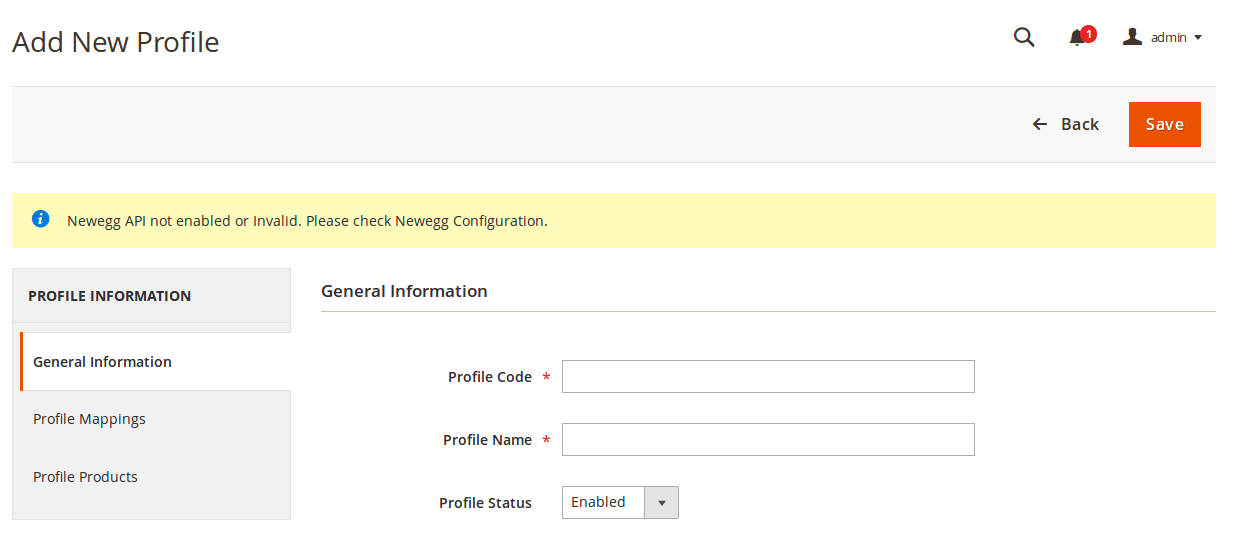
On the left side of the above image, you can see that there are sections under Profile Information. You need to fill these sections with necessary details and select the appropriate options.
General Information
- In Profile Code, enter the code for the profile that you are creating.
- Enter the name that you want for your profile in Profile Name.
- In Profile Status, select Enabled to enable your profile.
Now click on Profile Mappings from the left side of the section.
Profile Mapping
- On clicking Profile Mapping, the section appears as:
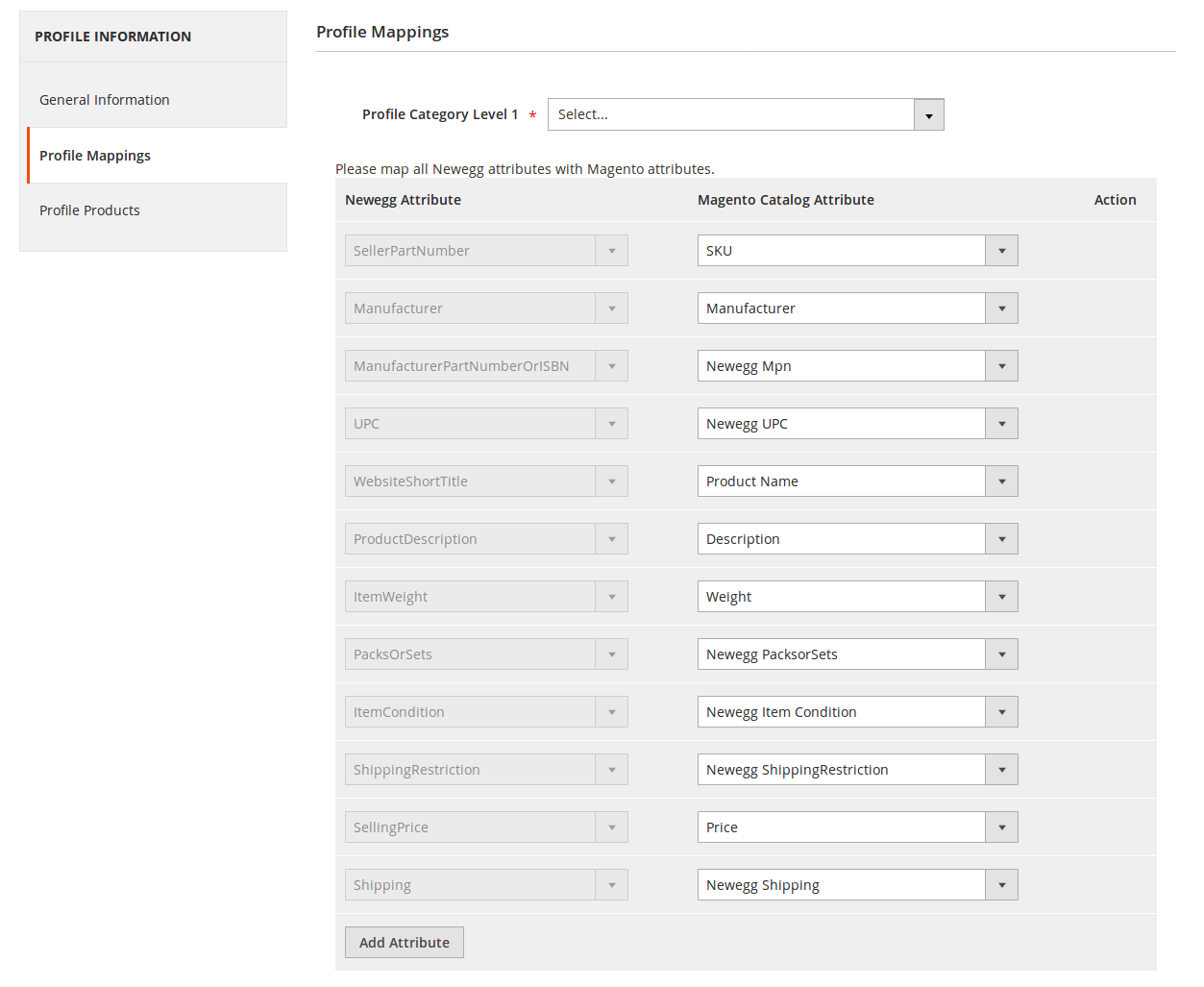
- In Profile Category Level 1, select the main category of your product. On selecting it, other child categories or sub categories section appears. Select those form the corresponding boxes.
- Now map the Newegg attributes with Magento attributes in the next section as shown in the above image.
- You may also add the attributes by clicking on Add Attribute button at the bottom as can be seen in the above image, and map those attributes with Magento catalog attribute.
Once done, click on Profile Products from the left side section.
Profile Products
- On clicking Profile Products, the section appears as:
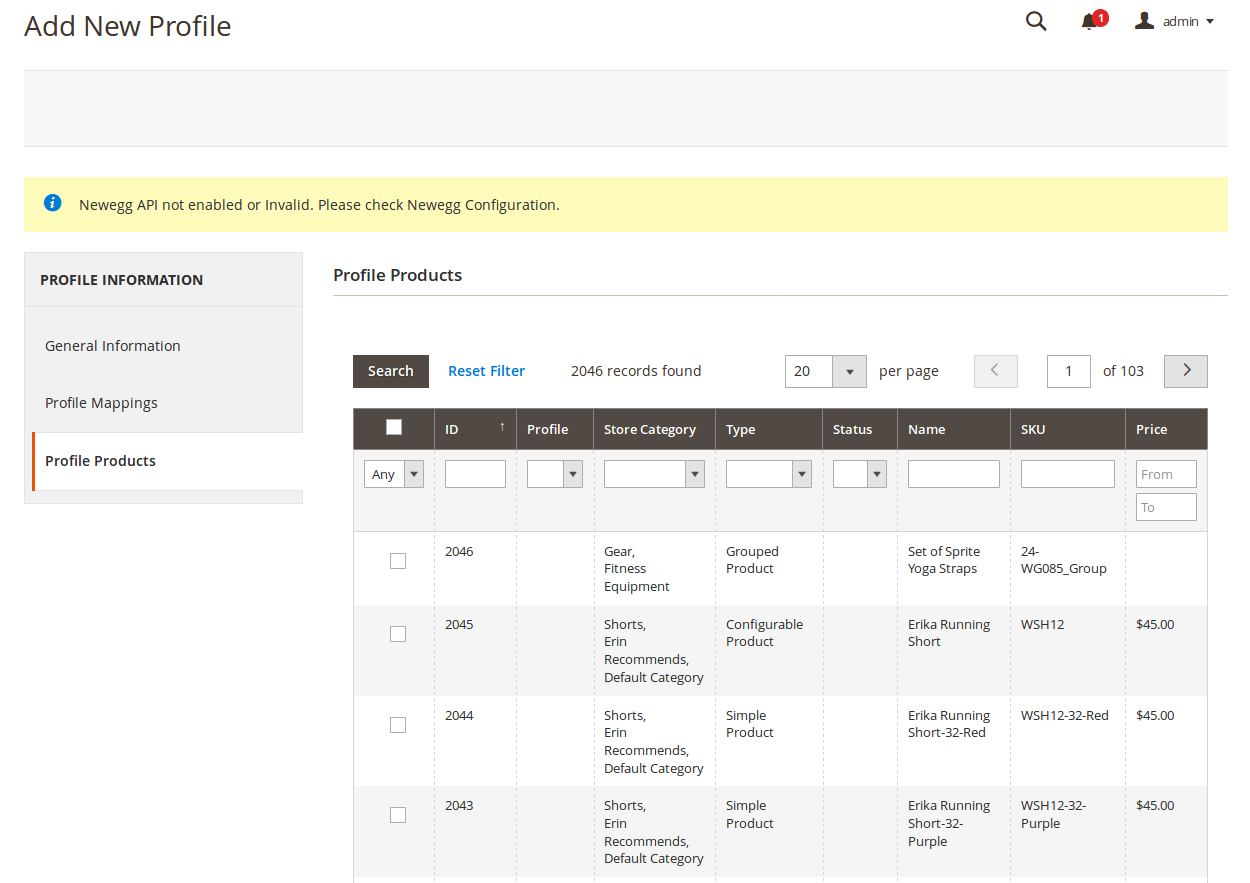
- Here you may select the products to be added in the profile.
Once you have selected the products, you need to click on Save button on the top right side of the same page. The profile will be created and you will be navigated to the Manage Profile page where you can see your newly created profile.
×












