
4.1.Recharge your Wallet ↑ Back to Top
To view the amount of details and add an amount
- Go to the Front-end panel.
- Log in the front-end user account.
- In the left navigation panel, click the My Wallet menu.
The Amount in Wallet page appears in the right panel as shown in the following figure:
 All the amount that is credited to the wallet and debited from the wallet. Users can add the amount to the wallet.
All the amount that is credited to the wallet and debited from the wallet. Users can add the amount to the wallet. - To add the amount in the wallet, do the following steps:
- Click the Add Amount button.
The Current Wallet Amount page appears in the right panel as shown in the following figure:
 This page displays the current amount in the wallet and the user can add more amount to the wallet as per the need.
This page displays the current amount in the wallet and the user can add more amount to the wallet as per the need. - In the box, enter the required amount.
- Click the Add Money button.
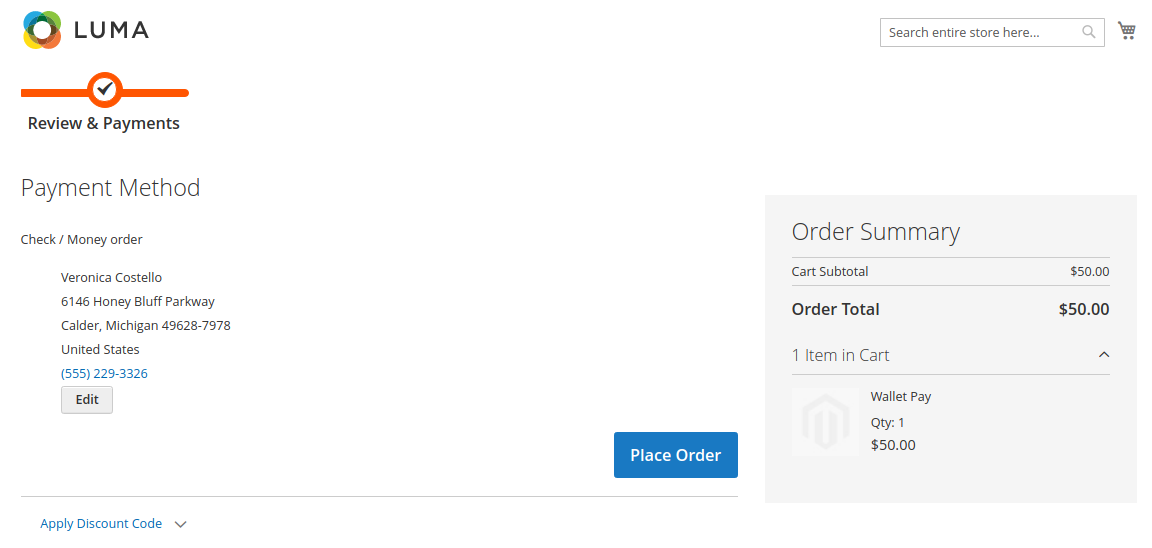
- Under Payment Method, click to select the required payment method.
The section appears as shown in the following figure: - Click the Place Order button.
The order is placed and the order confirmation message appears and your Wallet will be recharged after the invoice is done.
- Click the Add Amount button.
Front-end Panel
My Account
The placed order appears on this page as shown in the following figure:

Admin Panel
Orders

×












