
3.5.Delete the Vendor CMS Page ↑ Back to Top
The admin can delete the single CMS page or the selected CMS pages created by the vendor.
To delete the single CMS page created by a vendor
- Go to the Admin panel.
- On the left navigation bar, click the MARKETPLACE menu, and then click Manage Vendor CMS.
Edit CMS Page appears as shown in the following figure:
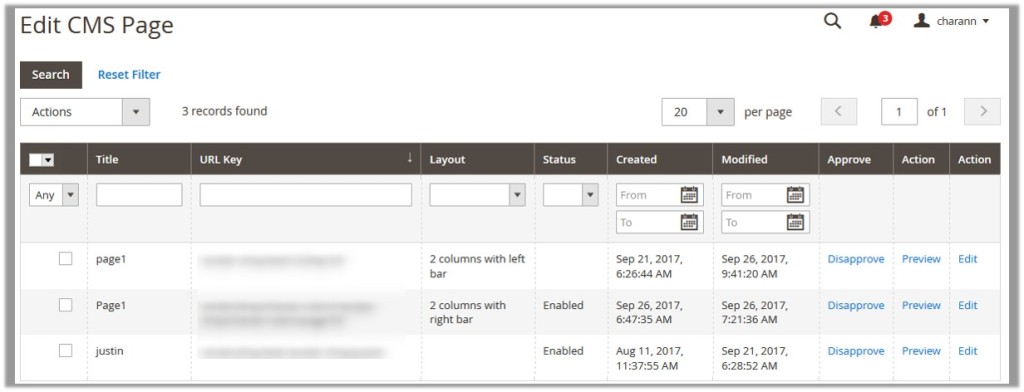
- In the Action column, click the Edit link associated with the required CMS page.
The corresponding page appears as shown in the following figure:
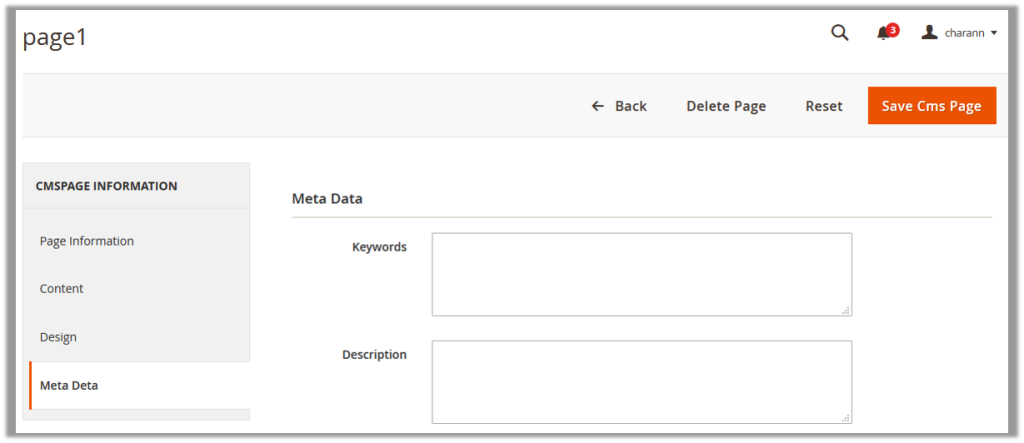
- On the top navigation bar, click the Delete Page button.
A confirmation dialog box appears. - Click the OK button.
The current CMS page is deleted.
To delete the selected CMS pages created by a vendor
- Go to the Admin panel.
- On the left navigation bar, click the MARKETPLACE menu, and then click Manage Vendor CMS.
Edit CMS Page appears as shown in the following figure:
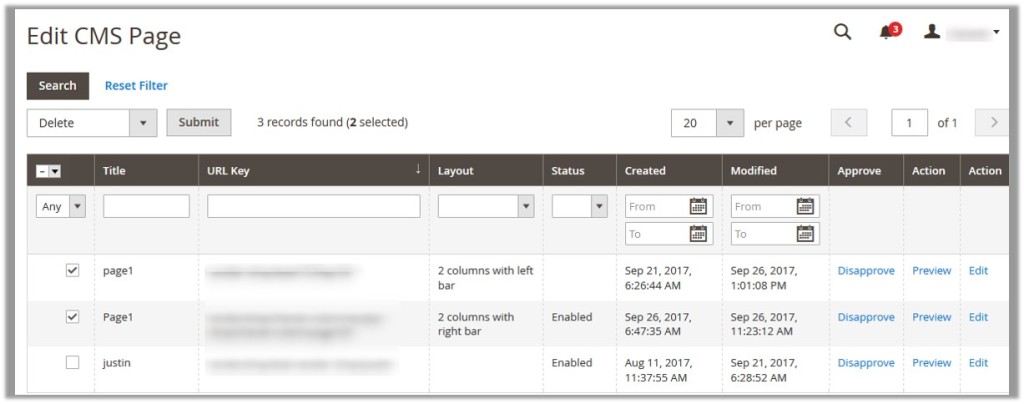
- Select the check boxes associated with the CMS pages those are no more required.
- In the Actions list, select Delete.
The Submit button appears. - Click the Submit button.
A confirmation dialog box appears. - Click the OK button.
The selected CMS pages are deleted.
×












