
3.3.Approve the Single or Multiple CMS Page Created by a Vendor ↑ Back to Top
The admin can approve the single CMS pages or all the selected CMS pages created by the vendor.
To approve the single CMS Page created by a vendor
- Go to the Admin panel.
- On the left navigation bar, click the MARKETPLACE menu, and then click Manage Vendor CMS.
Edit CMS Page appears as shown in the following figure:
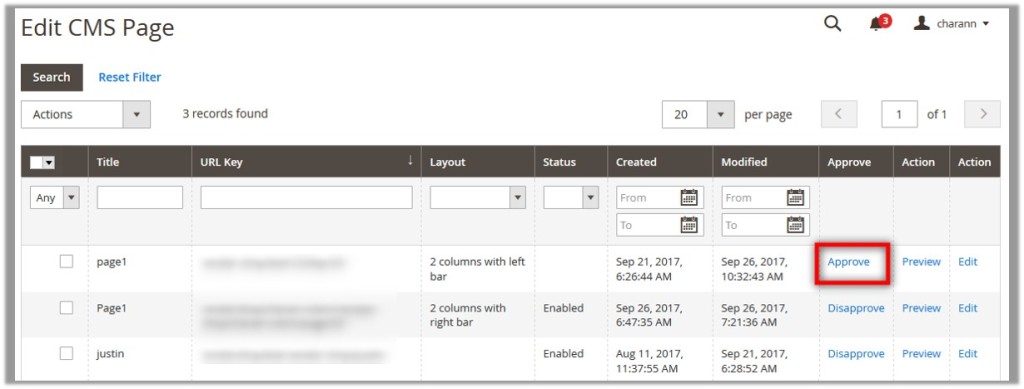
- In the Approve colum, click the Approve link associated with the required CMS page.
A confirmation dialog box appears. - Click the OK button.
The corresponding page is approved and the Disapprove link appears in the place of the Approve link.
To approve the selected CMS Pages created by a vendor
- Go to the Admin panel.
- On the left navigation bar, click the MARKETPLACE menu, and then click Manage Vendor CMS.
Edit CMS Page appears as shown in the following figure:
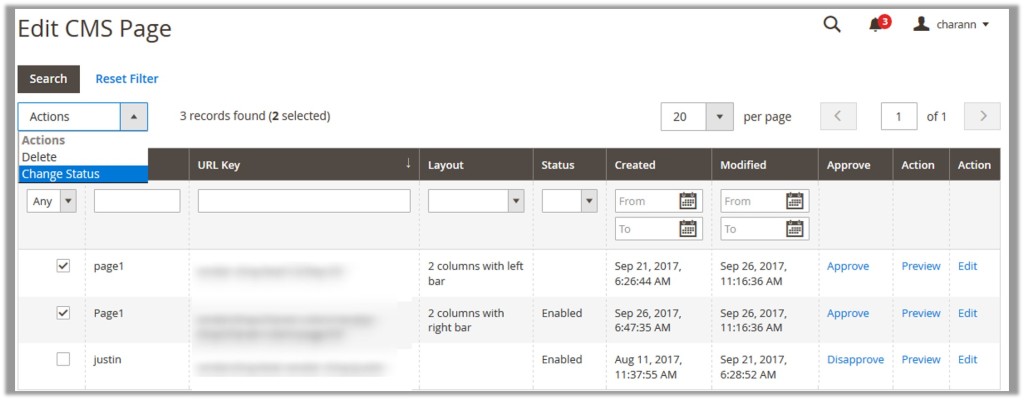
- Select the check boxes associated with the required CMS pages.
- In the Actions list, select Change Status.
The Status list and the Submit button appear as shown in the following figure:

- In the Status list, select the Approve option.
- Click the Submit button.
The selected pages are approved and the Disapprove links appear in the place of the Approve links.
×












