
4.4.Delete the Single or Multiple Blocks Created by a Vendor ↑ Back to Top
The admin can delete the single block or the selected blocks created by the vendor.
To delete the single block created by a vendor
- Go to the Admin panel.
- On the left navigation bar, click the MARKETPLACE menu, and then click Manage Vendor Blocks.
The Edit CMS Block page appears as shown in the following figure:
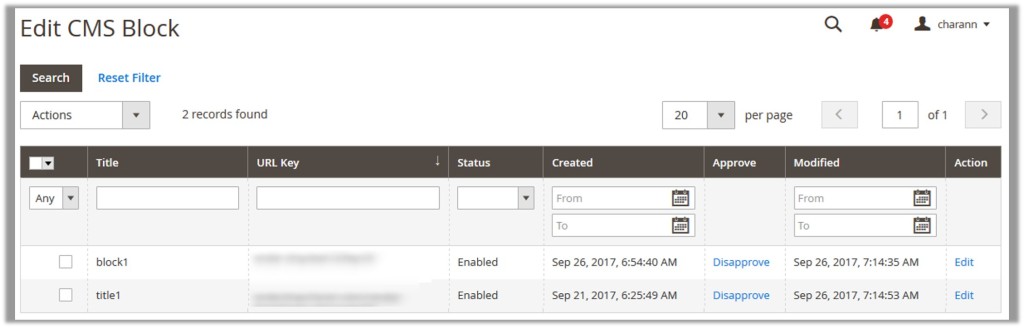
- In the Action column, click the Edit link associated with the required block.
The corresponding page appears as shown in the following figure:
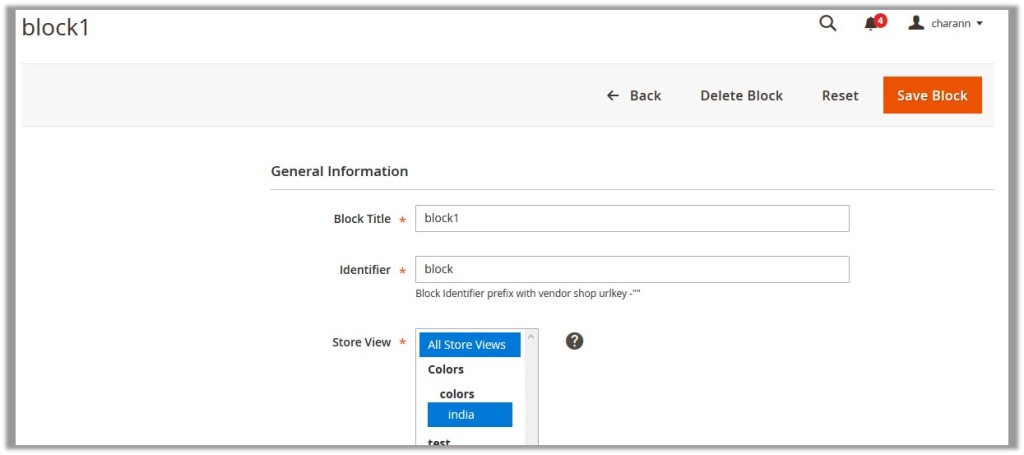
- On the top navigation bar, click the Delete Block button.
A confirmation dialog box appears. - Click the OK button.
The current block is deleted.
To delete the selected blocks created by a vendor
- Go to the Admin panel.
- On the left navigation bar, click the MARKETPLACE menu, and then click Manage Vendor Blocks.
The Edit CMS Block page appears as shown in the following figure:
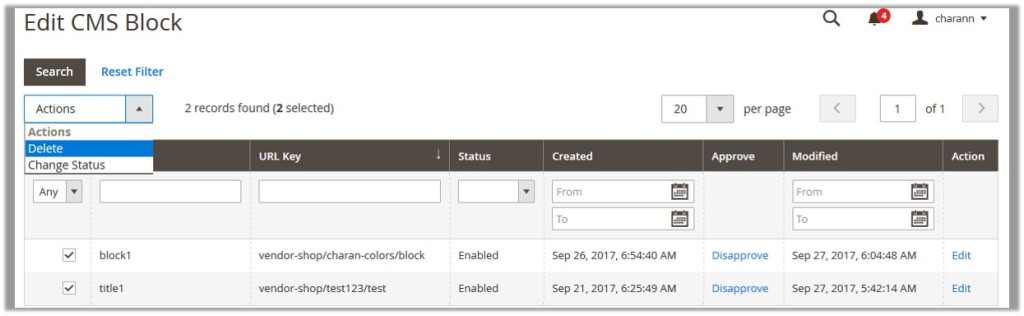
- Select the check boxes associated with the block those are no more required.
- In the Actions list, select Delete.
The Submit button appears. - Click the Submit button.
A confirmation dialog box appears. - Click the OK button.
The selected blocks are deleted.
×












