
8.2.Registered Users ↑ Back to Top
Registered users can view all the Created Tickets at one glance and can do the following tasks:
- Create A New Ticket
- View the Created Ticket details, Conversations, and can post the reply
To create a new ticket
- Go to the front-end panel.
- Log in the user account.
- In the left navigation panel, click the Support System menu.
The My Tickets page appears in the right panel as shown in the following figure:
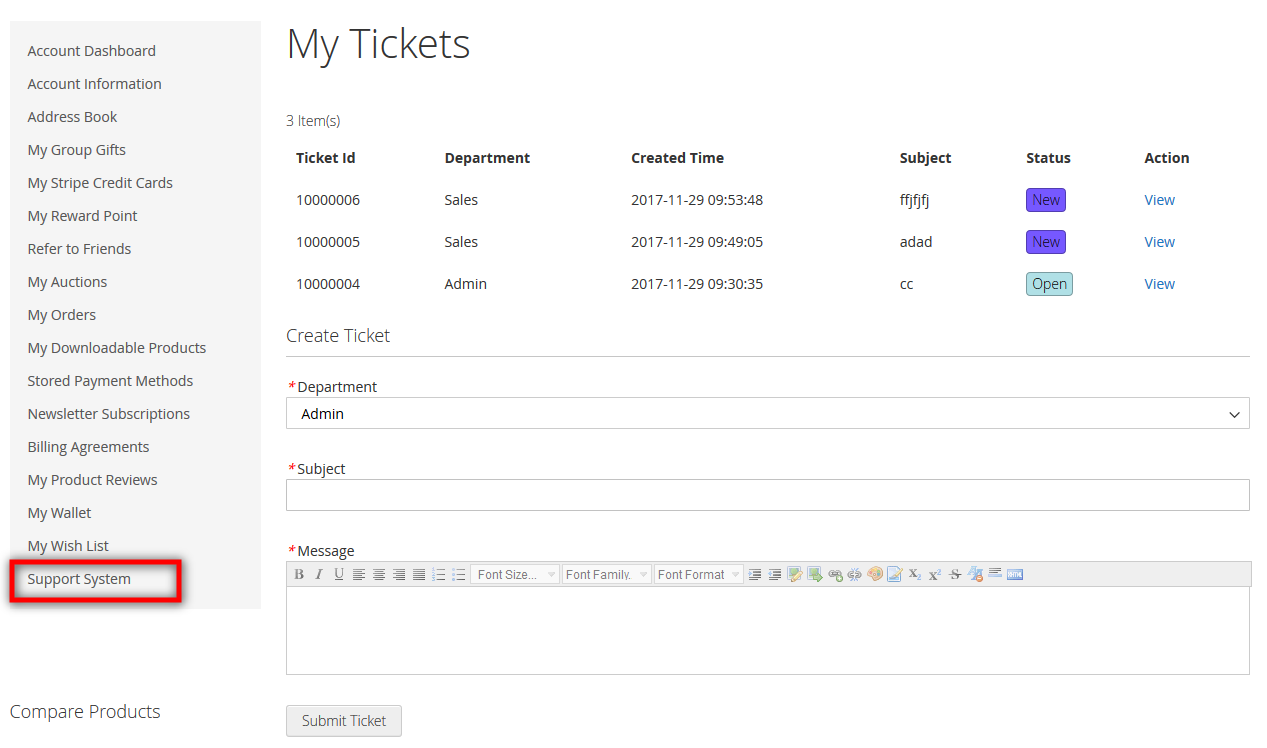
All the created tickets appear on the page. - Scroll down to the Create Ticket section.
- Under , do the following steps:
- In the Department list, select the required department name.
- In the Subject box, enter the subject of the ticket.
- In the Message box, enter the message describing the subject of the ticket.
- Click the Submit Ticket button.
The ticket is submitted and listed under My Tickets.
To view the Created Ticket details, Conversations, post the reply
- Go to the front-end panel.
- Log in the user account.
- In the left navigation panel, click the Support System menu.
The My Tickets page appears in the right panel as shown in the following figure:
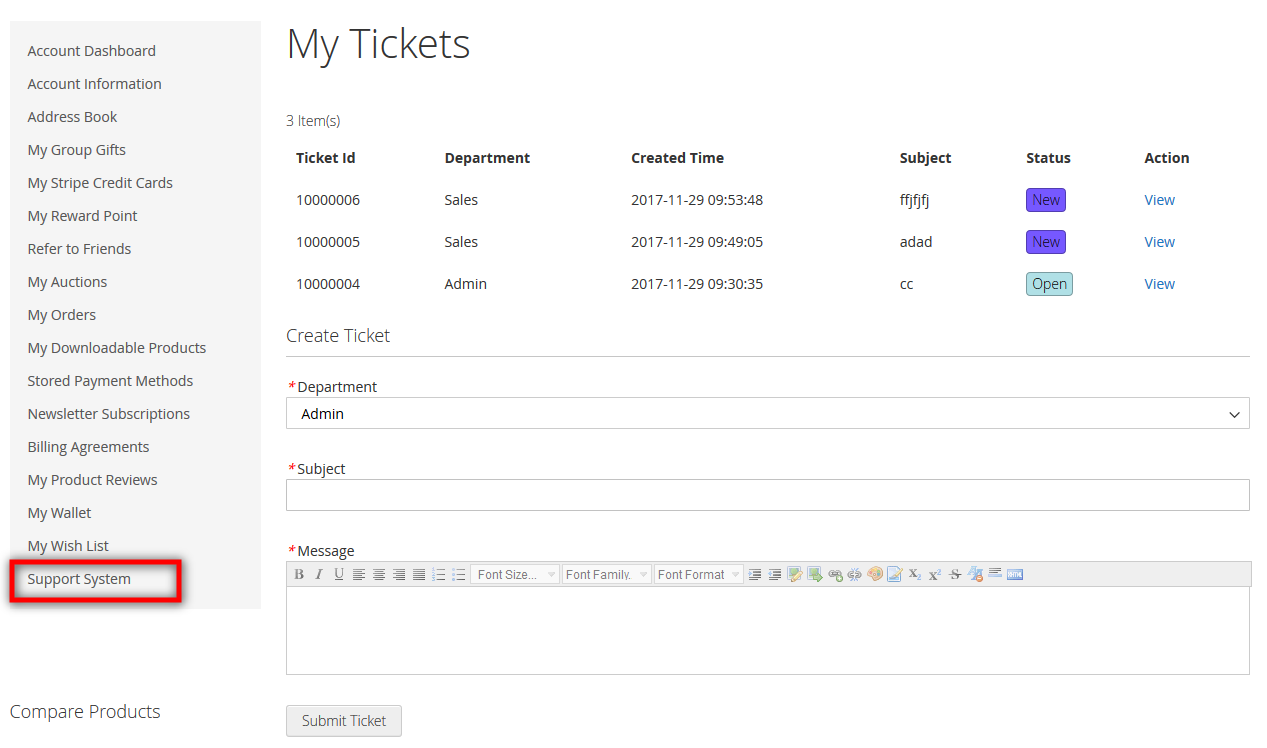
- Under My Tickets, scroll down to the required ticket row.
- In the Action column of the respective row, click the View link.
The respective ticket details page appears as shown in the following figure:
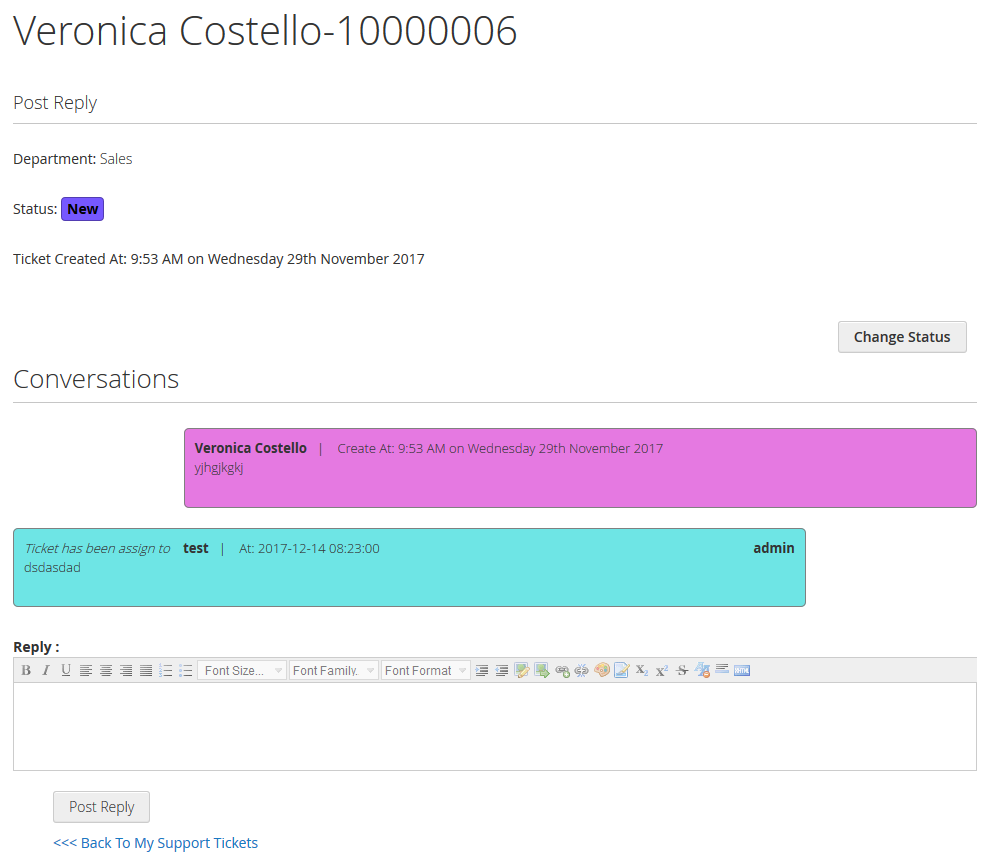
- Under the Post Reply section, the status of the ticket appears and also the date and time when the ticket is created appears. Under the Conversations section, the messages from both users and admin appear.
- In the Reply box, enter the message if required, and then click the Post Reply button.
The status is changed to Open from New. Also, the replied message appears under the Conversations section.
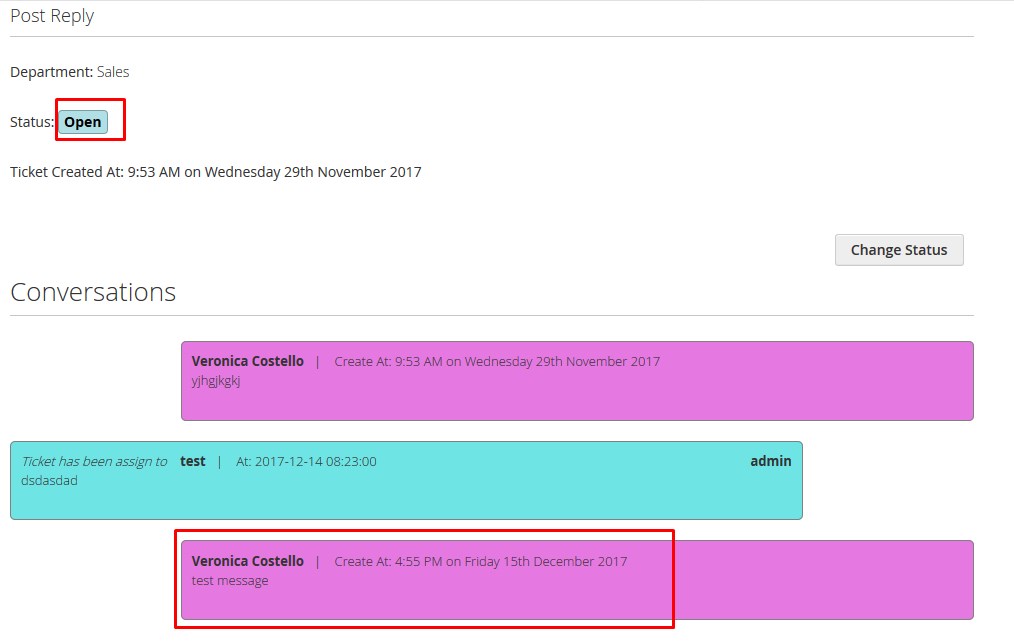
×












