
2.2.Download the Purchased Product ↑ Back to Top
After generating the license, the user can view all the information related the purchased product including the license number on the My Purchased Extensions page as shown in the following figure:
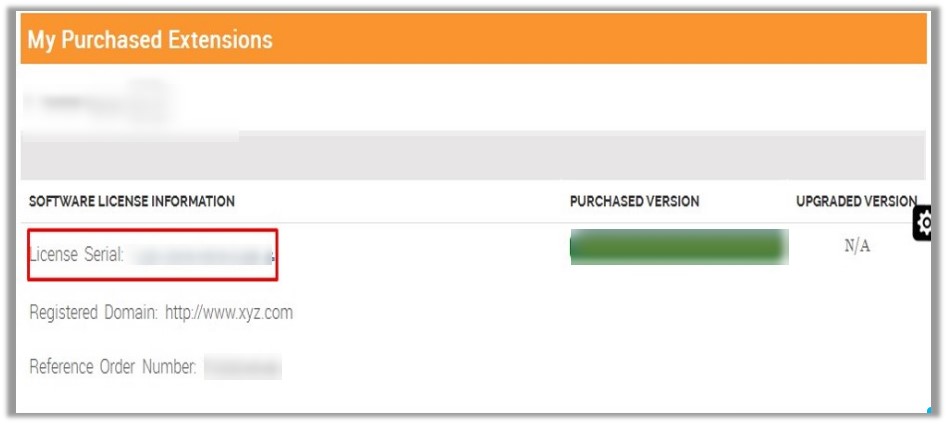
To download the purchased product
- In the PURCHASED VERSION column, click the Module button.
A verification code dialog box appears as shown in the following figure:
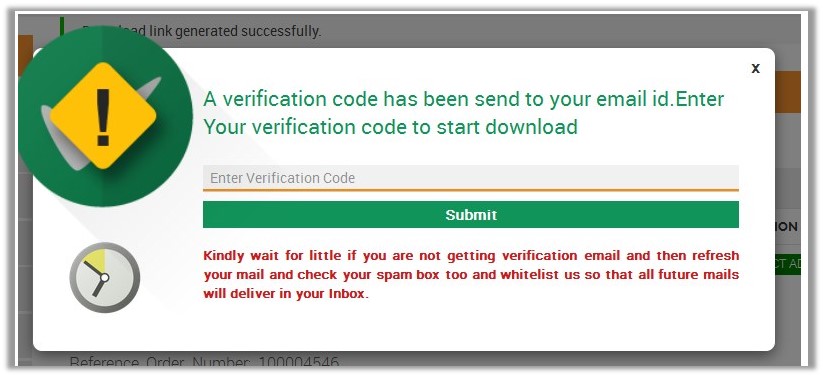
- Enter the Verification Code.
Once the user enters the verification code, the extension starts downloading and a dialog box appears to save the extension.
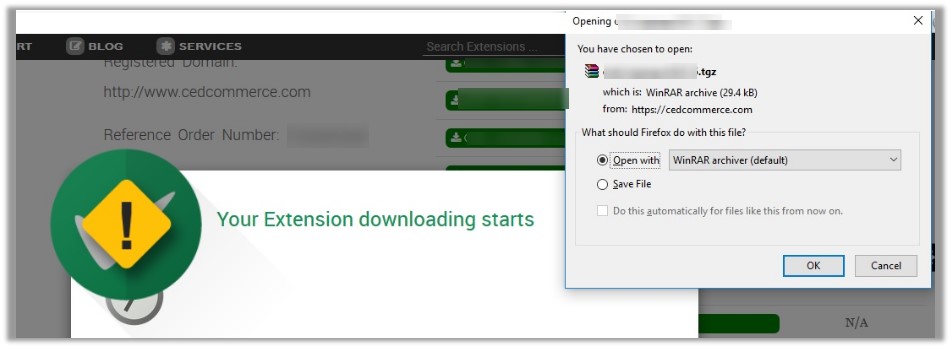
- Click Save File, and then click OK.
The downloaded extension is saved on the local computer of the user.
×












