
5.Manage Products ↑ Back to Top
To manage products,
- Go to the Magento 2 Admin panel.
- On the left navigation bar, click the Leroy Merlin Integration menu.
The menu appears as shown in the following figure:
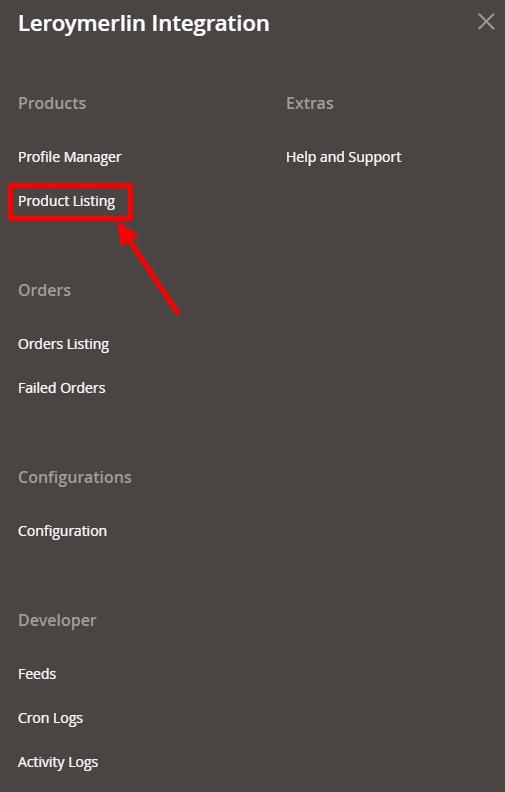
- Click on Product Listing.
The Product Listing page appears as shown below:
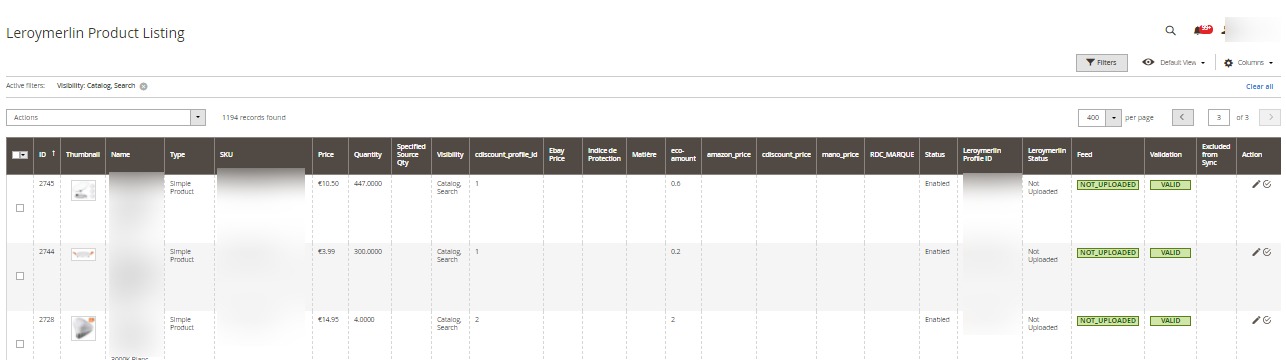
- To edit a product, click on the Edit button in the Actions column.
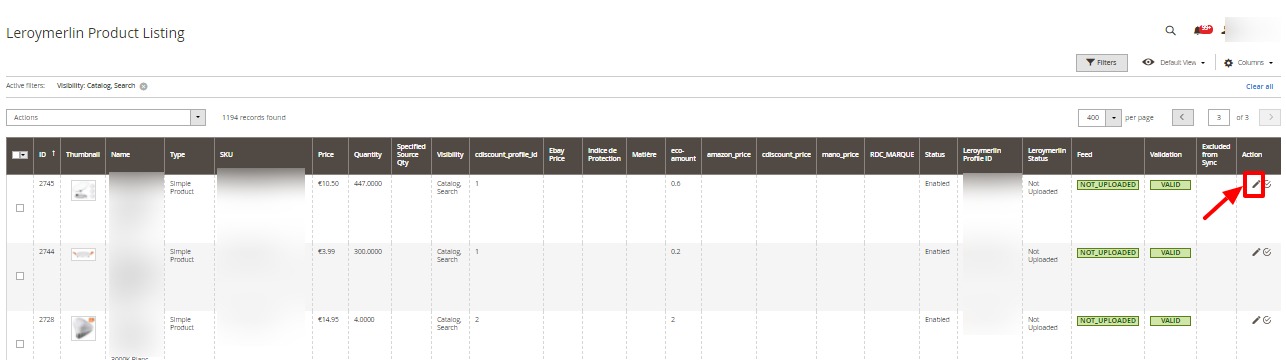
You can now do the required edit in the product details. - To validate a product, click on the Validate button in the Actions column.
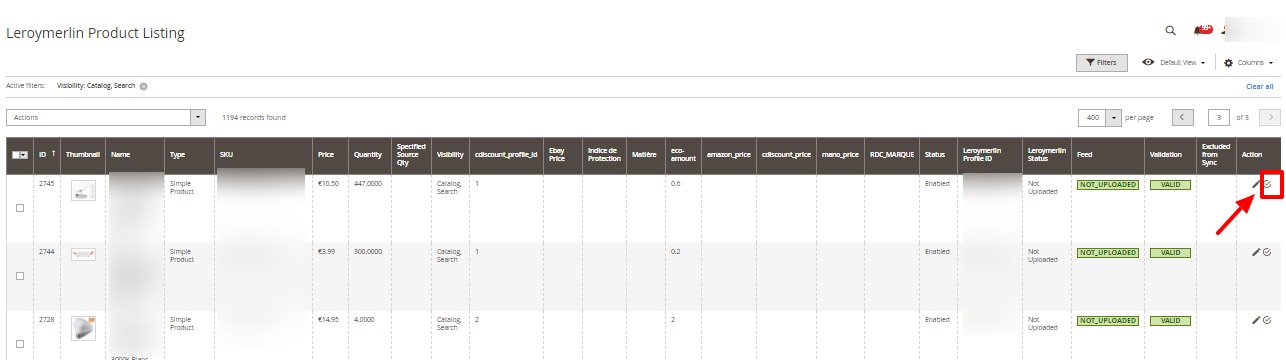
The selected product will be validated.
To submit bulk actions on products,
- In the Actions list, click the arrow button.
A list appears as shown in the figure:
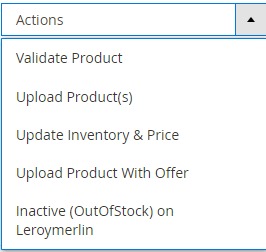
- Select the checkboxes associated with the required products.
- To validate products, click on the Validate Products. Selected Products will be validated.
- To upload products, click on Upload Product(s), selected products will be uploaded.
- To update the inventory and price, click on Update Inventory & Price. The price and inventory will be updated for selected products.
- To upload products with offers, click on Upload Product with Offer, the selected products will be uploaded along with offers.
- To mark products as inactive, click on Inactive(OutOfStock) on Leroymerlin.
×












