
6.Manage Orders ↑ Back to Top
To fetch and view new orders,
- Go to the Magento 2 Admin panel.
- On the left navigation bar, click the Leroy Merlin Integration menu.
The menu appears as shown in the following figure:

- Click Order Listing.
The Order List page appears as shown in the following figure:
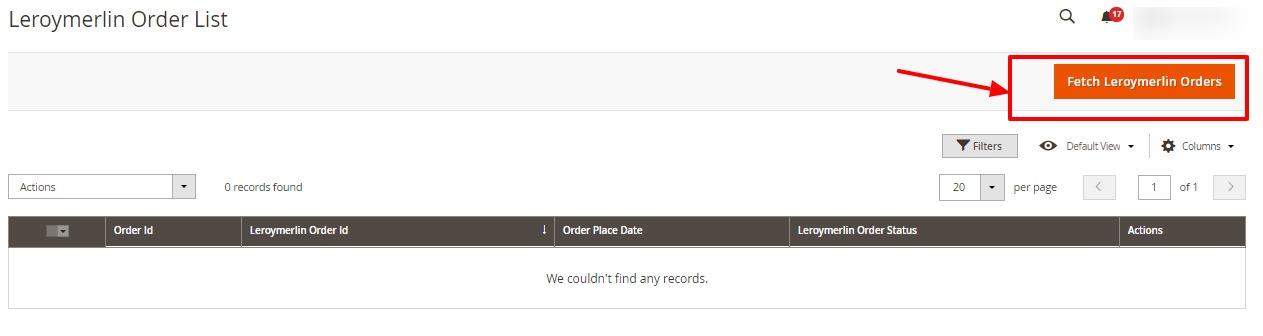
- Click the Fetch Leroy Merlin Orders button.
If the order is imported successfully then, a new record is found in the Orders Grid table.
Note:- Orders are automatically imported through CRON in every 10 minutes.
- Whenever the latest orders are imported from Leroy Merlin, a Notification appears in the notification area of the Admin panel for those orders and they are Auto-Acknowledged as soon as they are imported in the Magento 2 store admin panel.
- If no Order is imported, then check the Failed orders listed on the Leroy Merlin Failed Order page.
- Order is auto-rejected on Leroy Merlin in the following conditions:
- When Leroy Merlin Product SKU does not exist in Magento 2 store.
- When Product is Out of Stock in Magento 2 store.
- When a product is disabled in Magento 2 store.
To perform Actions in bulk on Orders,
- To delete orders, select the orders and then click on Delete Orders under the Actions menu.

The selected orders will be deleted. - To synchronise orders, select the orders and then click on Sync Orders under the Actions menu.

The selected orders will be acknowledged. - To mark orders as shipped, select the orders and then click on Mark as Shipped under the Actions menu.
 The selected orders will be marked shipped.
The selected orders will be marked shipped.
×












