- Overview
- Lazada Integration for Magento 2 Extension Installation
- Lazada Configuration Settings
- Manage Apps
- View Lazada Category Details
- View Lazada Category Attributes Details
- Manage Lazada Profiles
- Lazada Product Listing
- Lazada Feeds
- Manage Lazada Orders
- View Failed Lazada Orders
- Lazada Cron Details
- Knowledge base
- Help and Support

7.1.Add A New Profile ↑ Back to Top
To add a new profile
- Go to the Magento 2 Admin panel.
- On the left navigation bar, click the LAZADA INTEGRATION menu.
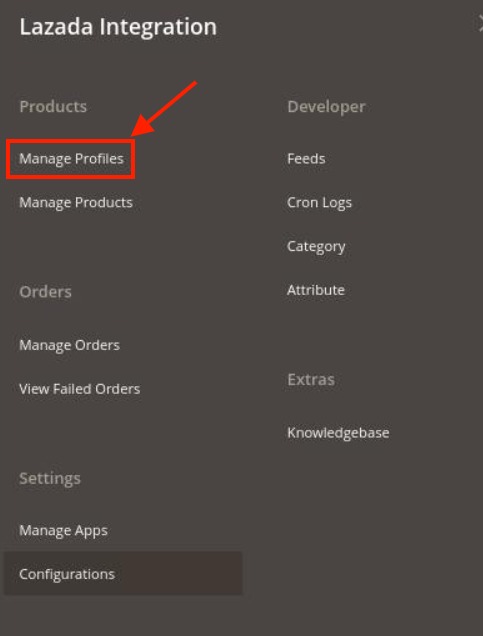
- Click on Profile Manager.
The Manage Profile page appears as shown in the following figure:
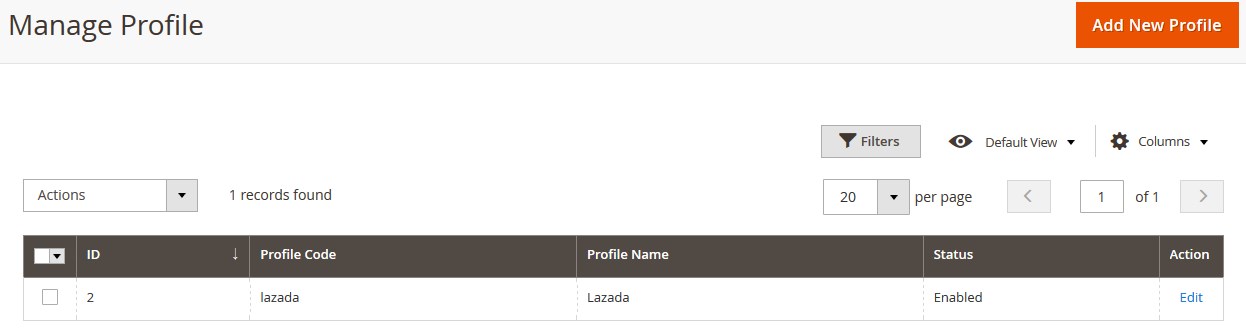
- Click the Add New Profile button.
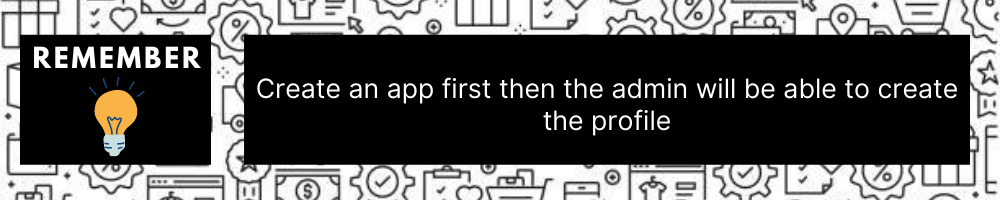
The New Profile page appears as shown in the following figure: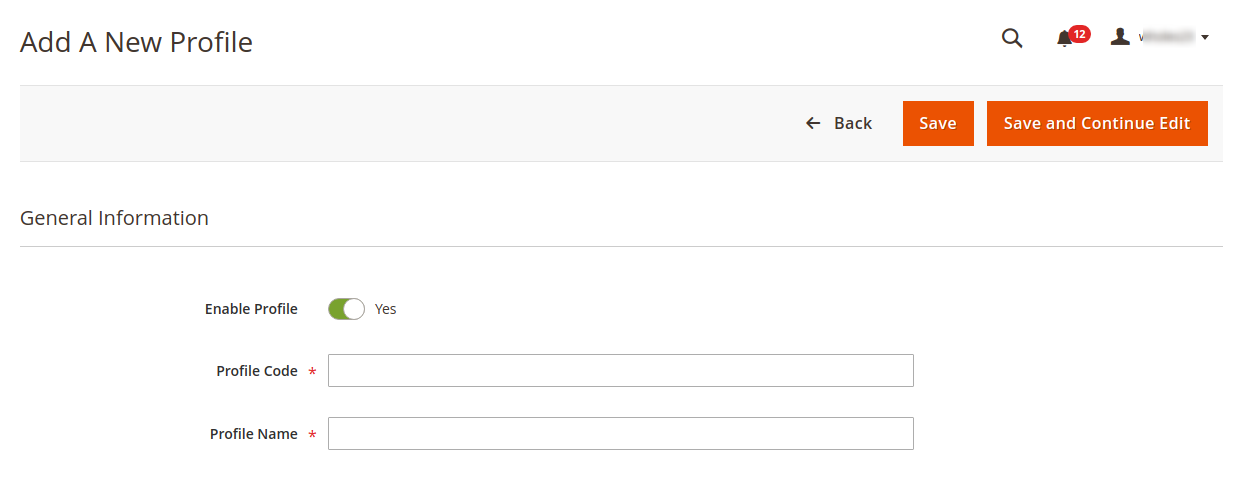
- Under the General Information, do the following steps:
- In the Enable Profile, select Yes to enable the profile.
Note: Selecting No option disables the profile. - In the Profile Code box, enter a profile code.
Note: It is only for internal use. Use the unique profile code with no spaces. Start with small letters. - In the Profile Name box, enter the name of the profile.
Note: Use the unique name to identify the profile.
- In the Enable Profile, select Yes to enable the profile.
- Now, click the Profile Mapping menu.
The page appears as shown in the following figure:
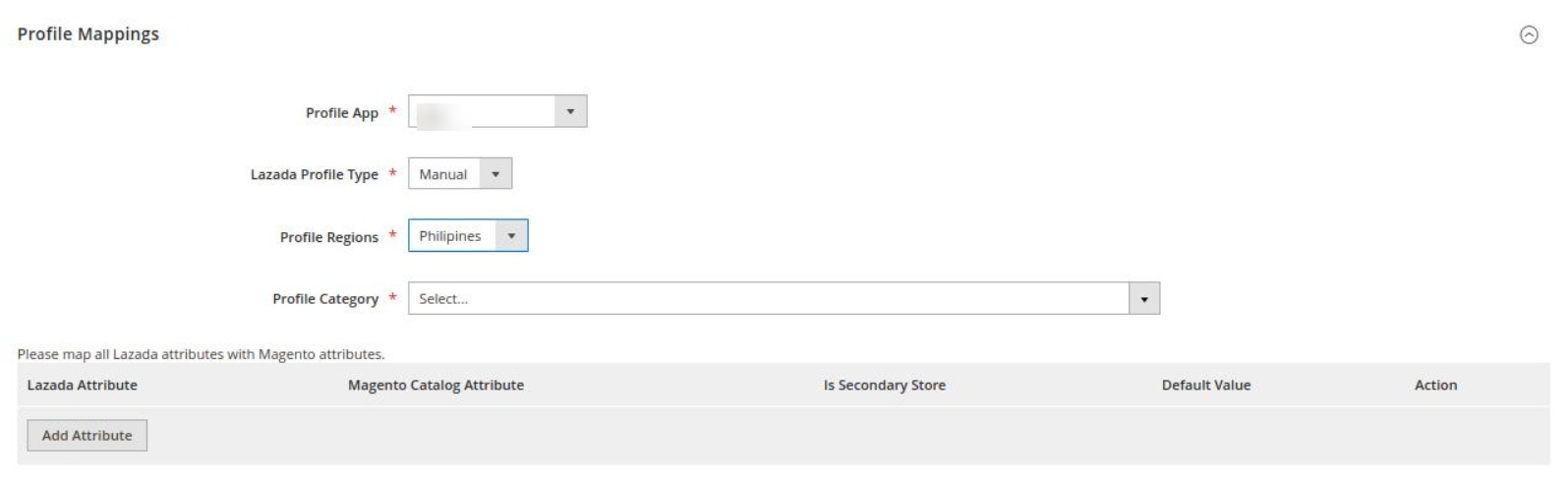
- The user first needs to choose the default application for the profile from the Profile App drop-down menu.
- In Lazada Profile Type, select the profile type from the menu.
- Now choose the region you choose to sell with this profile from the Profile Regions.
- In the Parent Category list, select the required category and subcategory from the drop-down menu as shown.
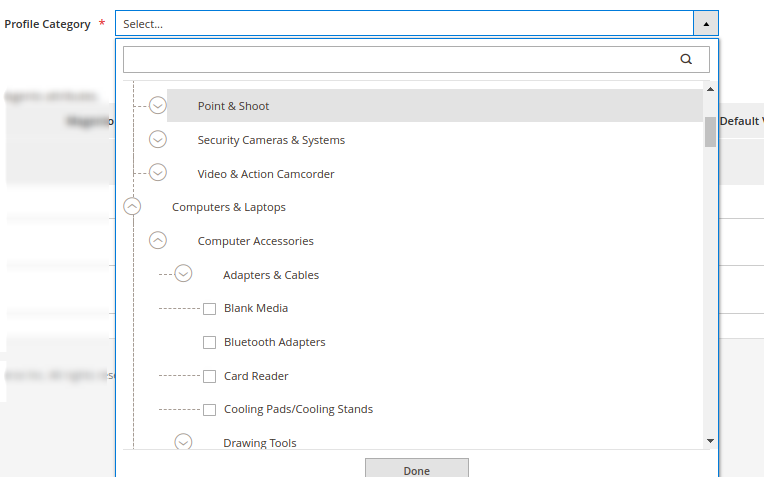
- Then map all the Lazada attributes with the Magento attributes.
Note: The attributes you map here are dependent on Categories, so if any change in Category is done, the attributes also change.
- Scroll down to the Product Price Rules and the section expands as:
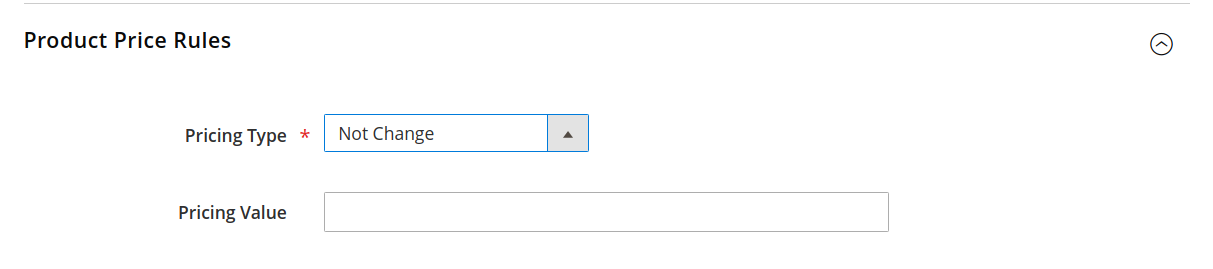
- In the Pricing Type choose one of the following options:
- Increase by Fixed Price: If selected, then the Modify by Fix Price field appears.
- Increase by Fixed Percentage: If selected, then the Modify by Percentage Price field appears.
Enter the numeric value to increase the price of Lazada, product price by the entered value % of Magento 2 store price.
For Example,
Magento 2 price + 5% of Magento 2 price.
Magento 2 Price = 100
Select Increase By Fixed Percentage option
Modify by Percentage Price = 5
100 + 5% of 100 = 100 + 5 = 105
Thus, Lazada Product Price = 105 - Decrease by Fixed Price: If selected, then the Modify by Fix Price field appears.
- Decrease by Fixed Percentage: If selected, then the Modify by Percentage Price field appears.
Enter the numeric value to decrease the price of the Lazada product price by the entered value % of Magento 2 store price
For Example,
Magento 2 price – 5% of Magento 2 price.
Magento 2 Price = 100
Select Decrease By Fixed Percentage option
Modify by Fix Price = 5
100 – 5% of 100 = 100 – 5 = 95
Thus, Lazada Product Price = 95
- Enter the Price Value in the next column of Pricing Value.
- Now move to the last section of the profile settings which is the Profile products.
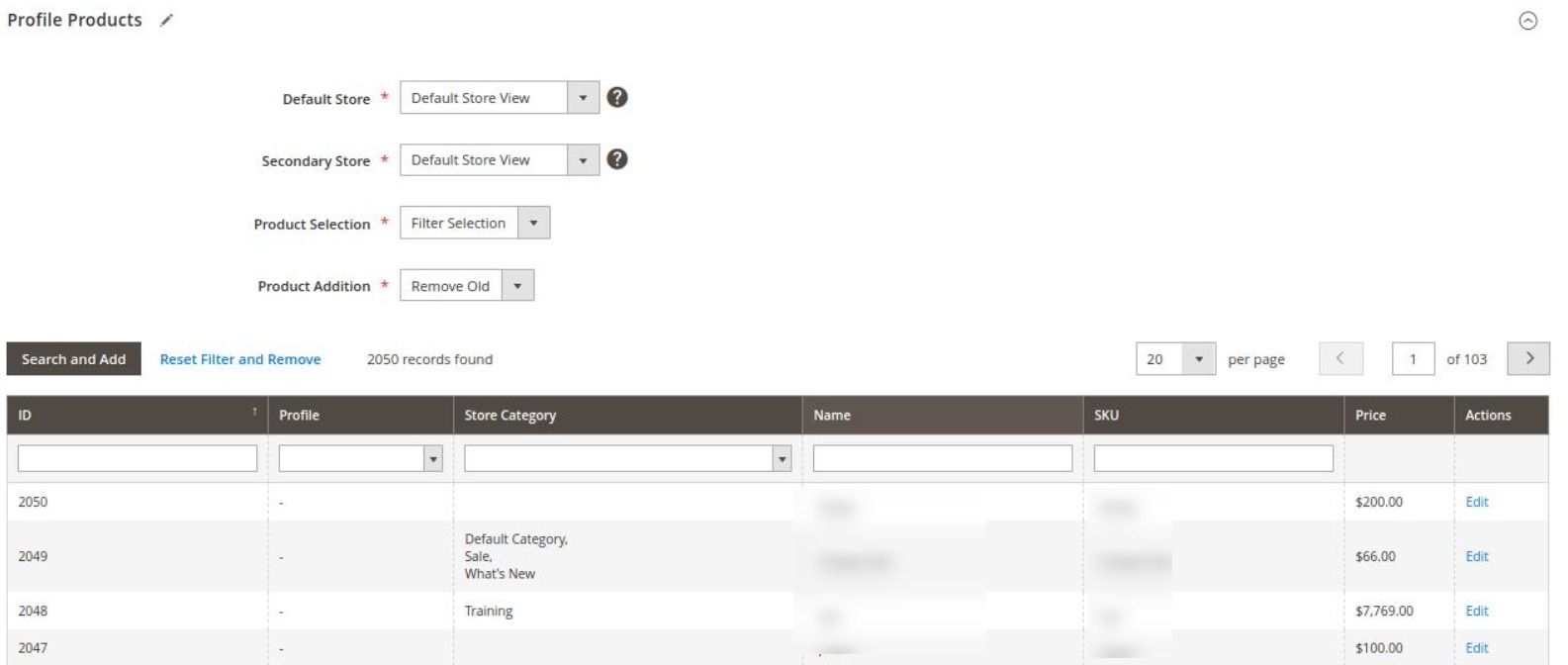
- Choose the Default store, Secondary store, Product Selection(can filter the selection or add all(In add all, the products will be assigned internally)), and Product Addition(can remove old or add old).
- Now you can easily select the products for the desired profile. You can search the products using id, store category, Name, or SKU.
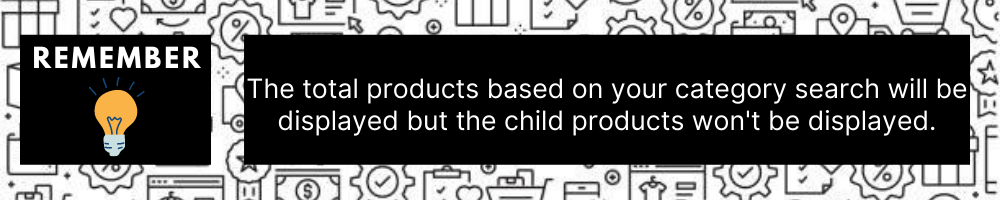
- Once all the actions have been taken so far, click on the Save Config button on the top right of the page.
- A new profile will be added.
×












