
5.1.Add a New Profile ↑ Back to Top
To add a new profile
- Go to the Magento Admin panel.
- On the left navigation bar, click the Kaufland Integration menu.
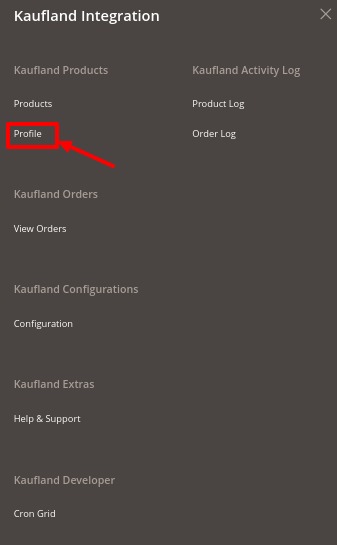
- Click on the Profile menu.
The Kaufland Manage Profile page appears as shown in the following figure:
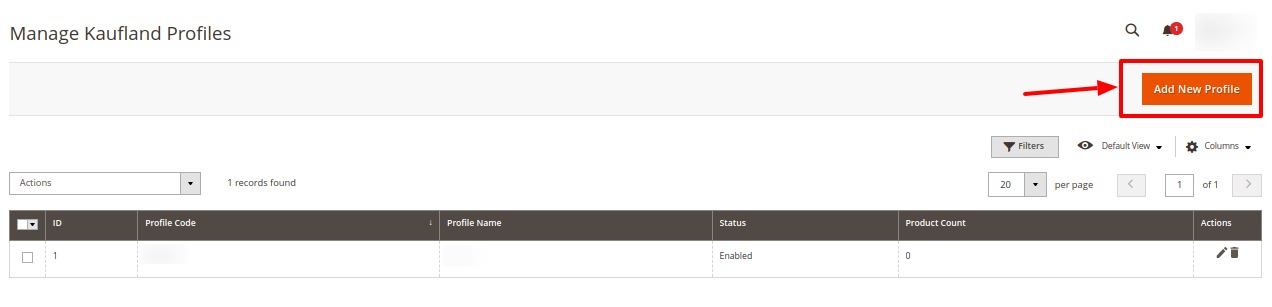
- Click the Add New Profile button.
The page appears as shown in the following figure:
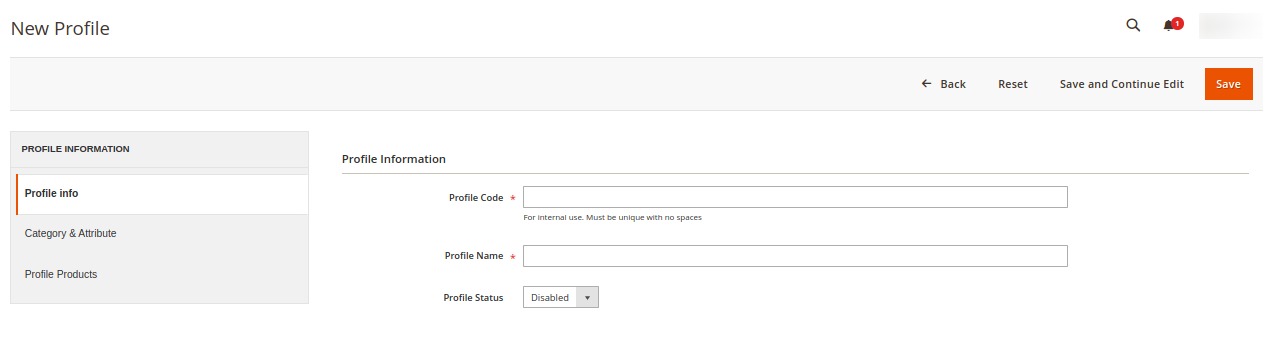
- In the Profile Code box, enter a profile code.
Note: It is only for internal use. Use the unique profile code with no spaces. Start with small letters - In the Profile Name box, enter the name of the profile.
Note: Use the unique name to identify the profile. - In the Status list, select Enabled to enable the profile.
Note: The Disabled option disables the profile. - Click the Save and Continue Edit button.
- In the left navigation panel, click the Category & Attribute menu.
The page appears as shown in the following figure:
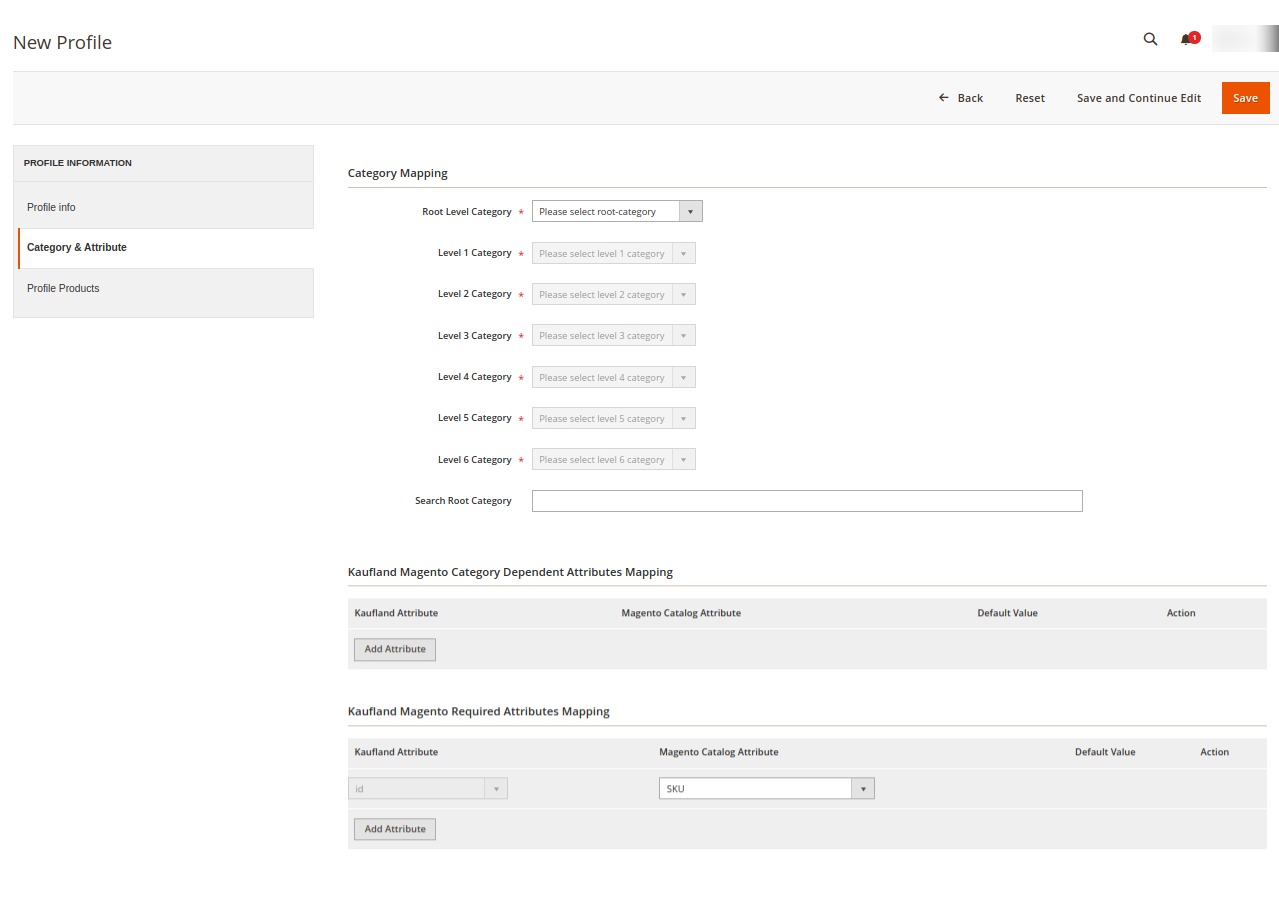
- In the right panel, under Category Mapping, do the following steps:
- In the Root Level Category, select the preferred Kaufland category that the admin wants to map.
- In the right panel perform the required mapping.
- You can also Search Root Category from the box provided.
- Click the Add Attribute button to add more attributes.
- Click Save and Continue Edit.
- In the left navigation panel, click the Profile Products menu. The page appears as shown in the following figure:
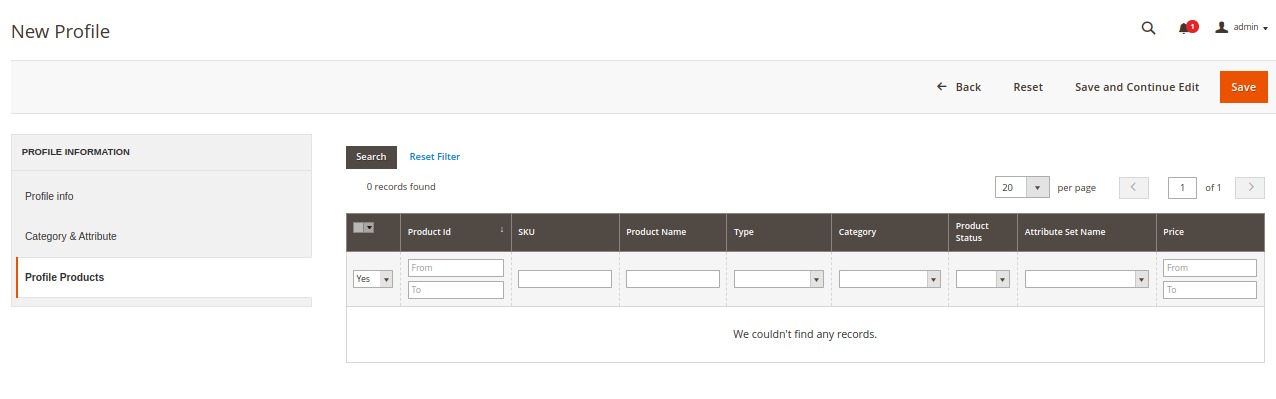
- Since no products as assigned to the profile, there are no products listed in the table.
- Click on the Save button present on the top right corner and the new profile will be saved.
×












