- Overview
- Installation of Extension
- Jet Configuration Settings
- Use Extension With Test API Mode
- Importing Jet Categories and Mapping them With Magento Categories
- Fill Required Product Information
- Selected Product Upload
- Bulk Product Upload
- Selected Product Archive
- Bulk Product Archive
- Selected Product Unarchive
- Bulk Product Unarchive
- Attribute Mapping In Jet Integration
- Add Shipping Exception
- Add Return Exception
- Check Rejected Upload Files
- Import and Acknowledge Order
- Shipment of an Order
- Shipment and Cancellation of Jet Orders
- Failed Jet Orders
- Fetch and Submit Return
- Jet Refund
- Base Knowledge
- Cron Status
- Help and Support

3.Jet Configuration Settings ↑ Back to Top
In order to obtain Jet API key, API Secret and Fulfillment Node Id the merchant needs to go to https://partner.jet.com/ and login to its account.
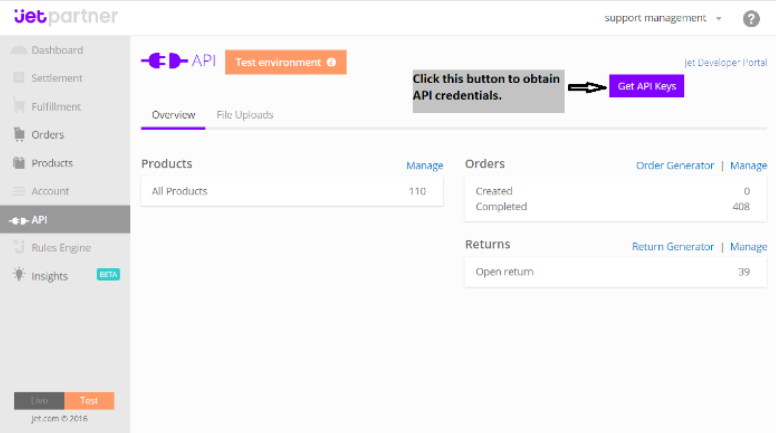
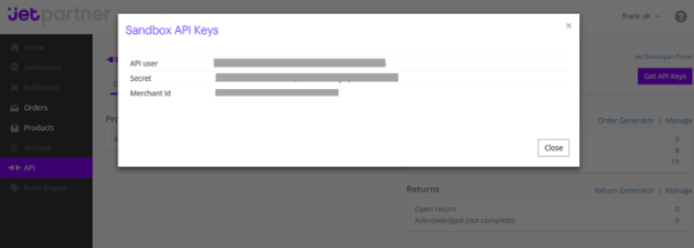
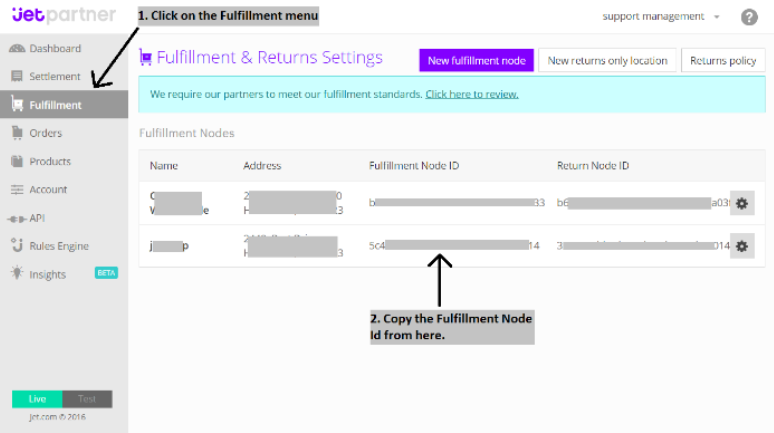
- After that, obtain the API key and Secret.
- Generate a Fulfillment Node as per Jet specifications to have a Jet Fulfillment Node Id.
- These details will be used in the configuration settings of merchant’s admin panel.
- Once the extension is successfully installed on your store, Jet menu will start appearing.
To fill the Jet Configuration Setting go to Jet > Configuration.
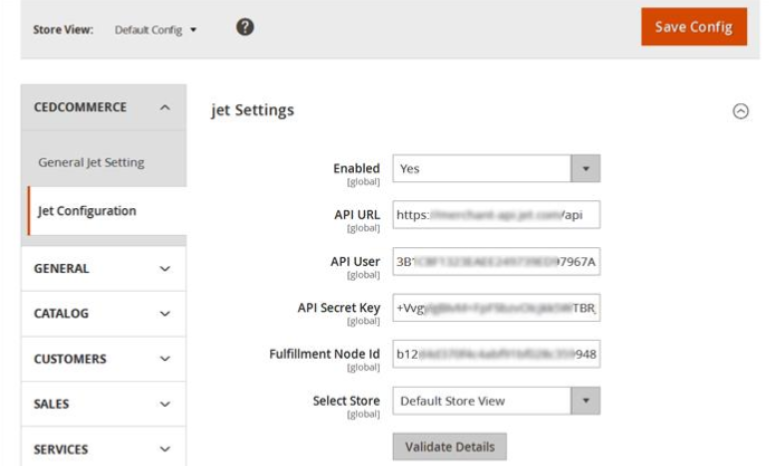
Here the mandatory settings merchant needs to enter:
- API user (API User in Jet),
- API Secret (Secret in Jet)
- Fulfillment Node Id (not Merchant Id of Jet, go to Fulfillment > Fulfillment Node Id from left navigation menu in the Jet Partner Panel)
- Select Store which you want to integrate on Jet.
- Before saving the configuration settings, click on the Validate button to validate the “API User” and “Secret Key”
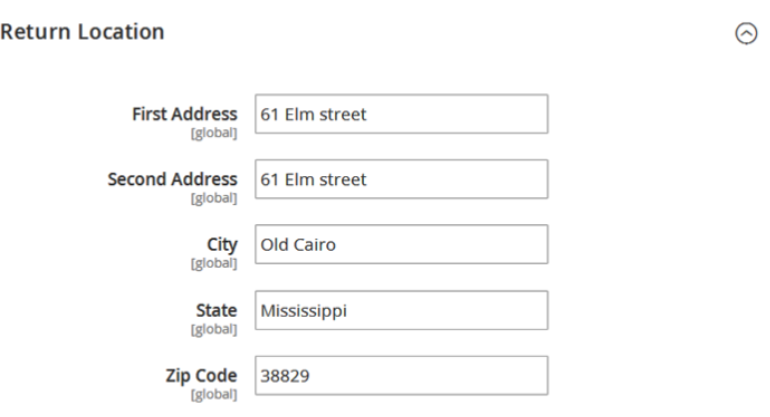
In the Return Location, the merchant needs to enter Address where product has to be
returned.
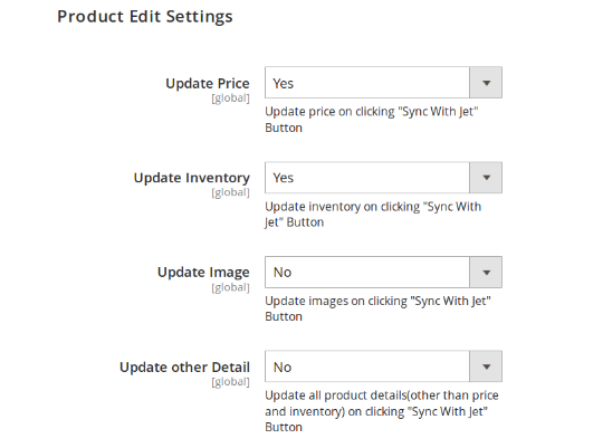
Product Edit Settings: what information of product should be updated on Jet when product is edited.
- Update Price of product whenever the Product is edited from admin panel.
- Update Inventory of Product whenever the Product is edited from admin panel.
- Update Images of Product whenever the Product is edited from admin panel.
- Update basic information of Product whenever the Product is edited from admin panel.
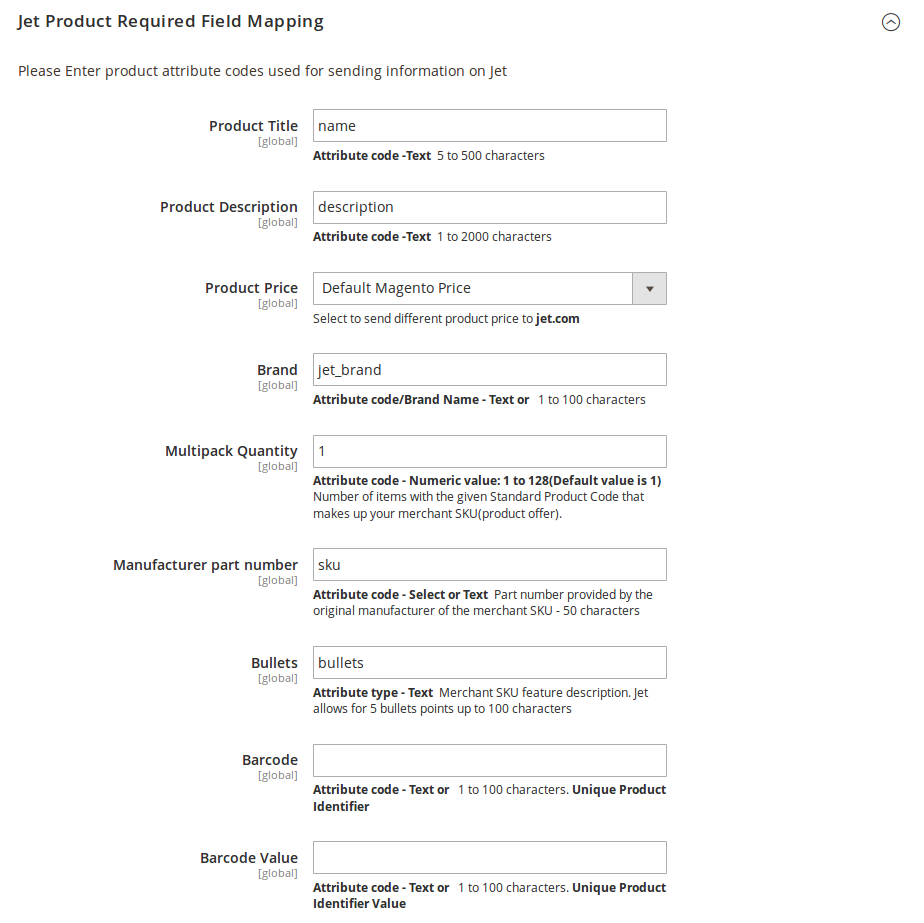
- Product Required Field Mapping shows the list of fields which is used to send Product Information on Jet.
-
Left side labels are the fields required by Jet & right side includes the Magento 2 Product Attribute Code.
-
To set a different price for all the products, use Product Price field. This is a dropdown using which you can set the price on the following basis:-
For all products
- Increase by Fixed Price.
- Increase by Fixed Percentage.
- Decrease by Fixed Price.
- Decrease by Fixed Percentage.
For setting individual product price
- Set individually for each product.
- By creating a new attribute for each product and filling the attribute code here.
-
By default, required Jet fields are mapped with respective Magento 2 Attribute butadmin can change the attribute for each & every field according to his /her need.
-
Except the required product information Jet.com also gives an option to merchant to Provide Extra information about the Product which will be used by Jet.com for Listing Product & Shipment calculation. They can be assigned using Attribute Mapping on product edit page.
×












