
3.Configure Merchant Account ↑ Back to Top
To configure your Merchant Account
Please visit http://console.cloud.google.com/apis/credentials link to configure it with your merchant account,
- Go to above link Create a new project,
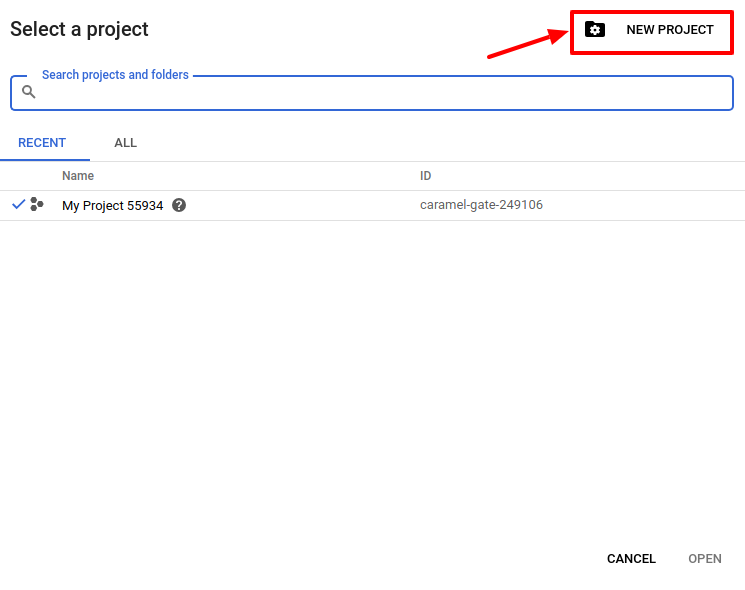
- Select OAuth consent screen.
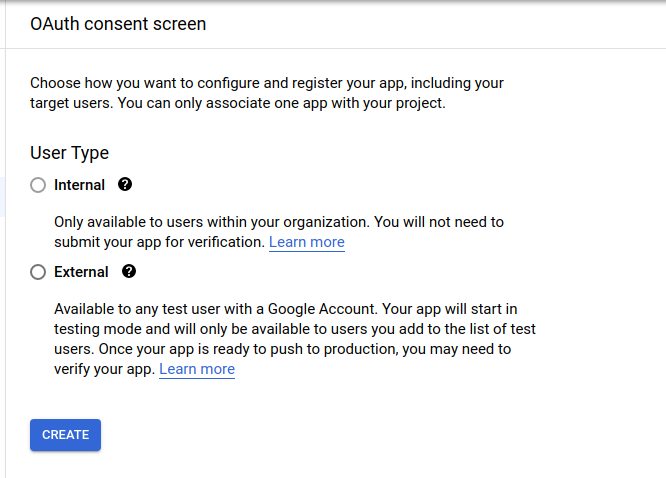
- In User Type select External.
The tab appears as shown in the following figure:
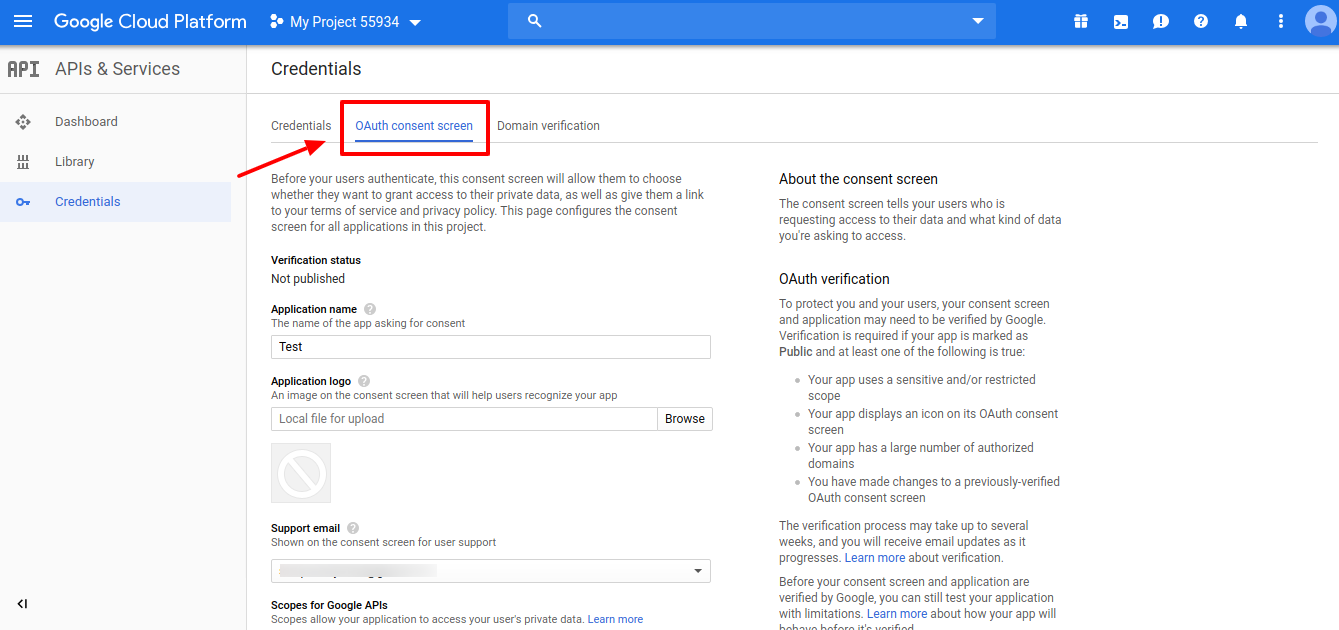
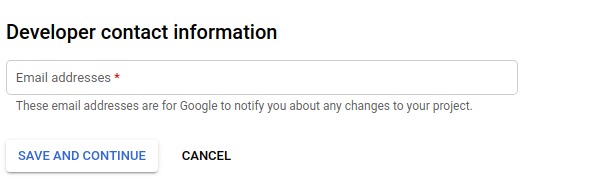
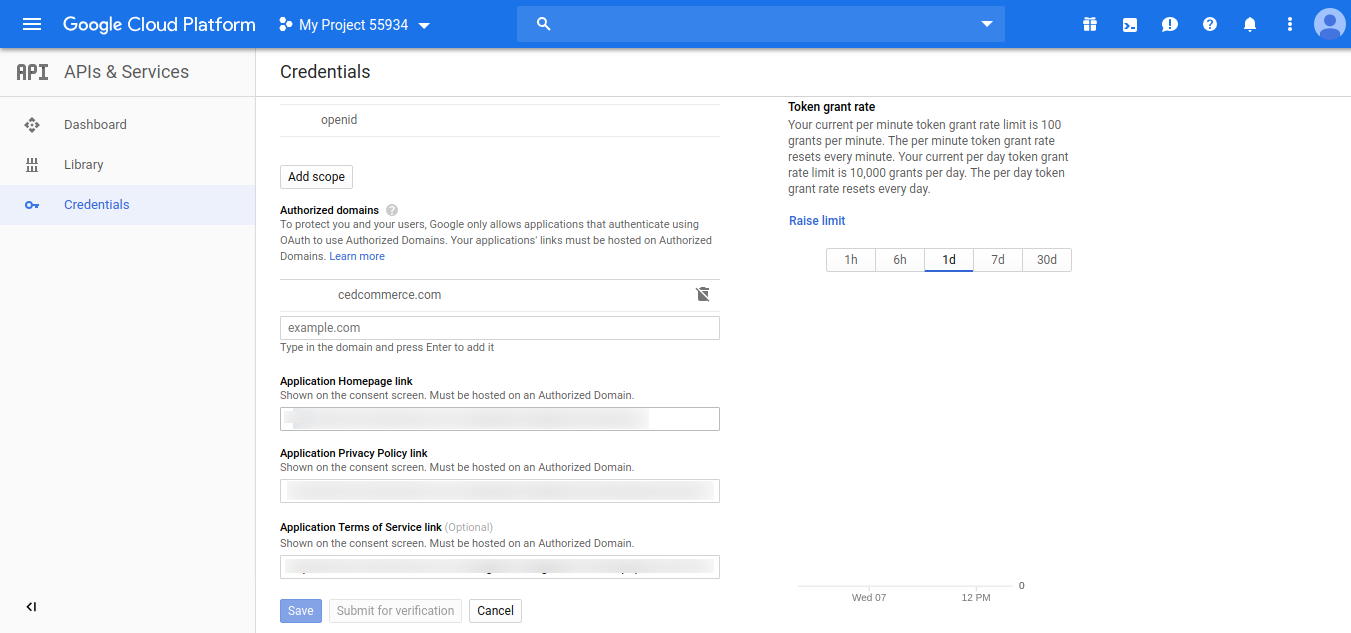
- In the OAuth Consent Screen, do the following steps:
- In the Application Name box, enter your shop name or domain name of your store,
- In the Application Logo box, upload your application logo that will help to recognize your app.
- In the Support Email box, enter your support email.
- In the Authorized Domain box, enter your website domain.
Example: cedcommerce.com - In the Application Homepage link box, enter your store homepage link.
- In the Application Privacy Policy link box, enter your store application privacy policy link.
-
In the Application Terms of Service link box, enter your store application terms of service link.
- In Developer Contact Information, the seller can enter multiple email Id.
-
Then click on the Save button to save the OAuth consent screen information.
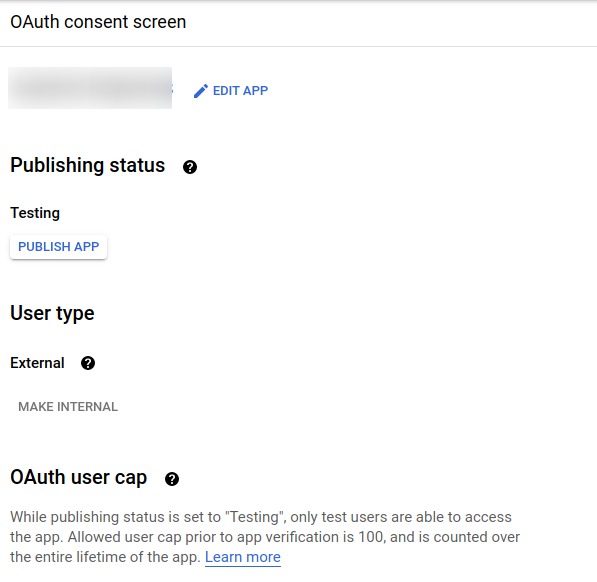
- Then comes to the Credentials Tab & click on Create Credential Button & select OAuth Client ID
The tab appears as shown in the following figure:
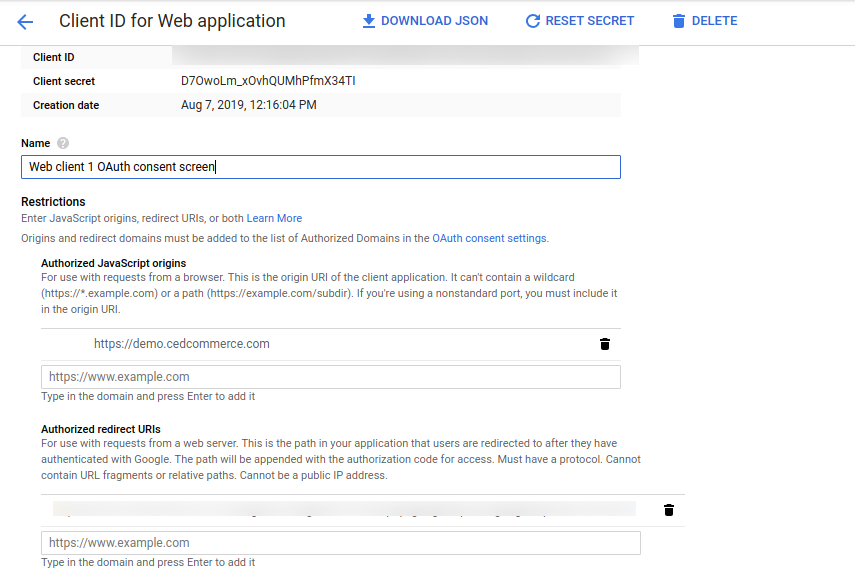
- In the Credentials sections, do the following steps:
- In the Name section, enter the name of OAuth Client ID name.
- In the Authorized JavaScript origins box, enter your store application domain name.
- In the Authorized redirect URIs box, do the following steps:-
- Go to the Magento Admin Panel
- Then go to Google Shopping Actions Configuration Settings
- Copy the Redirect URL and Paste it on Authorized redirect URIs
The tab appears as shown in the following figure:
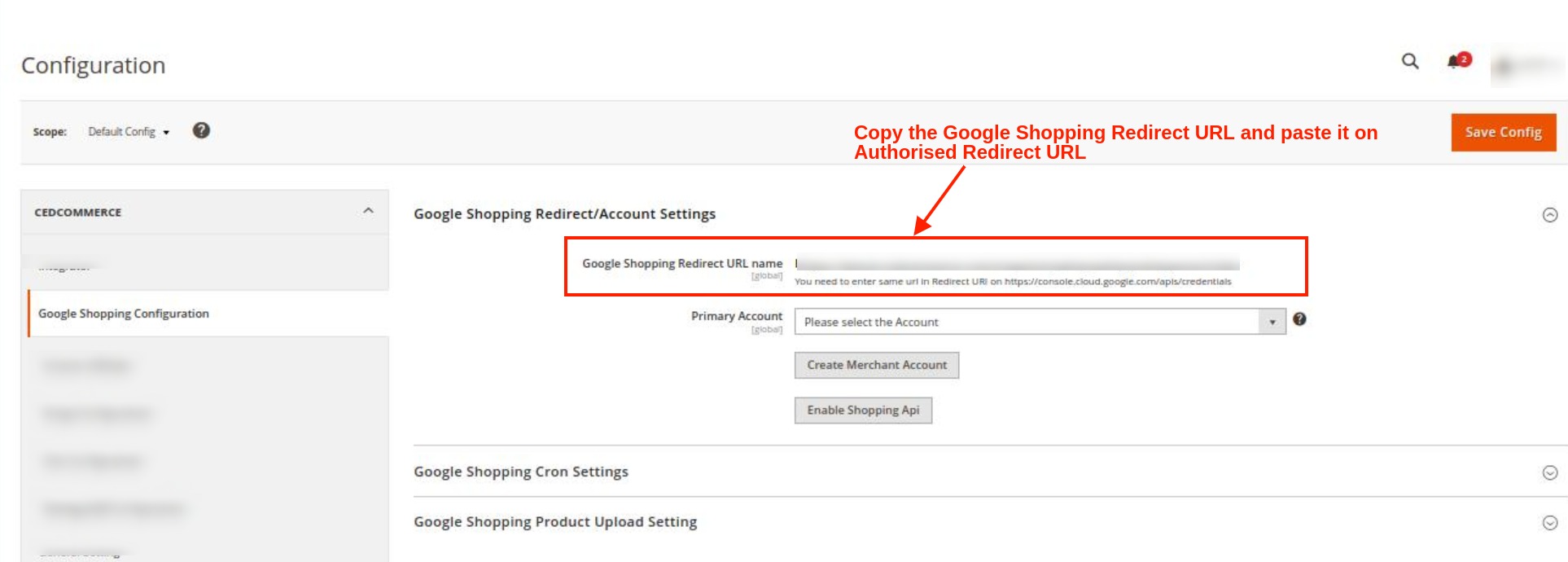
- Then click on the Save Button to save the Credentials information.
- Once you Save it then you can download the JSON file from there which you can use as a secret key file.
The tab appears as shown in the following figure:
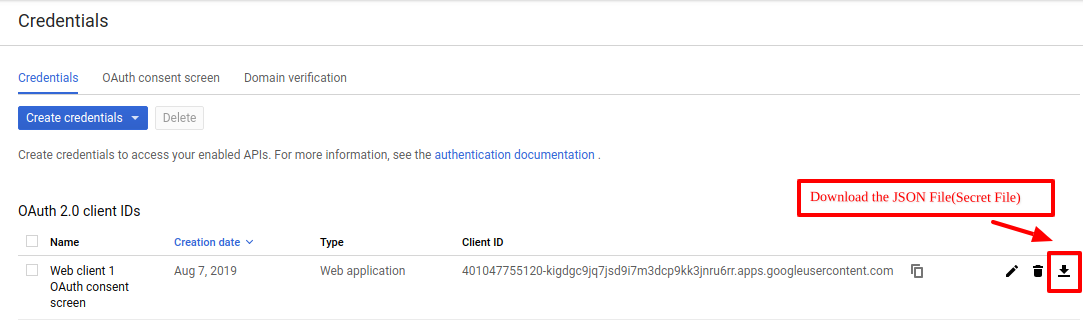
- Once you download the JSON File (Secret File). Go to the Magento Admin Panel.
- Go to Google Shopping Actions Configuration Settings.
- Then Client needs to Enable Content Shopping API.
The tab appears as shown in the following figure: - Click on Enable Shopping API section, to enable the Google Shopping API. The tab appears as shown in the following figure:
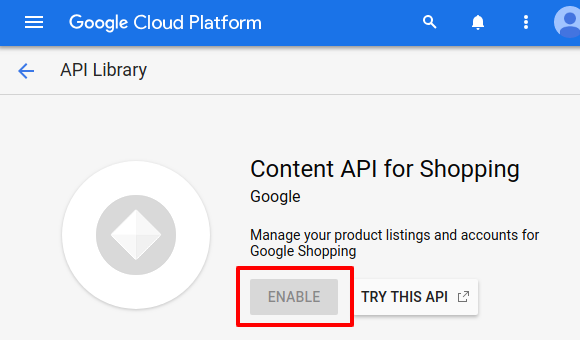
×












