
7.Fetch and View the Orders Details ↑ Back to Top
The user can fetch and view all the order details fetched from Fyndiq.
To fetch and view Fyndiq Orders
- Go to the Magento 2 Admin panel.
- On the left navigation bar, click the FYNDIQ INTEGRATION menu.
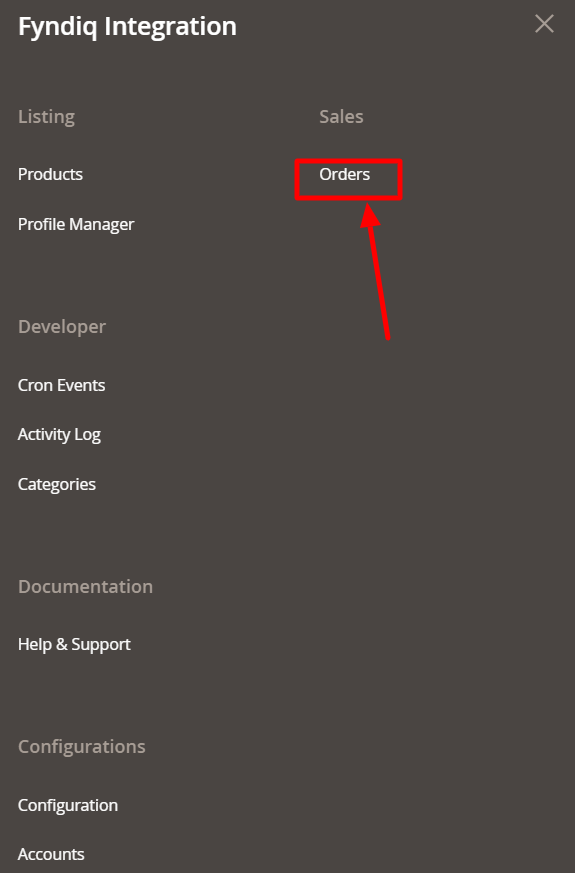
- Click on Orders.
The Orders Grid page appears as shown in the following figure:
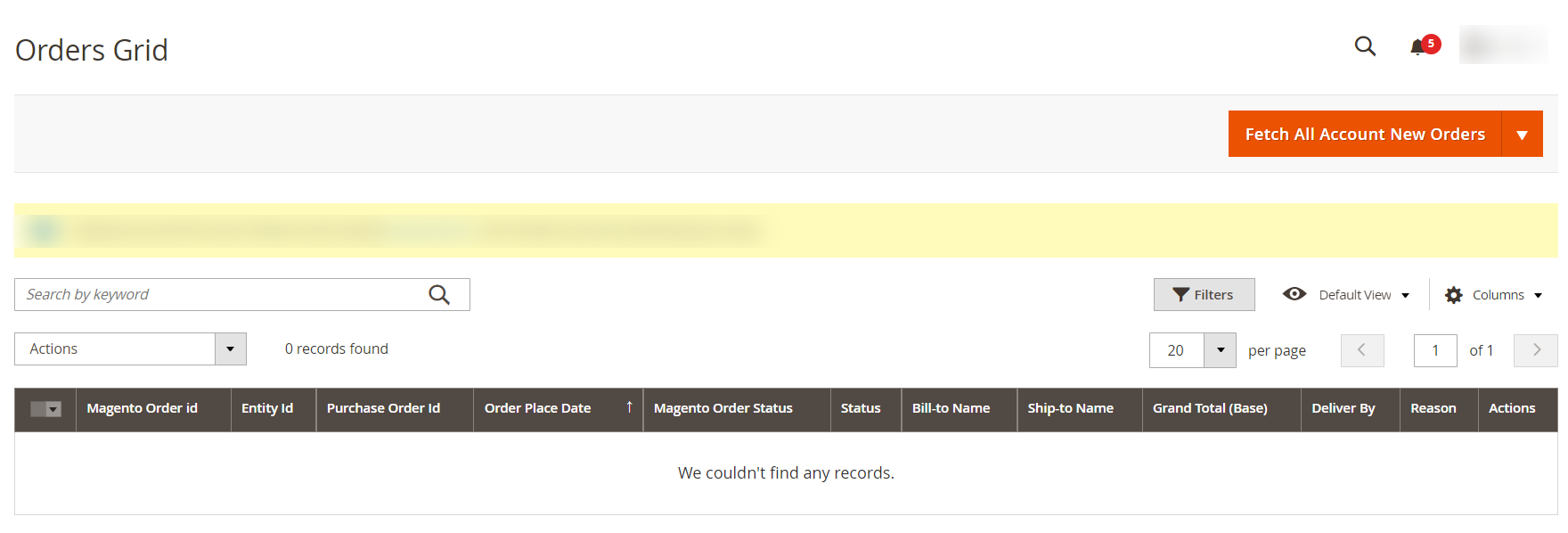
- Click the Fetch All Account New Orders button.
If the order is imported successfully, then a new record is found in the Orders Grid table and a success message appears as shown in the above figure.
Notes:- Orders are automatically imported through CRON in every 10 minutes.
- Whenever the latest orders are imported from Fyndiq, a Notification appears in the notification area of the Admin panel for those orders and they are Auto-Acknowledged as soon as they are imported into the Magento 2 admin panel.
- If no Order is imported, then check the Failed order log on the Failed Orders Grid page.
- Order are auto-rejected on Fyndiq in the following conditions:
- When Fyndiq Product SKU does not exist in Magento 2.
- When Product is Out of Stock in Magento 2.
- When a product is disabled in Magento 2.
- In the left navigation panel, click the Ship by Fyndiq menu.
The page appears in the right panel as shown in the following figure: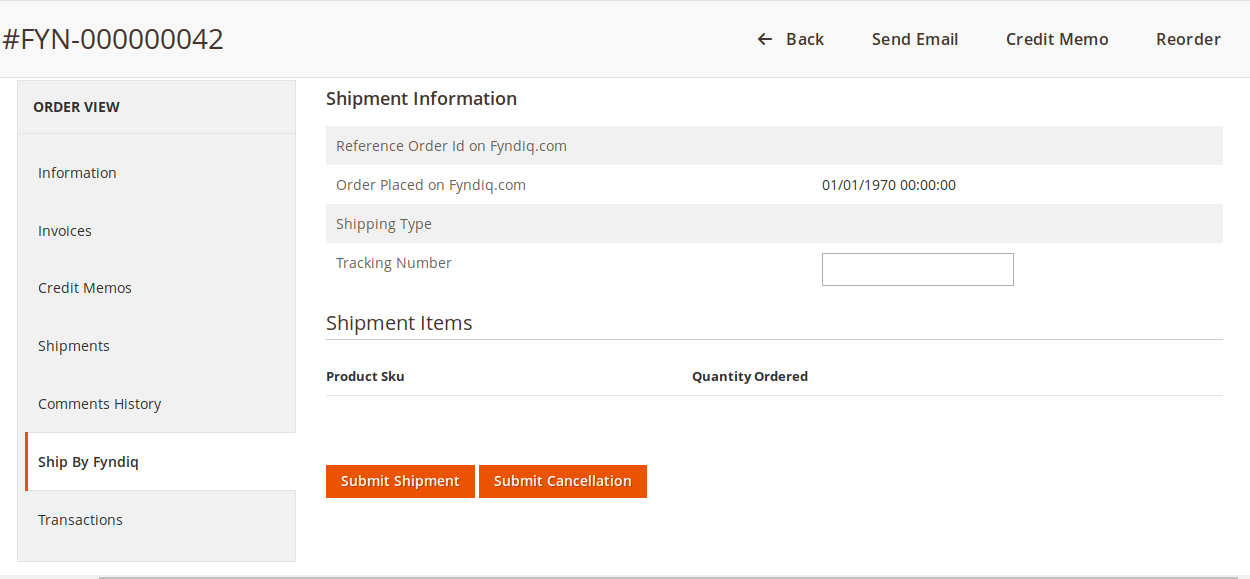
- Under the Fyndiq Order Information section, do the following steps:
- In the Tracking Number box, enter the required value.
- Click on the Ship Order button.
The success message appears if the order is shipped successfully.
×












