
4.Event : General Configuration ↑ Back to Top
After the successful installation of the module, the admin needs to configure the Event Module and will navigate to Store < Configuration < Booking < Booking System
This Section Helps The Admin To Enable The Extension Features To His Store

1. Enable Booking System: Select YES or NO, to Enable the booking System Feature, as Event Booking Feature to your website.
2. MAP API Key: Admin needs to enter the Google Map API key, to pin the event location on the map.
Now The Admin Need To Configure, Event Settings
Here admin can easily manage the setting to add events and group events to the calendar, for promoting any sale, offers or events to the customers.
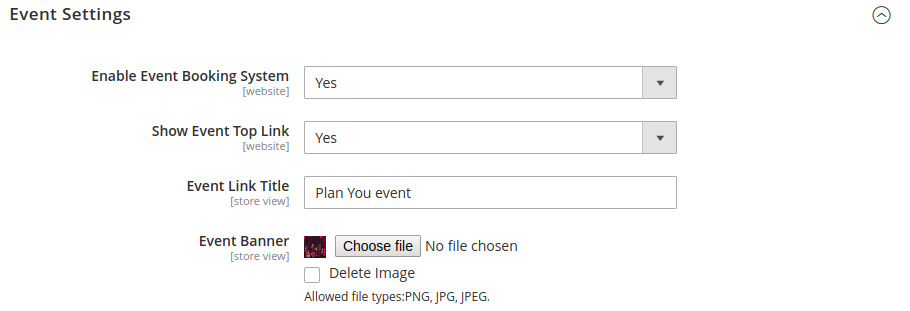
1. Enable Event Booking System: Here Admin needs to select YES or NO to enable or disable the event booking feature to the store.
2. Show Event Top Link: This shows the Event Link option on the top header of the store if admin enables the option.

3. Event Link Title: This is a Title that appears at the top link of the store.
4. Event Banner: Here the admin can update the image that appears in the banner section of the Event Link Page.
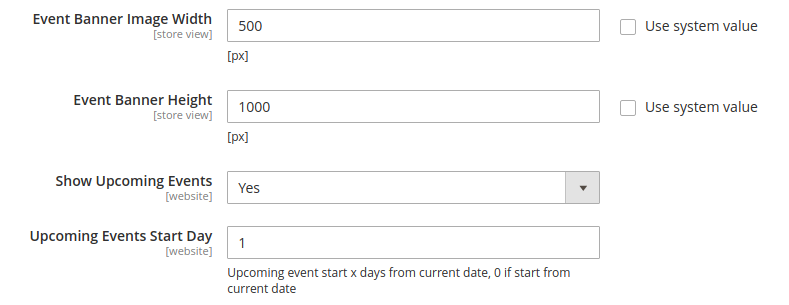
5. Event Banner Image Width / Height: Here the admin can set the Banner image height and width, that appear in an Event landing page.
6. Show Upcoming Events: If set “Yes” this feature will allow a customer to search the events that are nearly to come up after the day (Number) entered.











