
5.Creating a New Event ↑ Back to Top
The extension adds a new product type section, which has all the Event Type Products that can be booked by the customers, from the system, so the admin needs to navigate to Booking < Products.
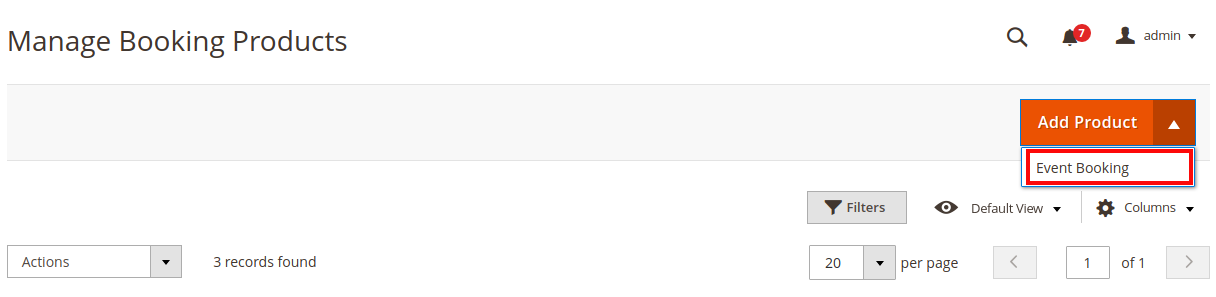
Clicking on the Event Booking Product type customer can add the Event.
Now Here admin has various sections, for creating a product and modifying it as per the requirement.
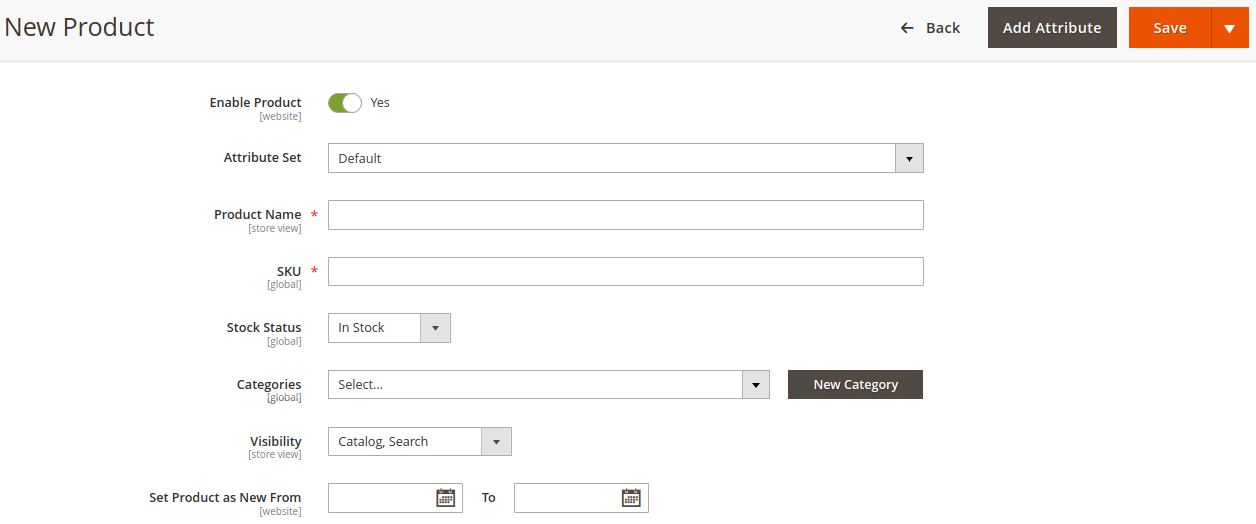
Here admin needs to enter the details required :
1) Product Name: Admin needs to enter the name of the Event to be displayed.
2) Categories: Need to choose the category of the event that it belongs to.
3) Visibility: Same as creating a product, admin sent the visibility of product for catalog or Search or both.

4) Allow Customer to Choose Date: If this option is ON, and the admin has the facility for the customer to book the event for a specific date at the time of checkout (if the events are for multiple dates)
5) Event Organiser: Admin has an option to add the event organizer name either Self or Other.
 If the admin selects the option Other as an event organizer, therefore Admin can enter the name of the Event Organiser that will be displayed to the customer on the Event Product Page.
If the admin selects the option Other as an event organizer, therefore Admin can enter the name of the Event Organiser that will be displayed to the customer on the Event Product Page.
Now further adding more information for the event admin need to scroll down and further update the details required.

6) Booking Facilities: Admin need to mark with the facility that he has already created or he can create a new facility available for the event, to add the facility to the event, admin need to click on “Assign Facilities”
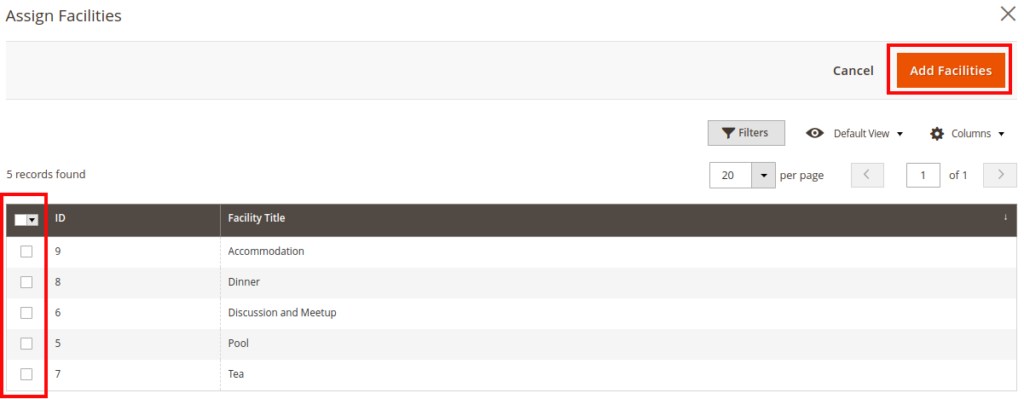
to have a look for the process of adding a new facility, move to Adding Event Facility
Now select the facility and click in the “Add Facilities” this will be further linked to your event product and will be displayed to the customer.
7) Location: Here the admin can add the Location of the event, which on the Google Map will be marked got the customer to navigate to the location.
8) Shop Location on Map: if an admin needs to mark the event location on a map, he needs to enable the option.
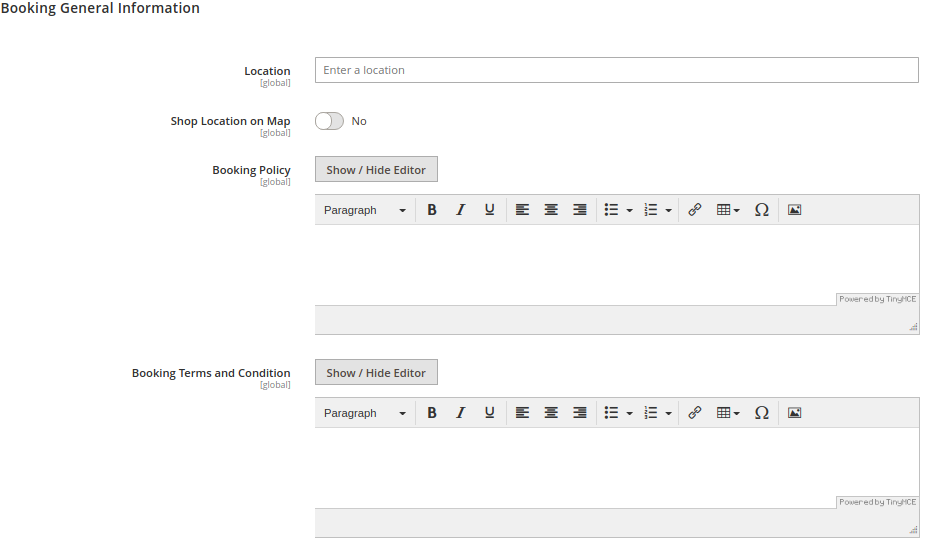 9) Booking Policy / Booking Terms and Condition: Here the admin can add the policy as well as the Terms and Condition for the event ticket to be purchased.
9) Booking Policy / Booking Terms and Condition: Here the admin can add the policy as well as the Terms and Condition for the event ticket to be purchased.
10) Adding Image and Video: Here admin needs to update the event image and the video that is further displayed as the thumbnail image of the event product.
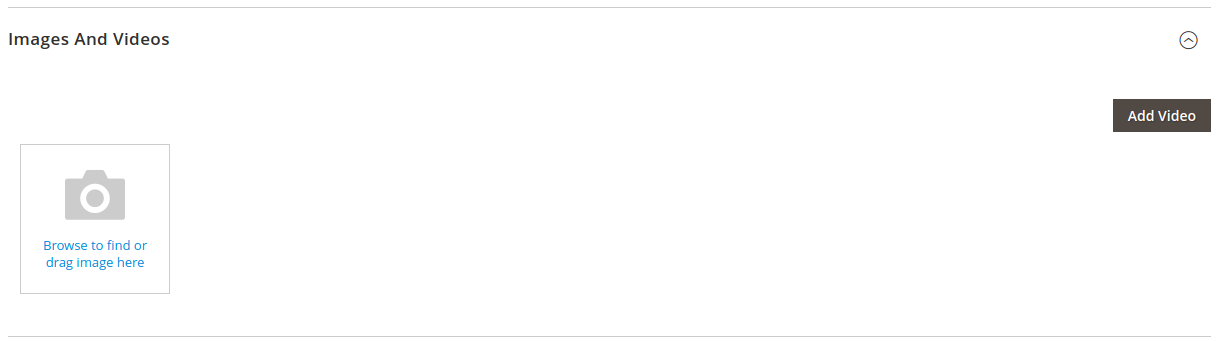
11) Description / Short Description: These are the places where an admin needs to update the Description of the product which is used to be displayed on the product page and Short Description entered is showed at the page where all the event is listed.
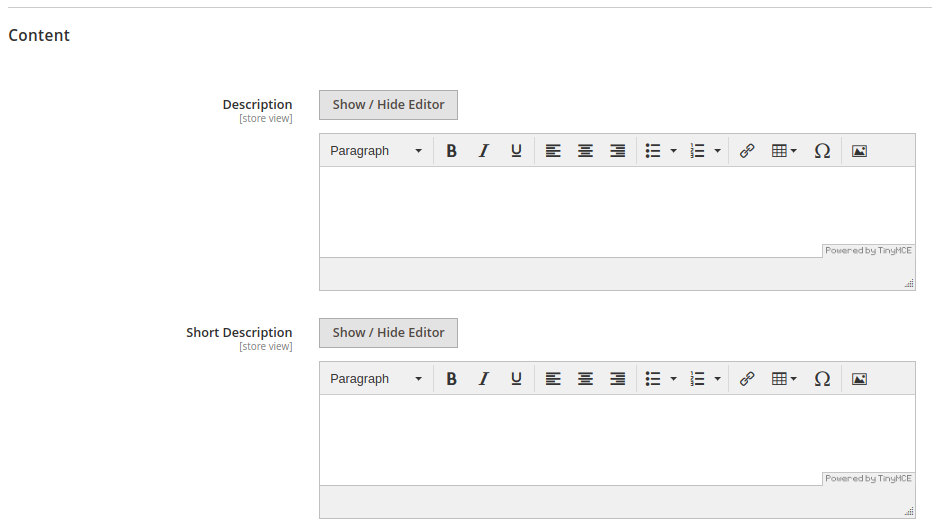
12) Event Ticket: Here the admin can add the various Type/Class of ticket with there quantity and price to be sold.
Further Type of Ticket created for the admin is further shown in the frontend panel to the customer.
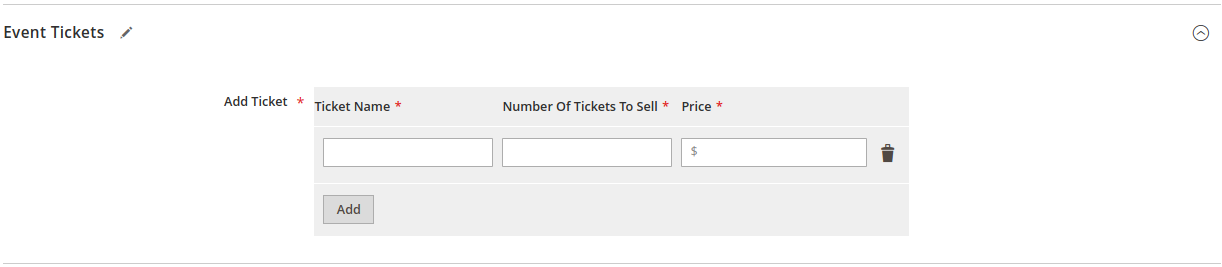
13) Schedule Event Date: Here the admin needs to select the occurrence of the event that he is creating.

a) Daily: If the admin selects the event recurrence type as daily that means that the event is on a daily basis, therefore he can select the event Start Date as well as End Date. with the time slot of the event.
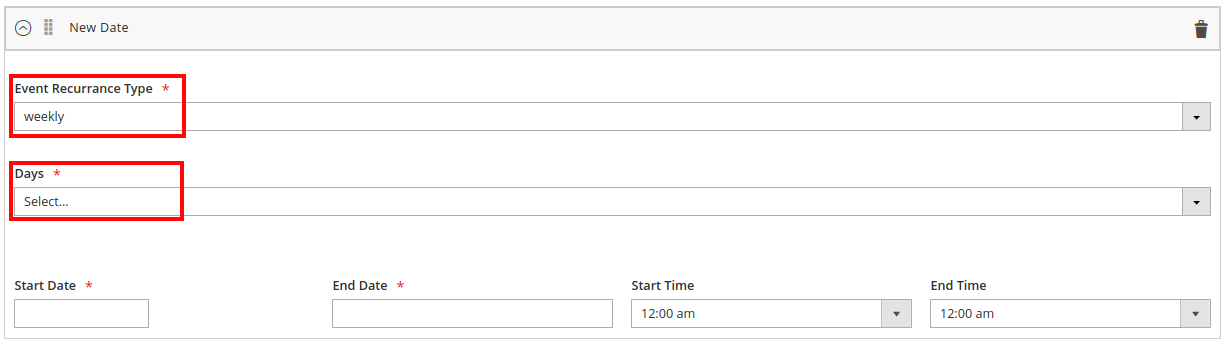
b) Weekly: If the admin selects the event recurrence type as Weekly i.e. he needs to select the days of the week on which the event has to be repeated.
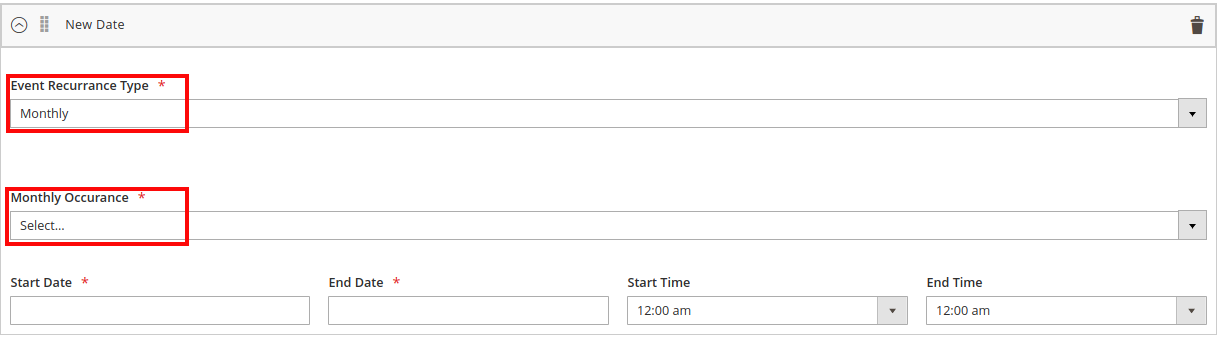
c) Monthly: If the admin selects the event recurrence type as Monthly i.e. he needs to select the date from 1 to 31 for the month as set. This event will be repeated on the selected date.











