
10.Third Party Product ↑ Back to Top
Third-Party Template,
- Go to the Magento 2 Admin panel.
- On the left navigation bar, click the Etsy Multi-Account Integration menu.
The menu appears as shown below:
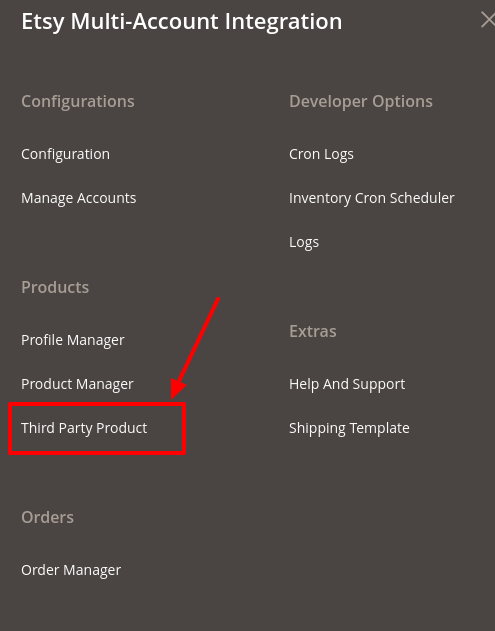
- Click on Third-Party Product.
The Third-Party Product page appears as shown in the following figure:
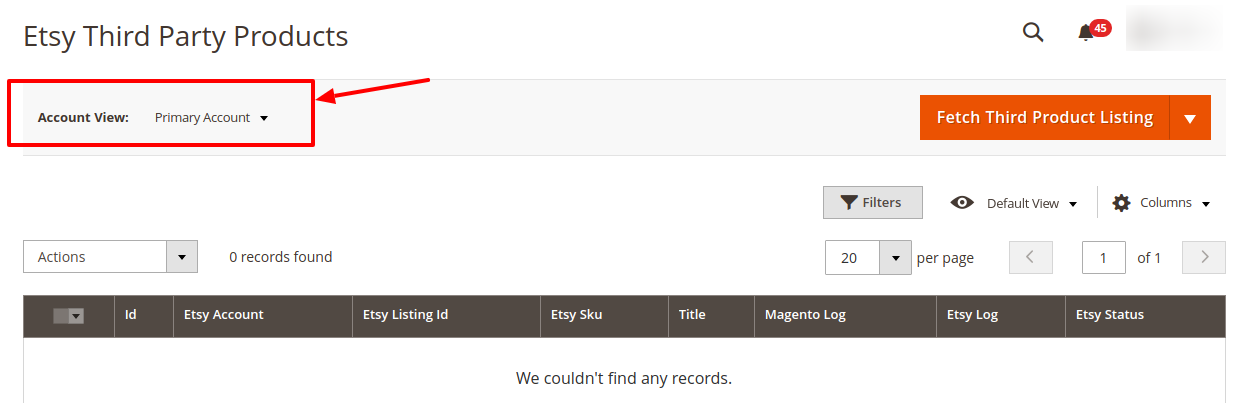
- On the top left side select the account in the Account View option. It is an Account Switcher. If you have selected the Primary account at the time of configuration then that will be selected as default and if you have not selected then the first account will be treated as a Primary account.
- On the top navigation bar, click the Fetch Third-Party Listing button.
The tab is expanded and the expanded the section appears as shown in the following figure:
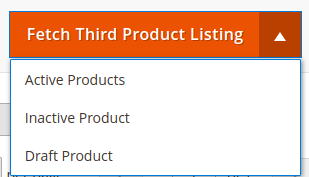
- Under Fetch Third-Party Listing you can fetch Active Products, Inactive Product or Draft Product.
- Click the Arrow button next to the Actions field.
The Actions list appear as shown in the following figure:
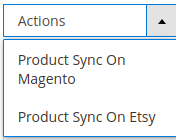
- Click the Product Sync On Magento option. A confirmation dialog box appears.
Click the OK button.
The selected product gets synced on Magento. - Click the Product Sync On Etsy option. A confirmation dialog box appears.
Click the OK button.
The selected product gets synced on Etsy.
- Click the Product Sync On Magento option. A confirmation dialog box appears.
×












