
4.Configuration ↑ Back to Top
To complete the configuration,
- Go to your Magento 2 admin panel.
- Click on ebay Basic Integration present on the left navigation bar.

- When the menu appears, click on ebay Configuration.
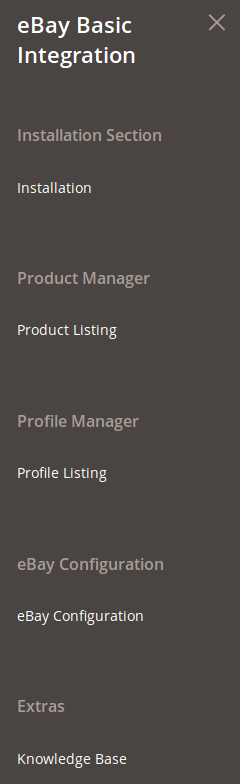
- You will be navigated to the configuration page as shown below:
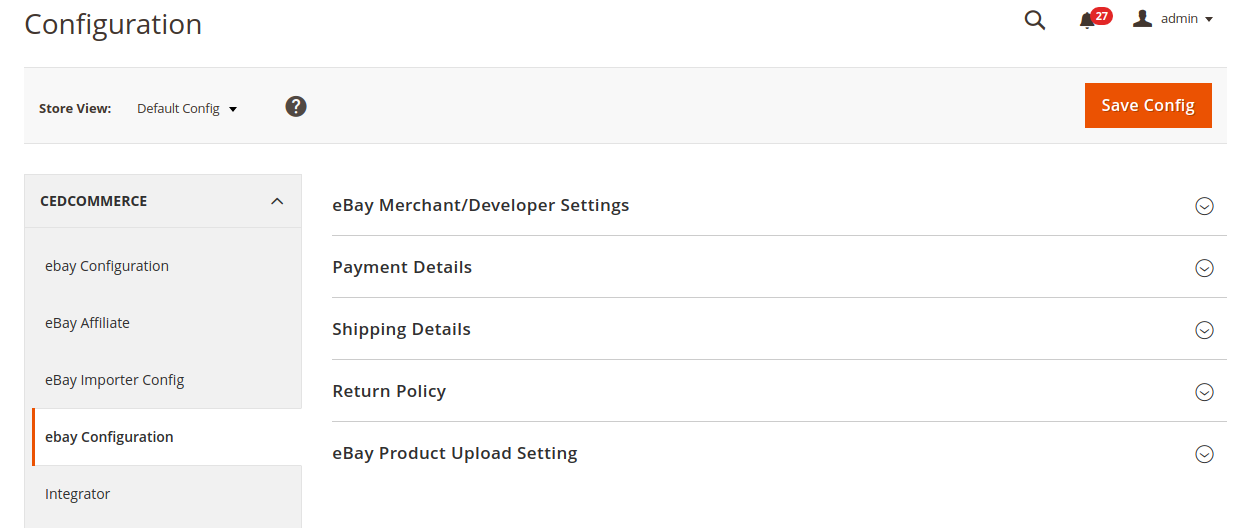
eBay Merchant/Developer Settings
- Click on eBay Merchant/Developer Settings and the section will expand as:
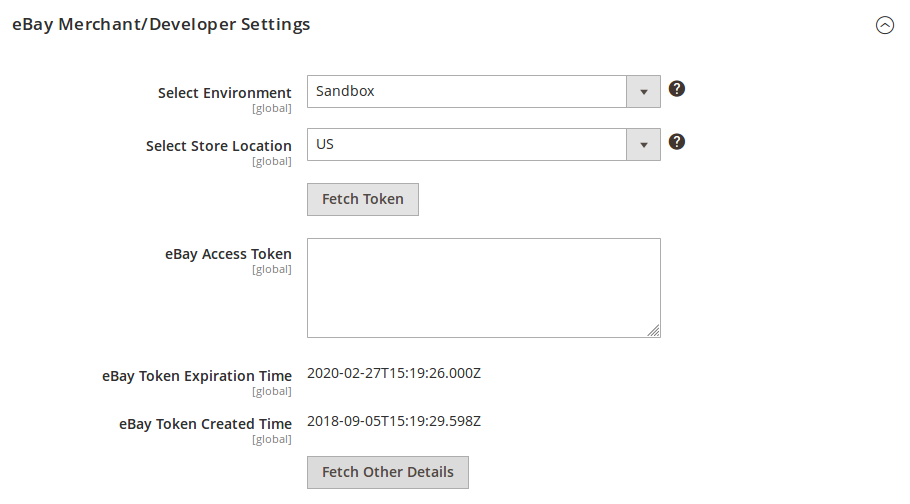
- In Select Environment, select from the options given which have been shown in the image below:

- In Select Store Location, select your store’s location.
- Click the Fetch Token button to get the eBay Access Token.
- On clicking it, you will be navigated to eBay where you need to log in.
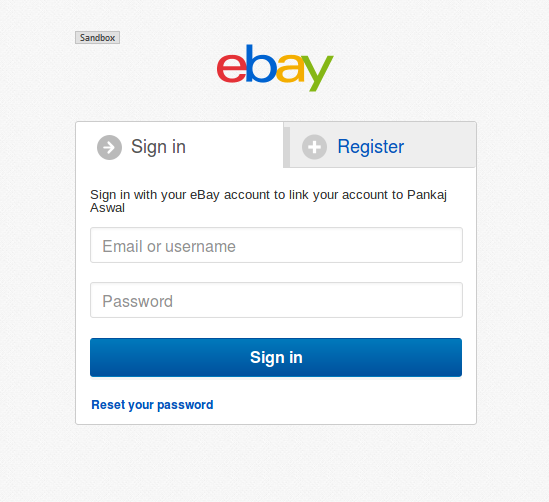
- On logging in, you will see the page as shown below on which you need to click on Agree button highlighted in the image.
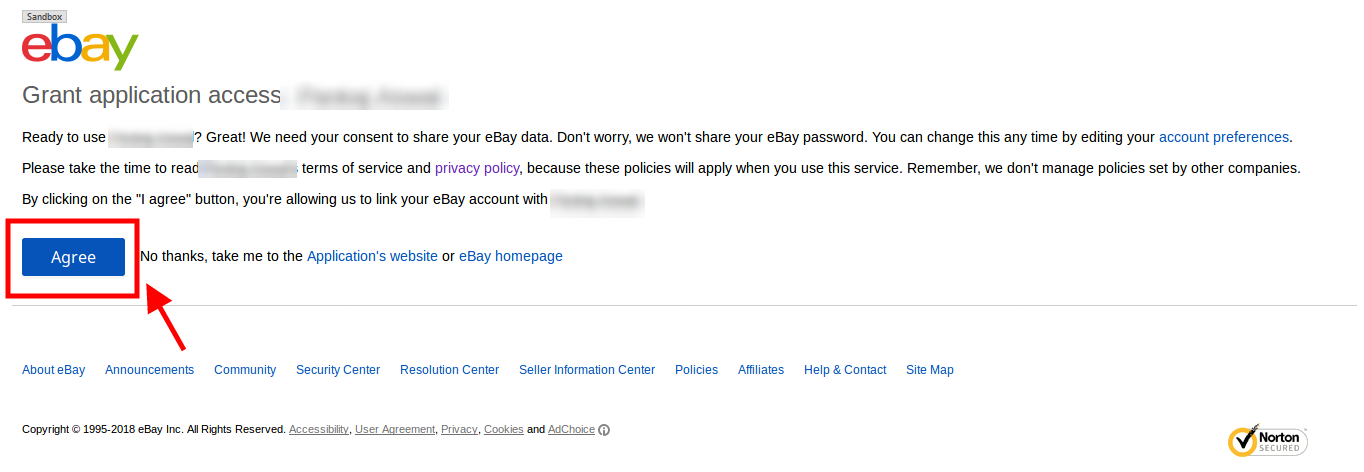
- On clicking it, you will be navigated back to your Magento 2 admin panel where the eBay Access Token can now be seen filled.
- In eBay Token Expiration Time, the time can be seen at which the token would get expired.
- In eBay Token Created Time, the time can be seen at which the token has been created.
- Click Fetch Other Details, and all the other details – Payment, Return, Shipping, and eBay Product Upload Settings – will be fetched would be seen in the below sections.
Payment Details
- Click on Payment Details and the section will expand as:
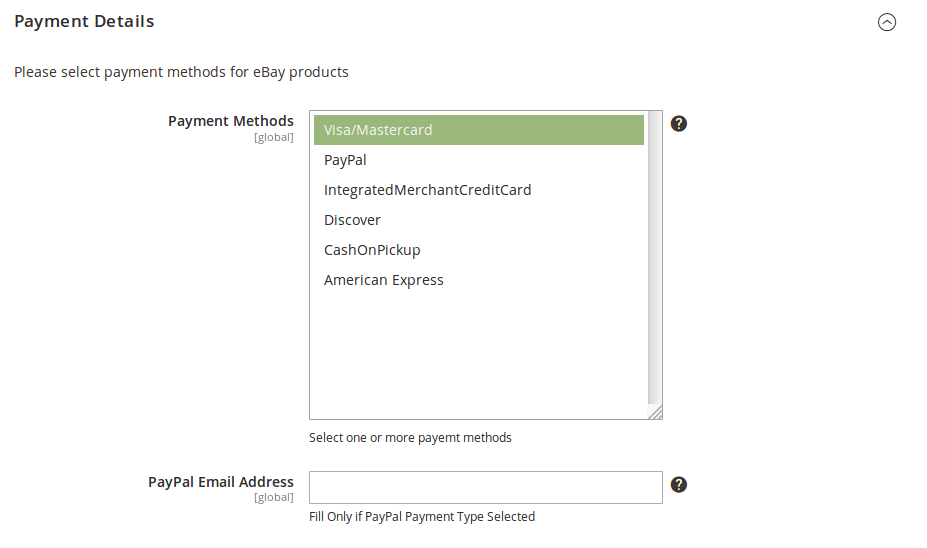
- In Payment Methods, select the payment methods that buyers will use for buying your eBay products.
- In PayPal Email Address, enter your PayPal email address. It is only if you have selected the PayPal Payment type.
Shipping Details
- Click on Shipping Details and the section will expand as:
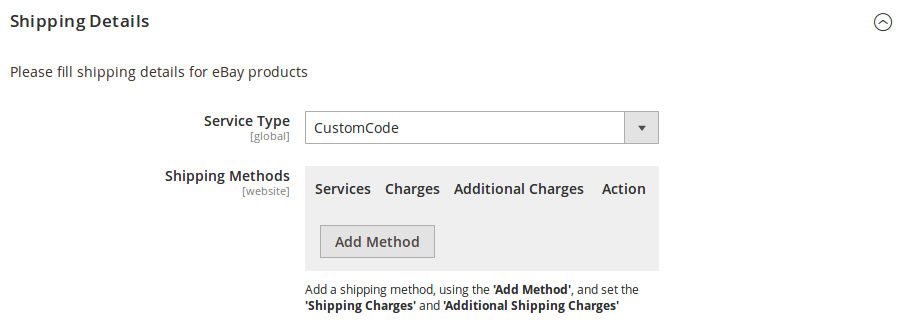
- In Service Type, select from the options shown in the image below,
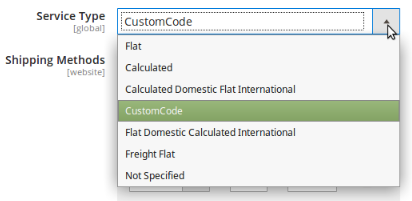
- In Shipping Method, you may add the methods by clicking on Add Method button. On clicking it, the fields will appear as:
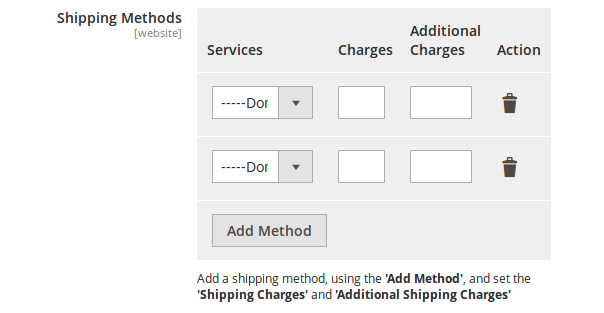
- You may select Services from the below mentioned options,
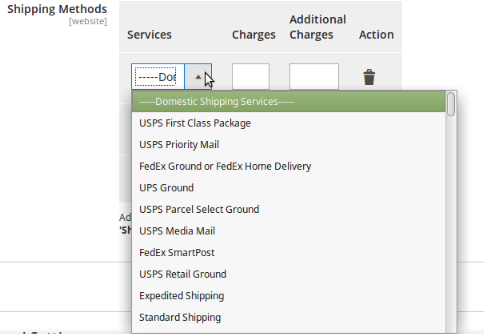
- You need to enter Charges and Additional Charges in the next two fields.
- You may delete the method by clicking on delete button under Action in the same section.
Return Policy
- Click on Return Policy and the section will expand as:
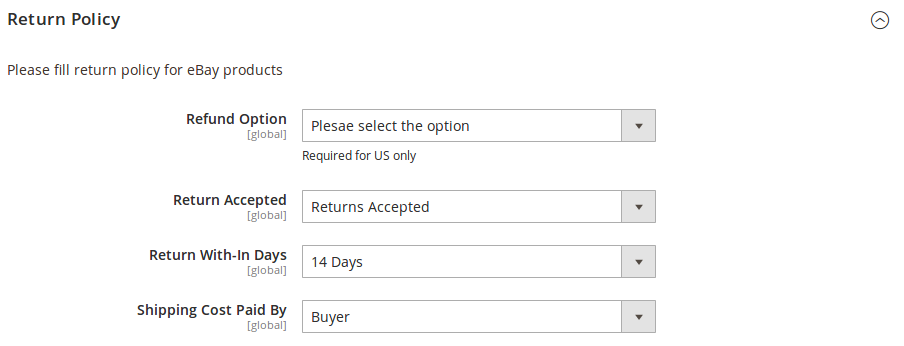
- In Refund Option, select the option from the list of options shown below:
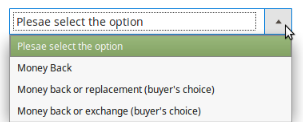
- In Return Accepted, select if returns will be accepted by you or not.
- In Return With-in Days, select the time duration under which the return can be requested.
- In Shipping Cost Paid By, select whether the shipping cost of the product being returned will be paid by buyer or by seller.
eBay Product Upload Setting
- Click on eBay Product Upload Setting and the section will expand as:
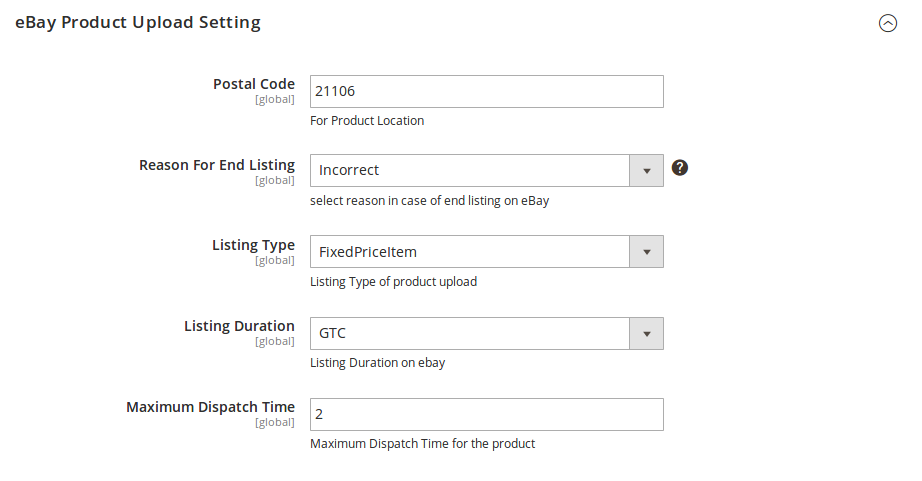
- In Postal Code, enter the postal code for your product location.
- In Reason For End Listing, select the reason in case of listings’ ending on eBay, from the options shown below:
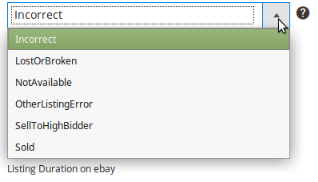
- In Listing Type, select the listing type for product upload.
- In Listing Duration, select the listing duration on eBay from the options shown below:
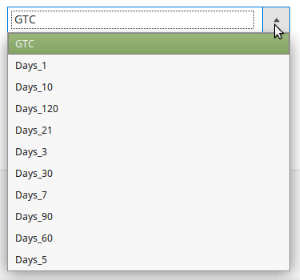
- In Maximum Dispatch Time, enter the maximum days to be taken to dispatch the product.
- Once all the actions have been taken so far, click on Save Config button on the top right of the page.
- The configuration will be saved.
×












