
3.Account Configuration ↑ Back to Top
To set up Accounts Configuration
- Go to the Magento 2 Admin panel.
- On the left navigation bar click on the Discogs Importer menu.
The menu appears as shown in the following figure:
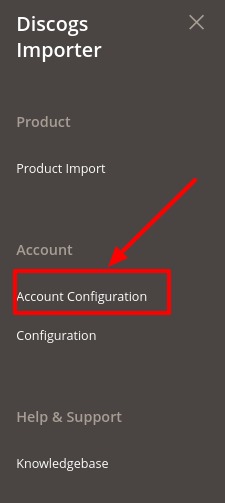
- Click on Account Configuration.
The Account configuration page appears as shown below:
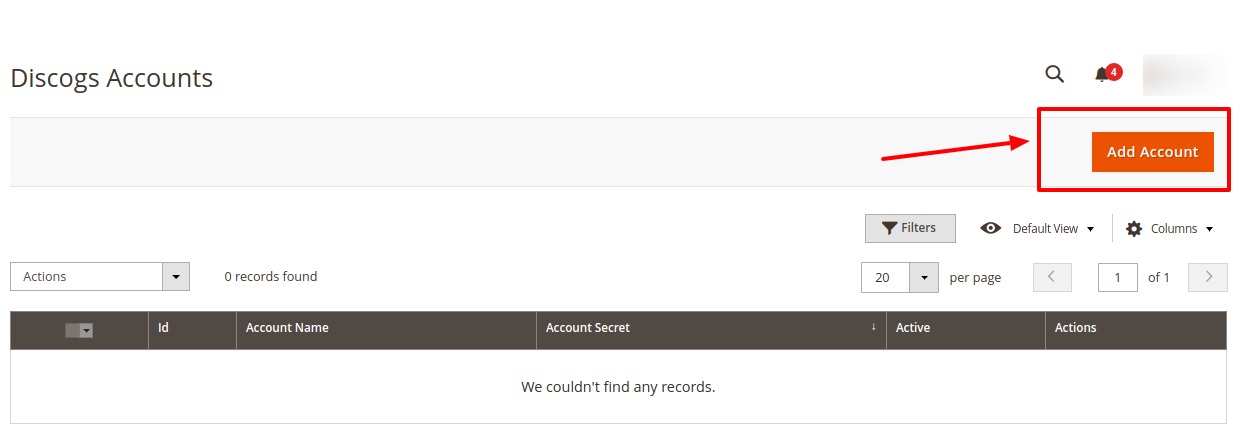
- Click on Add Account.
The page appears as shown:
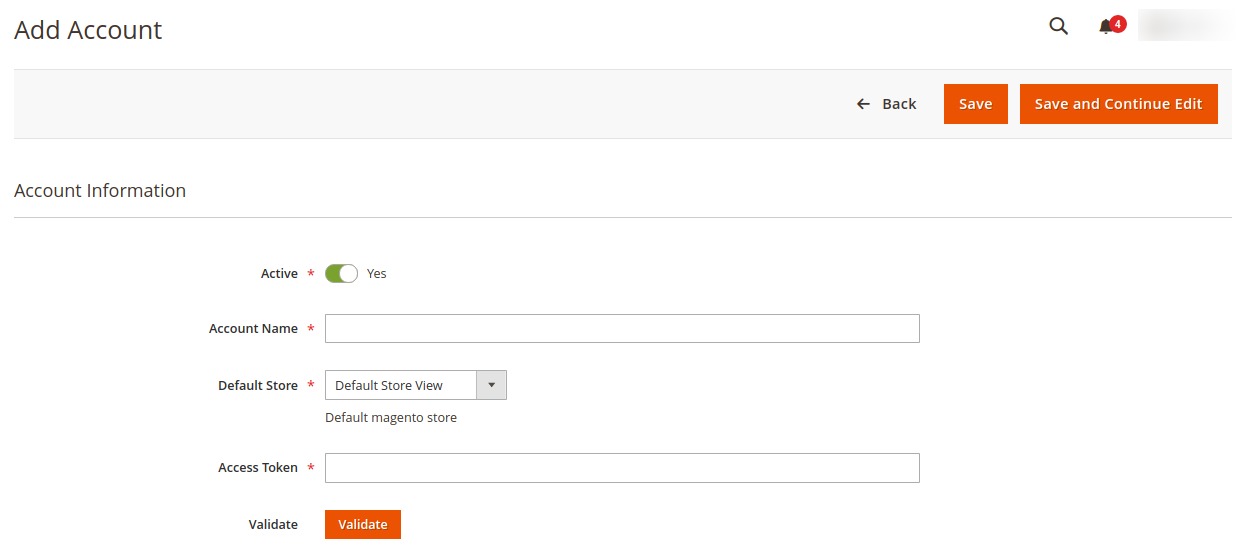
- In the Active switch the button to Yes.
- In Account Name, enter the name.
- In the Default Store, select the view of the store.
- In Acces Token, follow the steps shown in video and copy the access token and paste it here.
(Link to fetch Token: https://www.discogs.com/developers )
- Then Click on Validate.
- Now Click on Save Button.
The new account will be created.
To Edit an Account,
- On Discogs Account Page, click on Edit button for the account that you want to edit as shown in the image below:
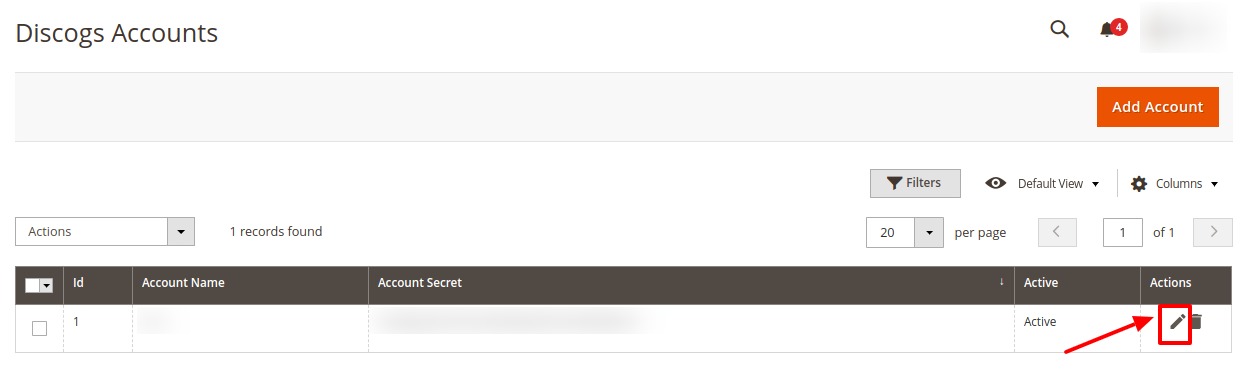
- The page will appear as:
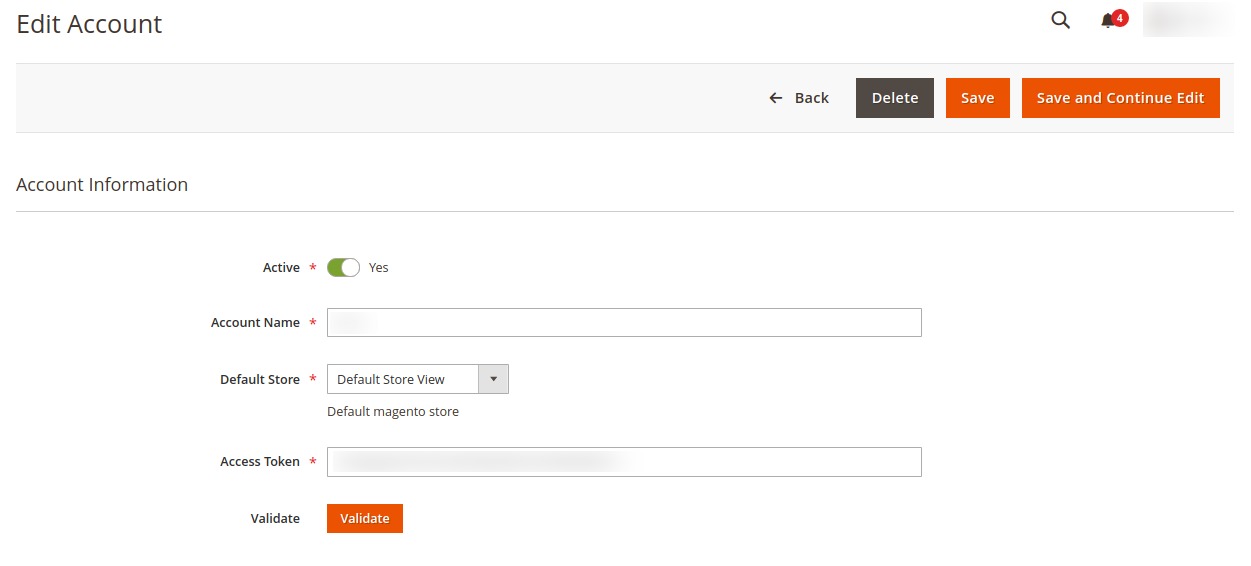
- Make the required changes in the respective fields.
- Click the Save button.
The edited account will be saved.
To Delete an Account,
- On Discogs Account Page, click on Delete button for the account that you want to delete as shown in the image below:
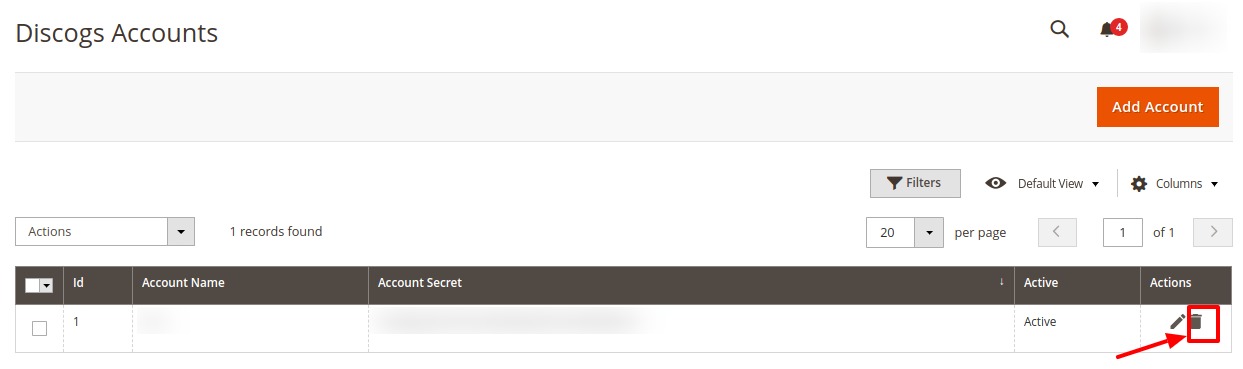
- On clicking it, the selected Discogs account will be deleted and a message will appear on the page.
×












