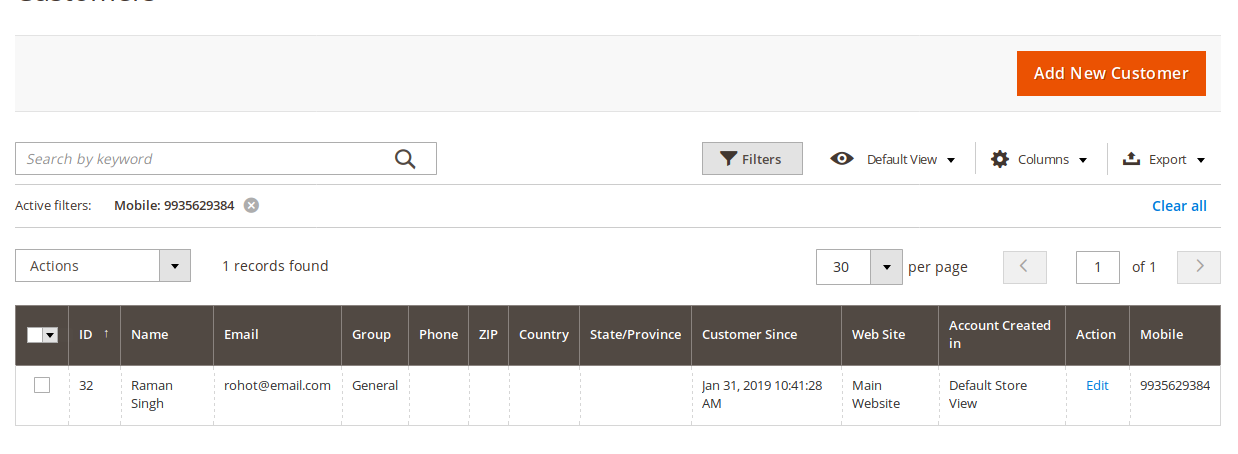3.Customer's Registration ↑ Back to Top
In order to create a customer from the frontend, the customer has got two ways :
- Click on “Create an Account” from the top navigation bar

- Click on “Sign In” from the top navigation bar followed by ” Create an Account”

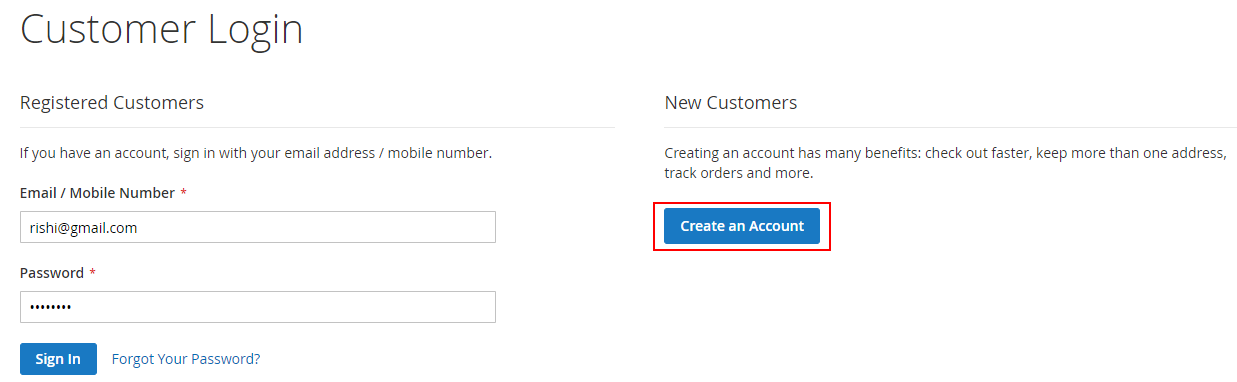
Once a customer does so, he would be redirected to the “Create New Customer Account” page.
Their customer needs to fill the following fields which are as follows:
1. First Name: Enter your first name
2. Last Name: Enter your last name
3. Mobile Number: Enter a valid mobile number
4. Sign up for the newsletter: In order to receive the newsletter from the admin, click on the checkbox
5. Email: Enter a valid email id
6. Password: Enter the password that customer want’s for his account login
7. Confirm Password: Enter the password that the customer want’s for his account login.
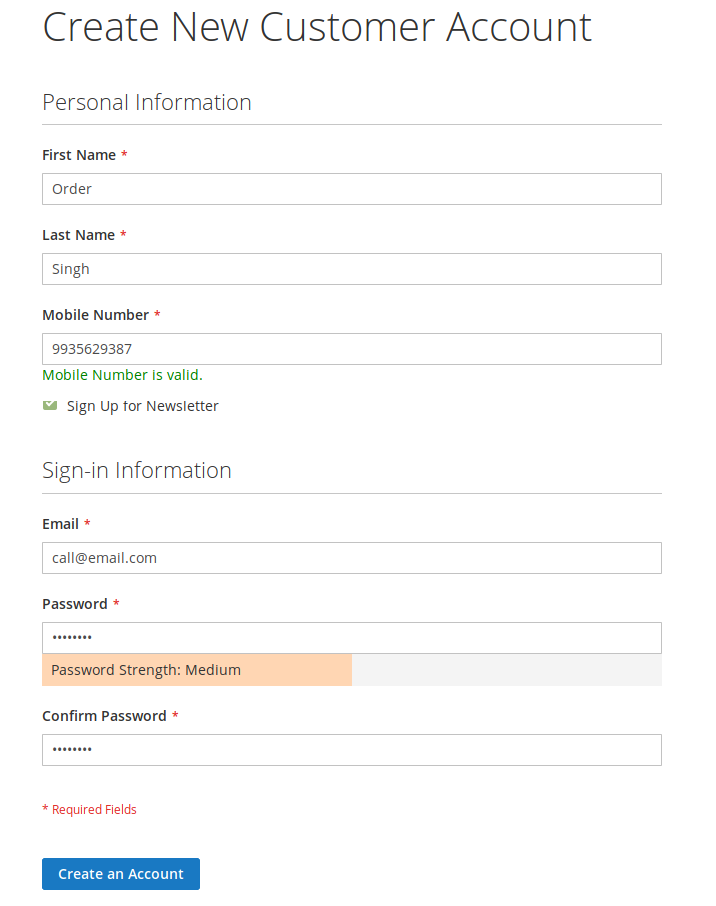
Note: The confirm password value should be the same as that of the password.
Once the customer has filled the options, he needs to click on the “Create an Account” button.
Once, the customer clicks on “Create an Account” button, he would be logged into his account accomplished with a success message “Thank you for registering with Main Website Store”
 Editing the mobile number
Editing the mobile number
In order to edit the customer’s mobile number, we need to first login into Customer’s account > Customer’s account
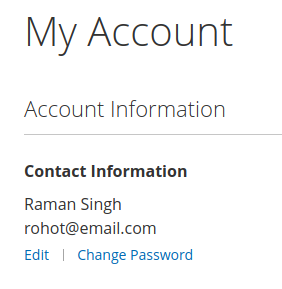
In order to change the mobile number, click on the Edit link
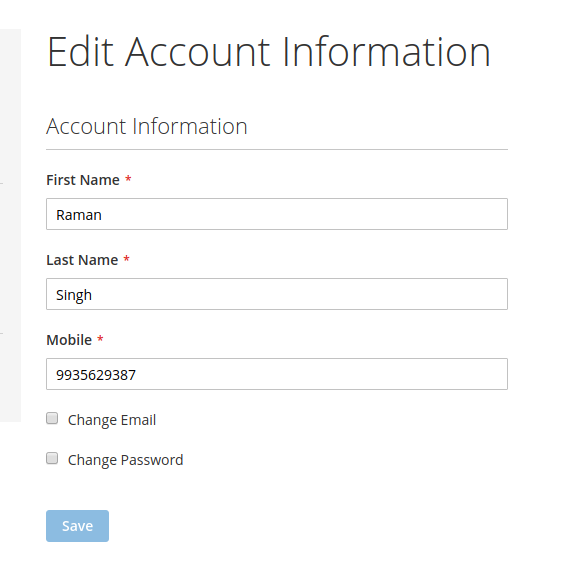
Enter a valid mobile number and click on the Save button,
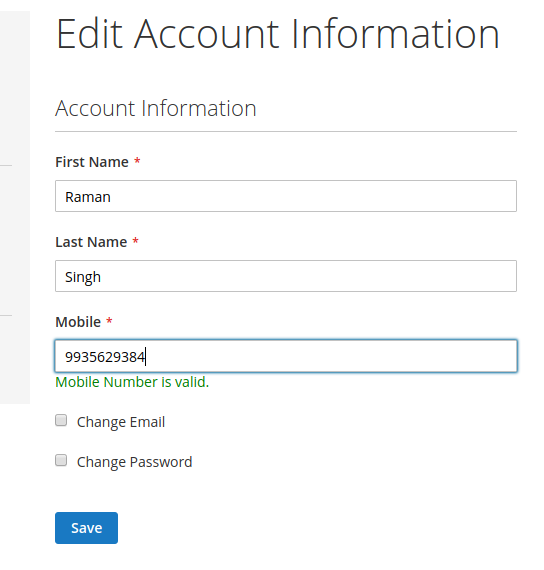
Once, we do so we would be getting a success message as follows:

Viewing the customer’s mobile from the admin section
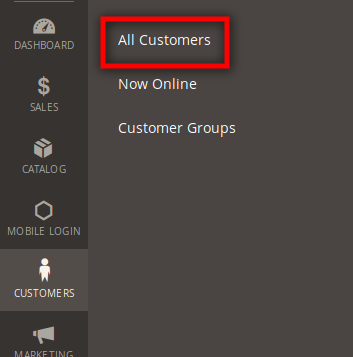
Go to Admin > Customers > All Customers
The admin would be redirected to the customer’s page where the admin could view the mobile numbers of the registered customers.
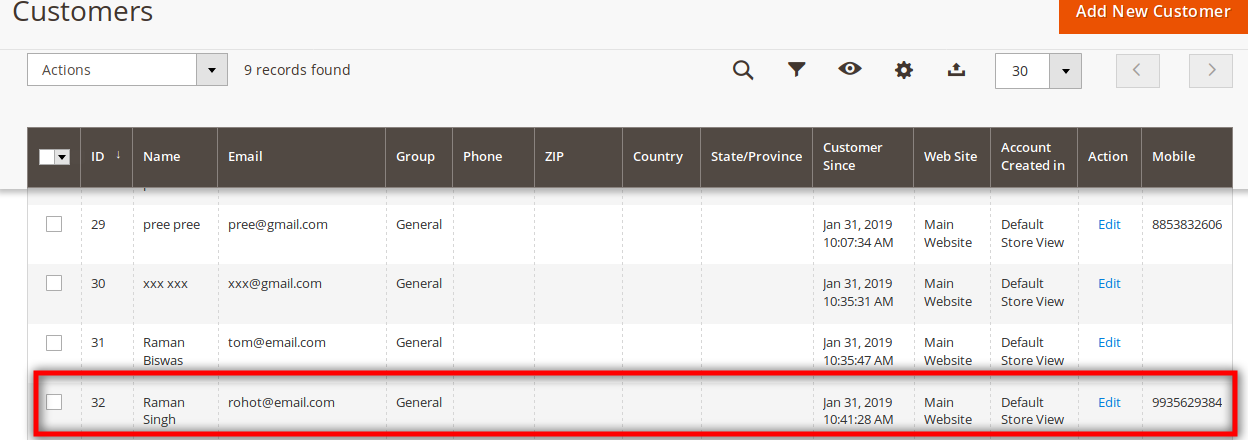
Filter the customers using mobile number
The admin can filter the customer’s based on the mobile number.
In the customer’s panel, click on the filters option.
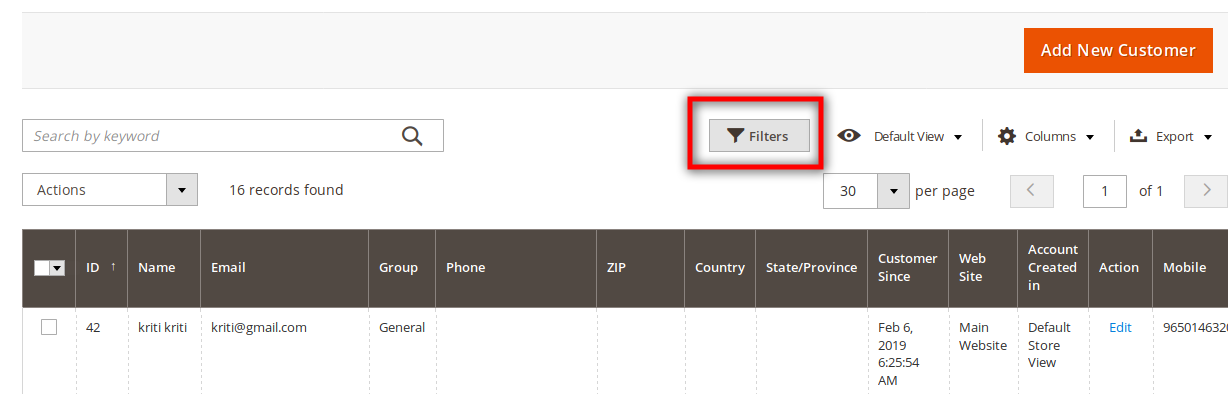
On clicking the filter option, go to the Mobile filter field and add the mobile number which we have to filter out.
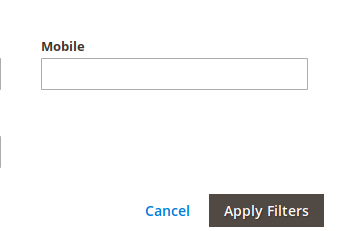
After adding the Mobile number, which we want to filter then click on the “Apply Filters” to save the changes.
Once, we do so we would get the customer detail who has registered through the mobile number which admin has given for filtering.