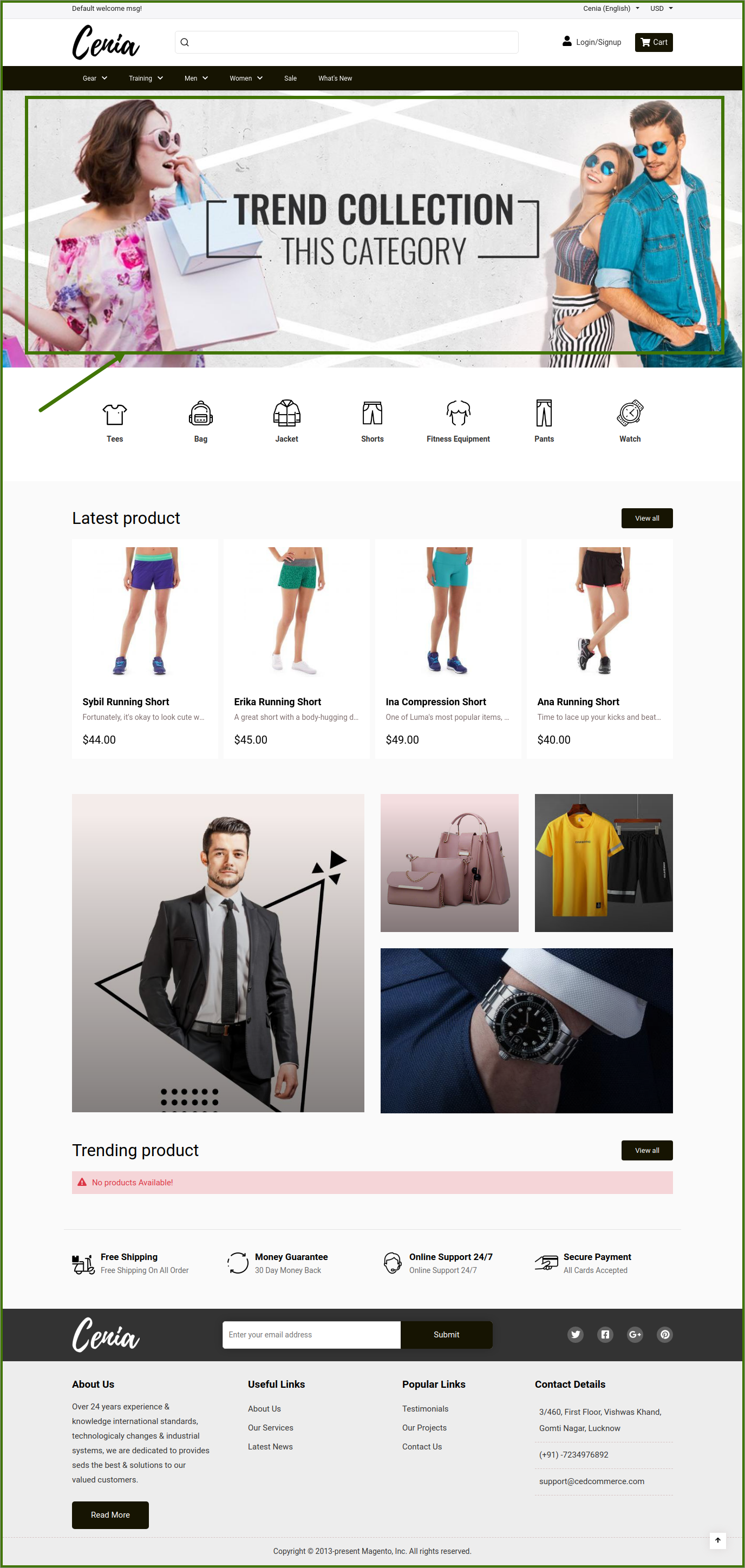4.Manage Slider ↑ Back to Top
A slider is something that website owners can place all their important content in a visually appealing and interactive slideshow at the top of the page before their main content of Products/Services. This allows users to quickly see the highlights and take action.
Sliders can run slideshows automatically without user input by moving slides on a pre-defined time intervals.
GOTO ADMIN PANEL->LOGIN TO ADMIN ACCOUNT->SELECT PWA->SELECT MANAGE SLIDER.
In this section, we discuss what is the slider and how to add and manage a slider on admin pages/frontend.
- Show Slider on Homepage
- Show Category Banner
- Show Feature Banner
- Feature Banner Block
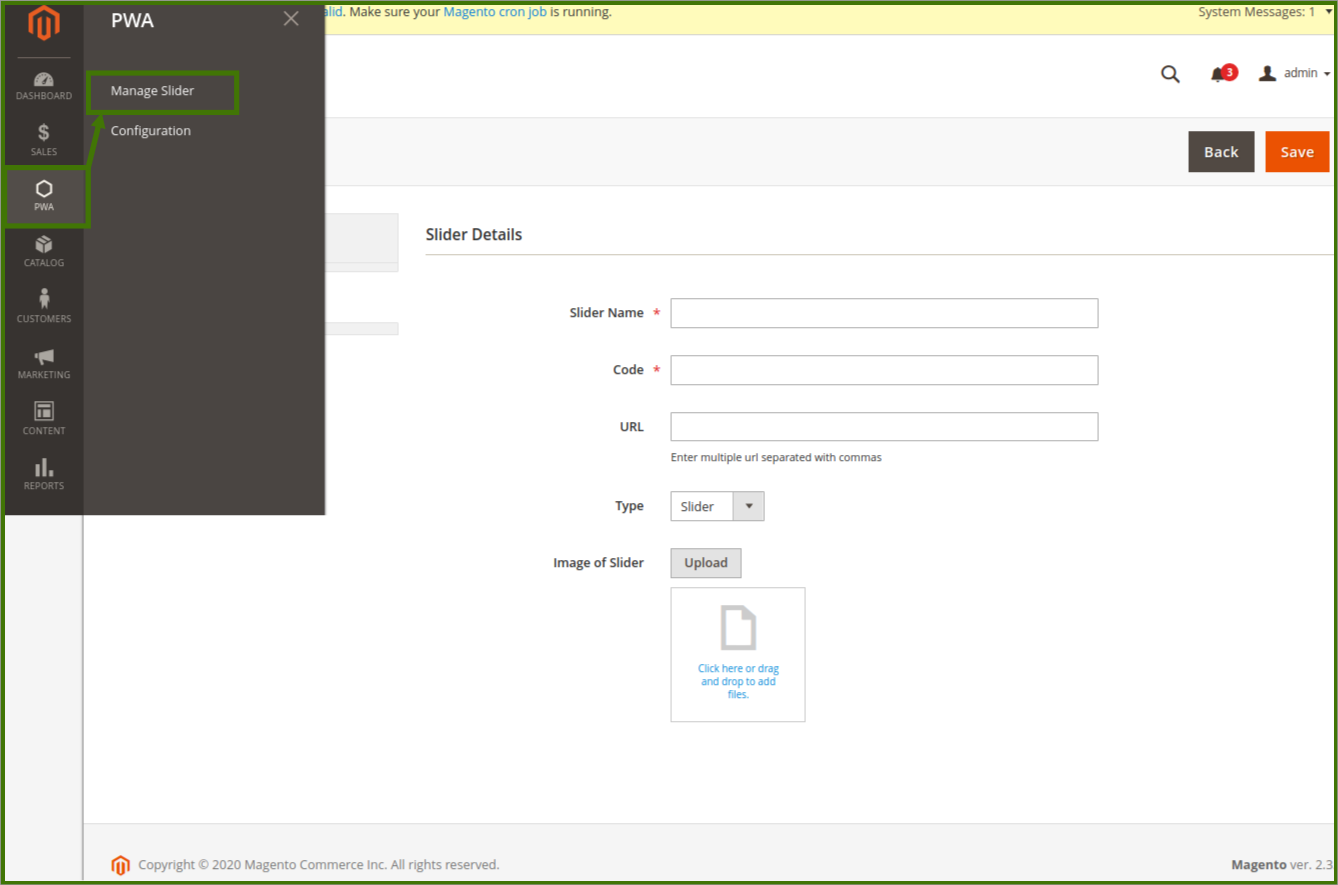
A new window will open up for adding the new or edit old slider/banner images,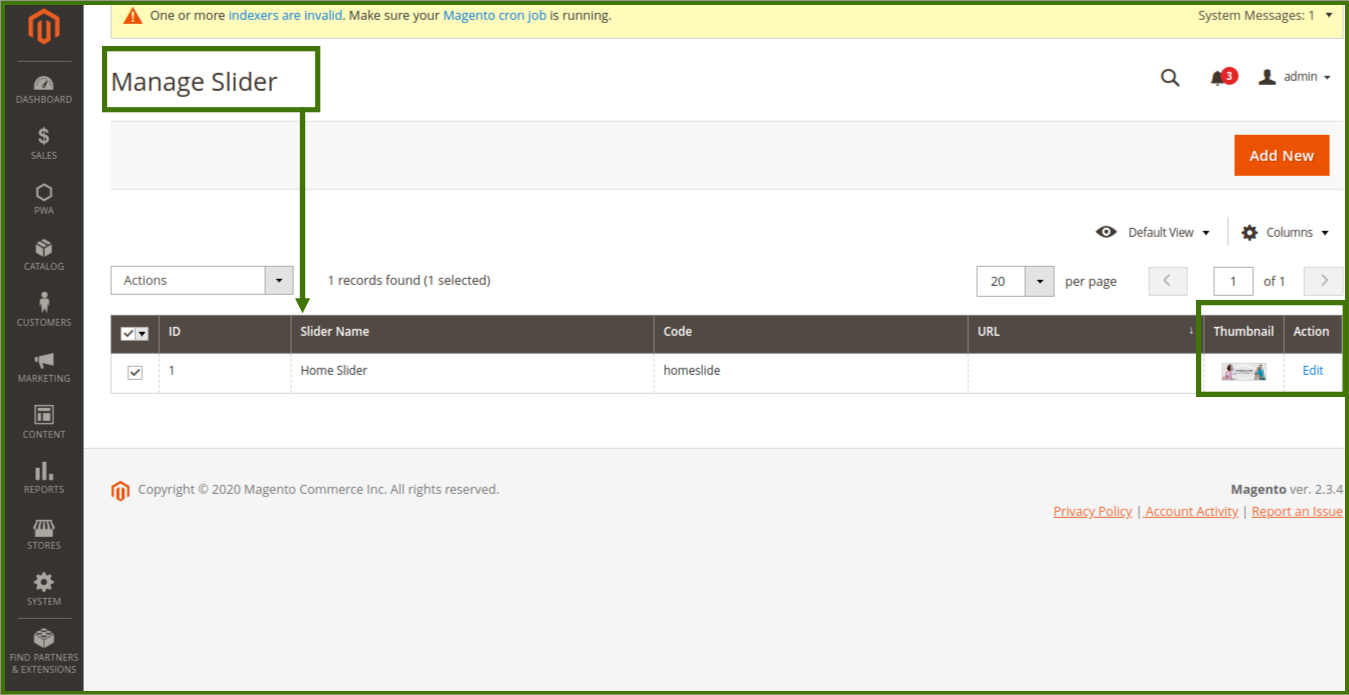
here admin can select the old slider from the right side corner by action button, click on edit, a window will open up and showing the details of previous added slider/banner.
admin can add a new image or remove the old image after that save, the changes then it will appear on the frontend.
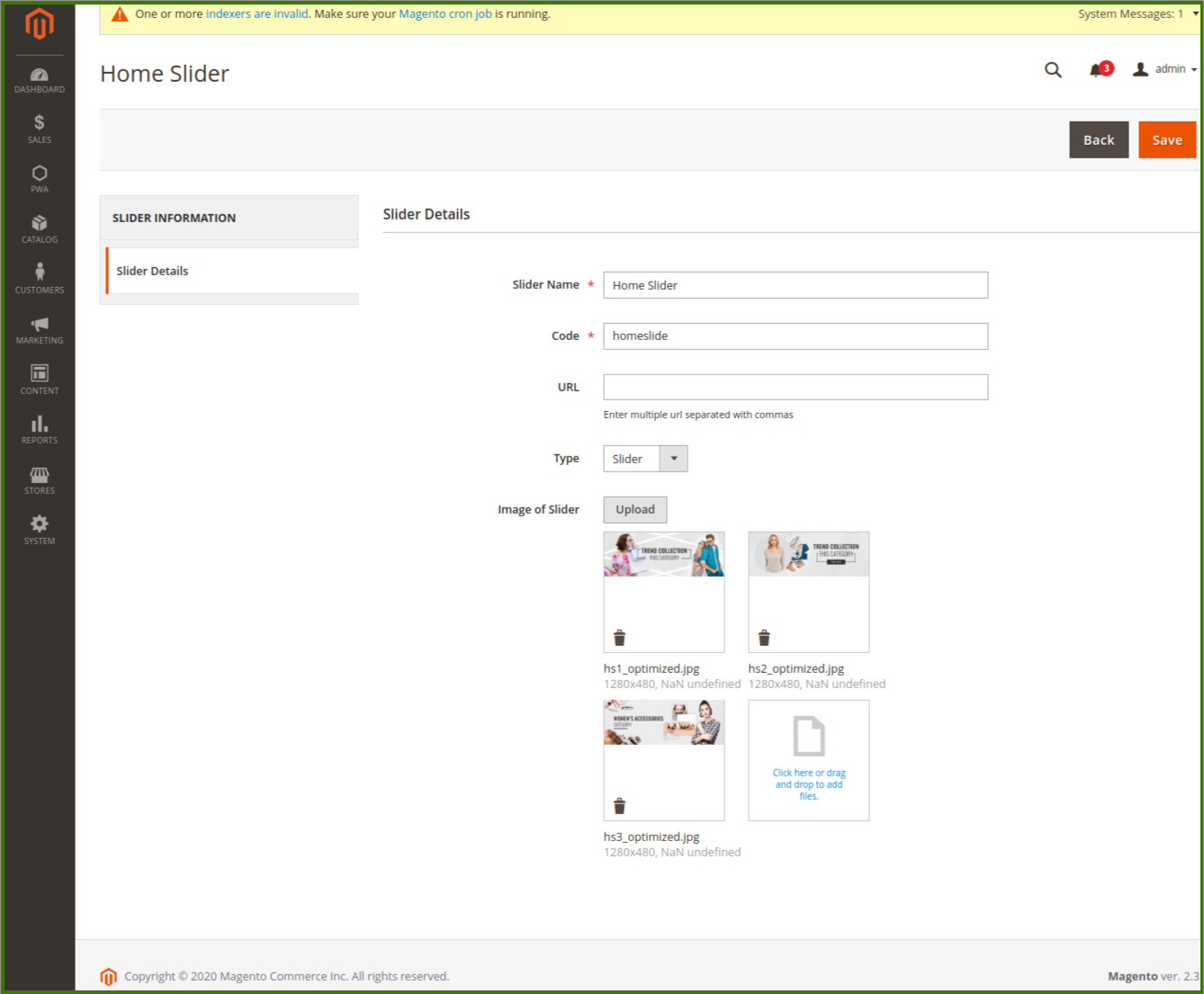
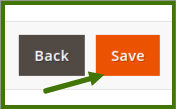
Add New Slider: Adding a new slider always make your website updated on the frontend, for adding a new slider click on the Add New, a new window will open up and ask for the details of new slider image/banner.
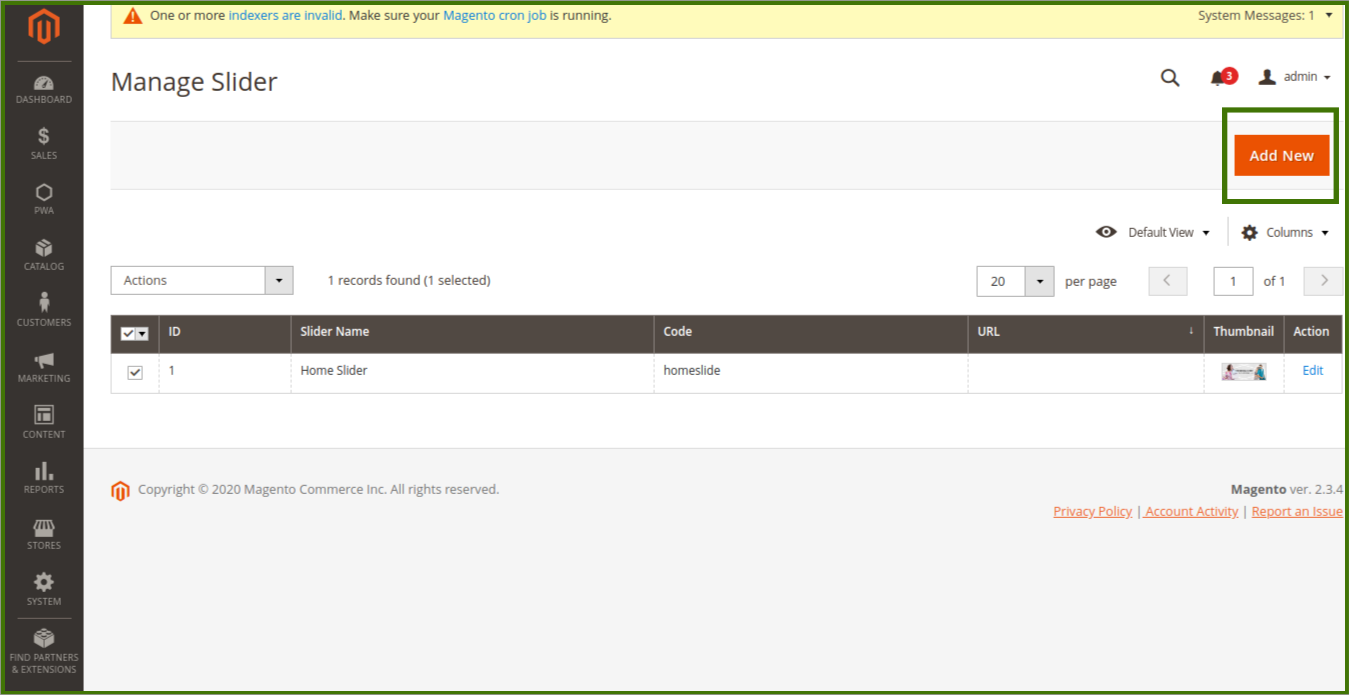
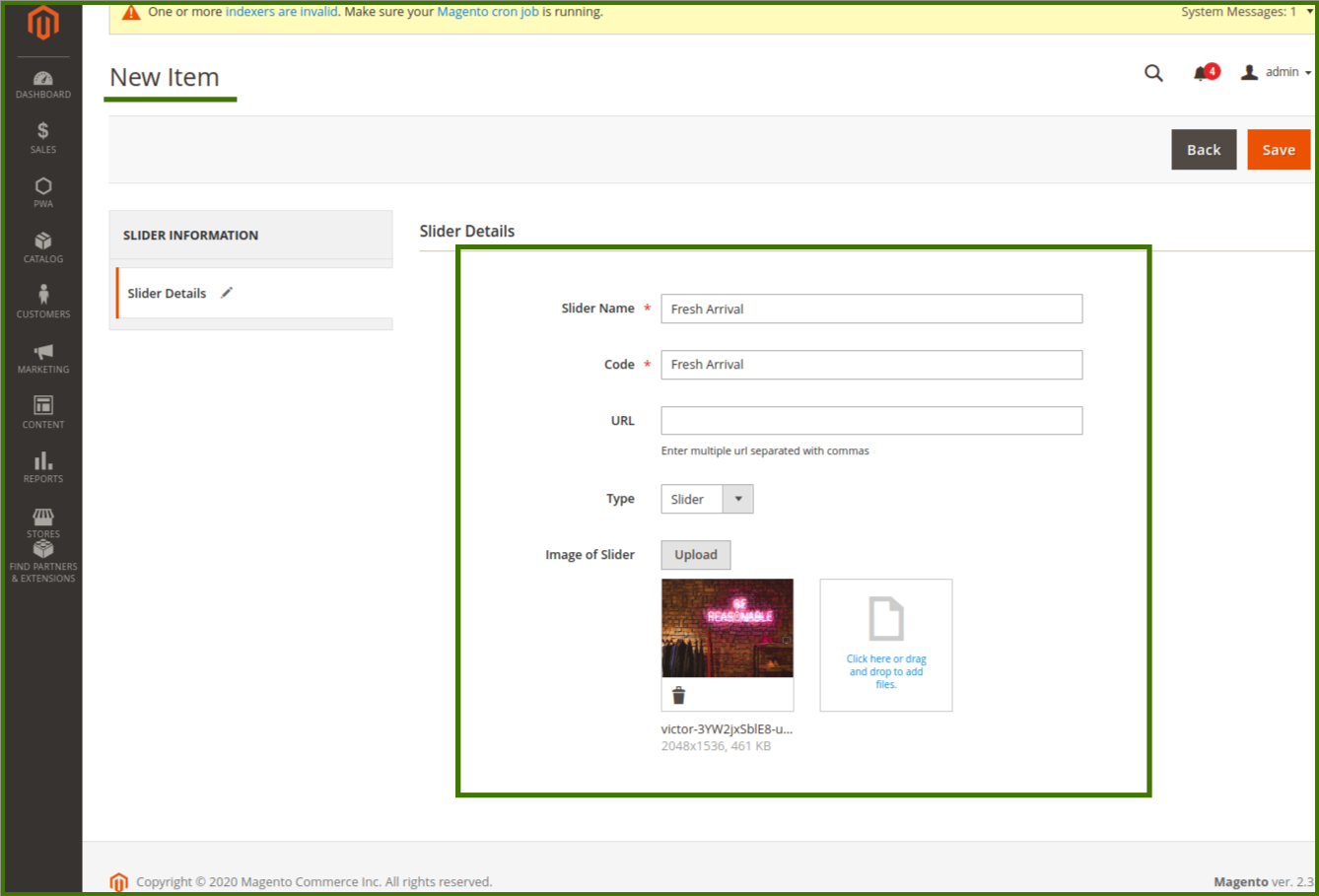
Slider Details:
Slider Name: Admin can name the slider like homepage, Trending Rainy coat, Season sale, etc.

Code: Admin can give a code name for every slider so that they can identify the sliders easily.

URL: Admin can place a URL of images, can add multiple URLs separated by a comma

Type: Admin can select the type by drop-down list between slider or banner action.

Image of Slider: Admin can select the image from here, or they can drag the image and place it in the box, upon clicking Image it will open the system from where admin can pick and upload the image, there is no specification required for the image.
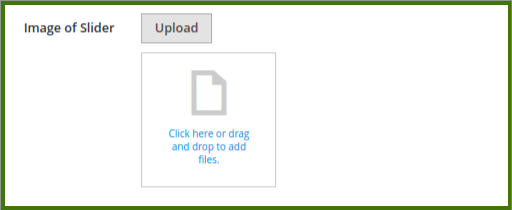
After all the changes Admin needs to save it to see the effect.
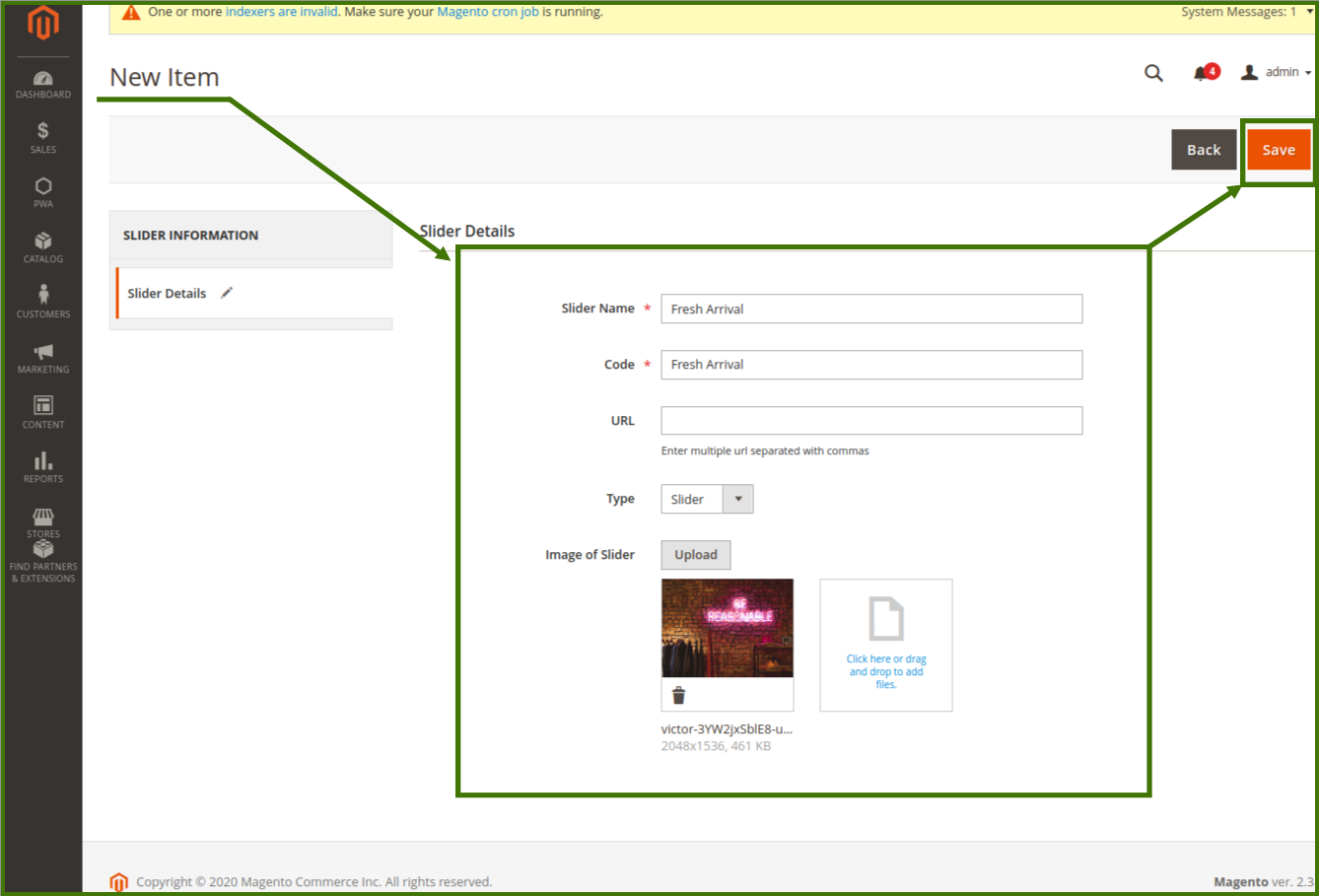
Frontend View of the slider: