
6.3.Submit Bulk Action on the Selected Profiles ↑ Back to Top
Admin can delete the selected profiles and also can change the status of the profiles in bulk.
To submit the selected action on the selected profiles in Bulk
- Go to the Magento 2 Store Admin panel.
- On the left navigation bar, click the CATCH INTEGRATION menu, and then click Profile Manager.
The Manage Profile page appears as shown in the following figure: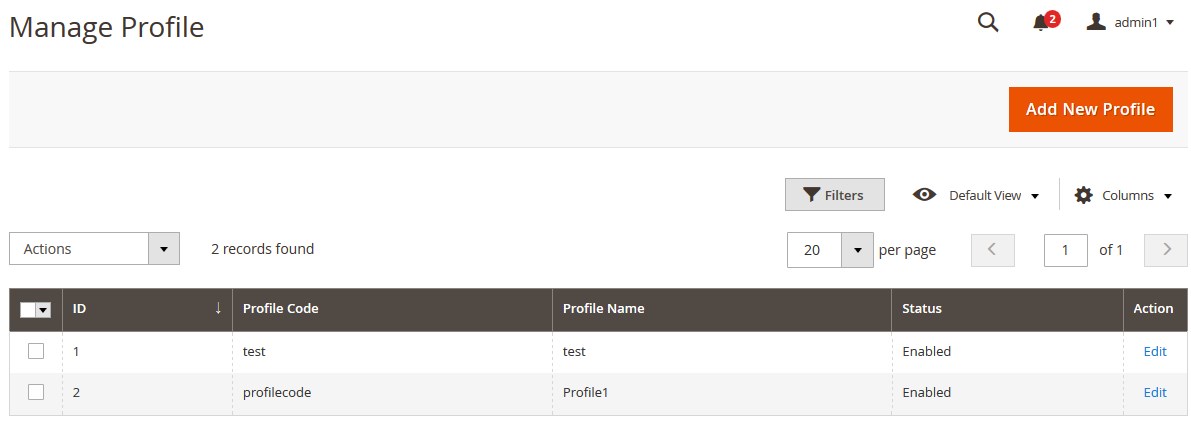
- On this page, all the available profiles are listed.
- To delete the selected profiles, do the following steps:
- Select the profiles that are no more required.
- Click the Arrow button next to the Actions field.
The Actions list appear as shown in the following figure:
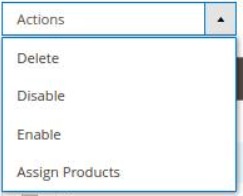
- Click the Delete option.
A confirmation dialog box appears. - Click the OK button.
The selected profiles are deleted.
- To disable the selected profiles, do the following steps:
- Select the required profiles.
- Click the Arrow button next to the Actions field.
The Actions list appear as shown in the following figure:
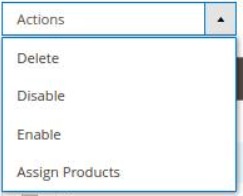
- Click the Disable option.
The selected profiles are disabled.
- To enable the selected profiles, do the following steps:
- Select the required profiles.
- Click the Arrow button next to the Actions field.
The Actions list appear as shown in the following figure:
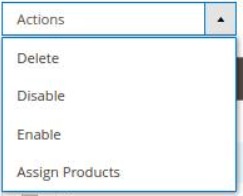
- Click the Enable option.
The selected profiles are enabled.
- To assign products to the selected profiles, do the following steps
- Select the required profiles.
- Click the Arrow button next to the Actions field.
The Actions list appear as shown in the following figure:
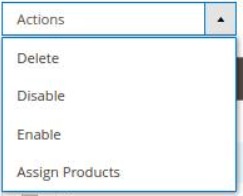
- Click on Assign Products.
The products will be assigned in bulk on the selected profiles.
×












