- Overview
- Installation of BestBuy Integration Extension
- Retrieve API Credentials from the BestBuy Seller Account
- BestBuy Configuration
- Manage BestBuy Profiles
- BestBuy Product Listing
- Manage BestBuy Orders
- BestBuy Feeds
- BestBuy Cron Details
- View BestBuy Category Details
- View BestBuy Attributes Details
- BestBuy Help and Support

5.1.Add New Profile ↑ Back to Top
To Add a New Profile,
- Go to the Magento 2 Store Admin panel.
- On the left navigation bar, click the BESTBUY INTEGRATION menu.
A menu appears as shown in the following figure:
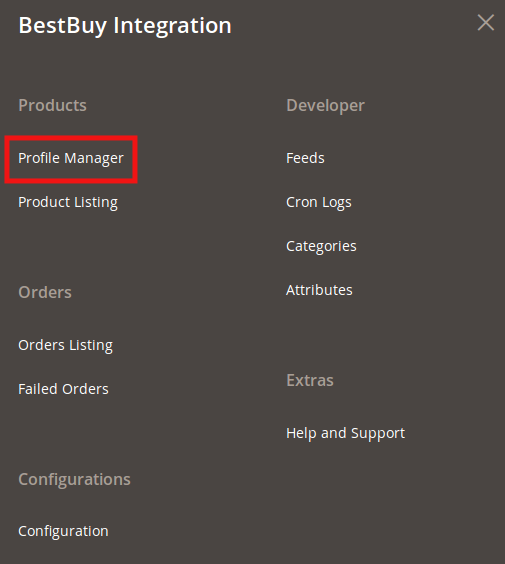
- Cick Profile Manager.
The Manage Profile page appears as shown in the following figure:
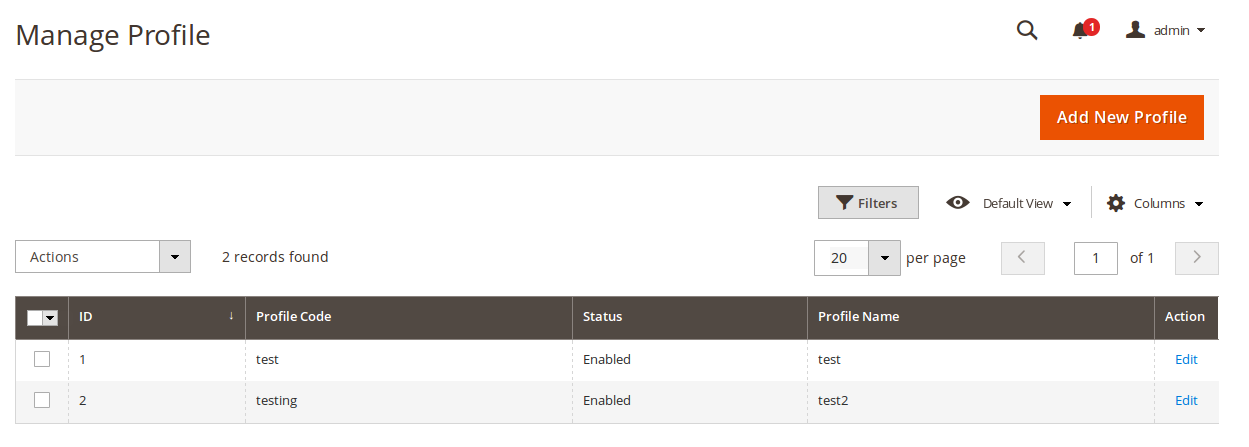
- Click the Add New Profile
The Add New Profile page appears as shown in the following figure:
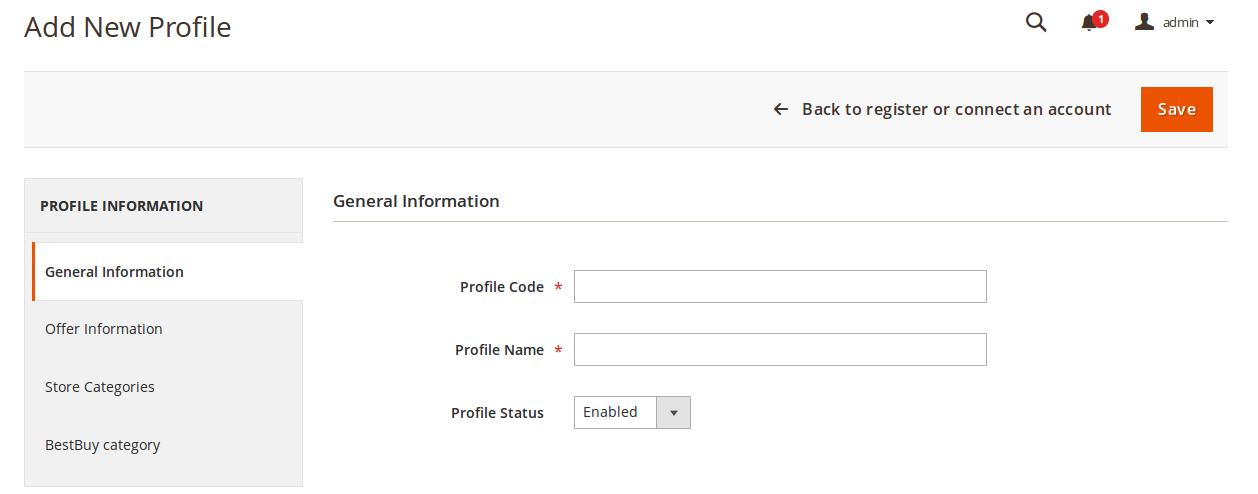
- In the right panel, under General Information, do the following steps:
- In the Profile Code box, enter a profile code.
Note: It is only for the internal use. Use the unique profile code with no spaces. Start with small letters. - In the Profile Name box, enter the name of the profile.
Note: Use the unique name to identify the profile. - In the Profile Status list, select Enabled to enable the profile.
Note: The Disabled option disables the profile.
- In the Profile Code box, enter a profile code.
- In the left navigation panel, click the Offer Information menu.
In the right panel, the page appears as shown in the following figure:
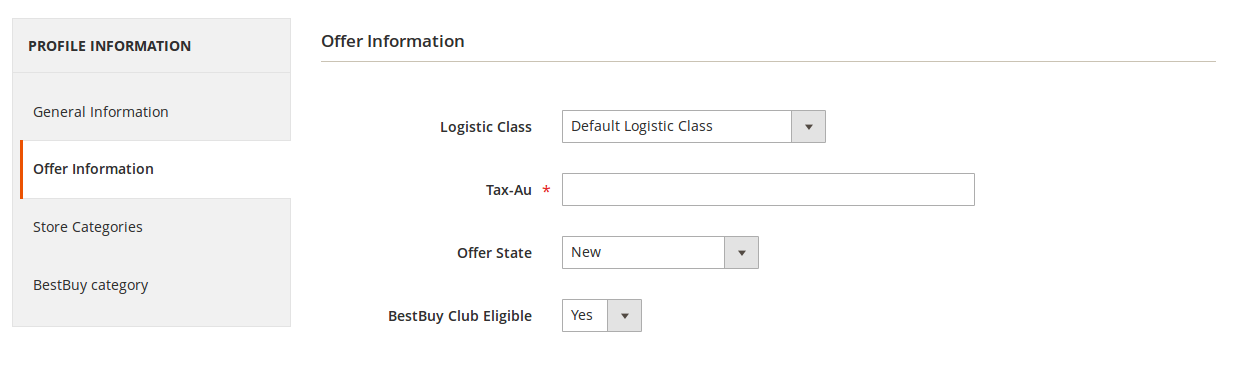
- Under Offer Information, do the following steps:
- In the Logistic Class list, select the required option.
- In the Tax-Au box, enter the required tax value.
- In the Offer State list, select the required option.
- In the BestBuy Club Eligible list, select Yes or No to set the BestBuy Club eligibility.
- In the left navigation panel, click the Store Categories menu.
In the right panel, the page appears as shown in the following figure:
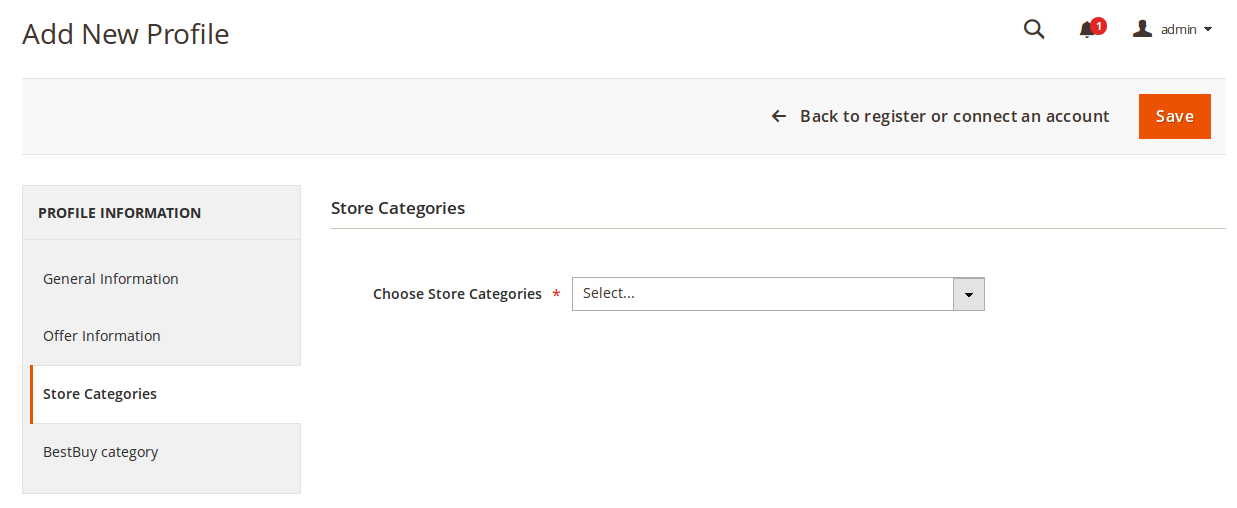
- Under Store Categories, do the following steps:
- In the Choose Store Categories list, click to select the required category. Select the required category, and then click the Done button or outside the list.
The selected category appears in the box.
- In the Choose Store Categories list, click to select the required category. Select the required category, and then click the Done button or outside the list.
- In the left navigation panel, click the BestBuy Category menu.
In the right panel, the page appears as shown in the following figure:
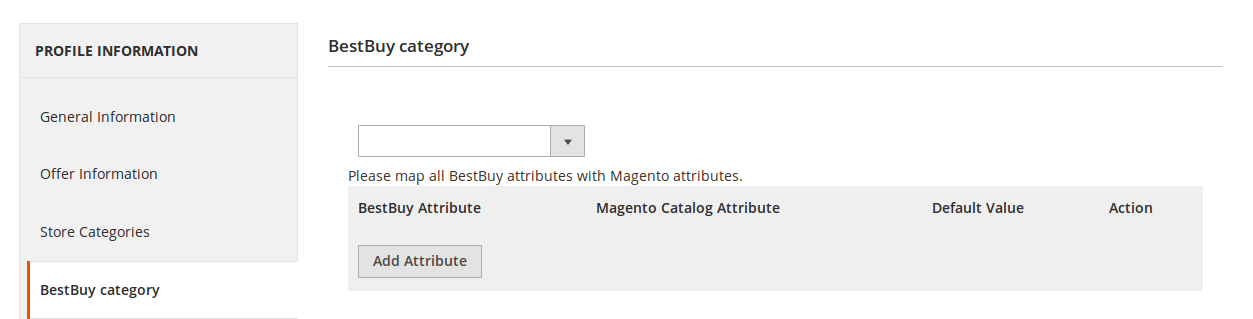
- Under BestBuy Category, do the following steps:
- In the Category list, select the required parent category.
If the selected category has the child categories then the relevant sub-category list appears below to it. - Select the required subcategories as shown in the figure.
Based on selected category and subcategories, the BestBuy Attributes and the Corresponding Magento Catalog Attributes, if exist, get listed as shown in the following figure:
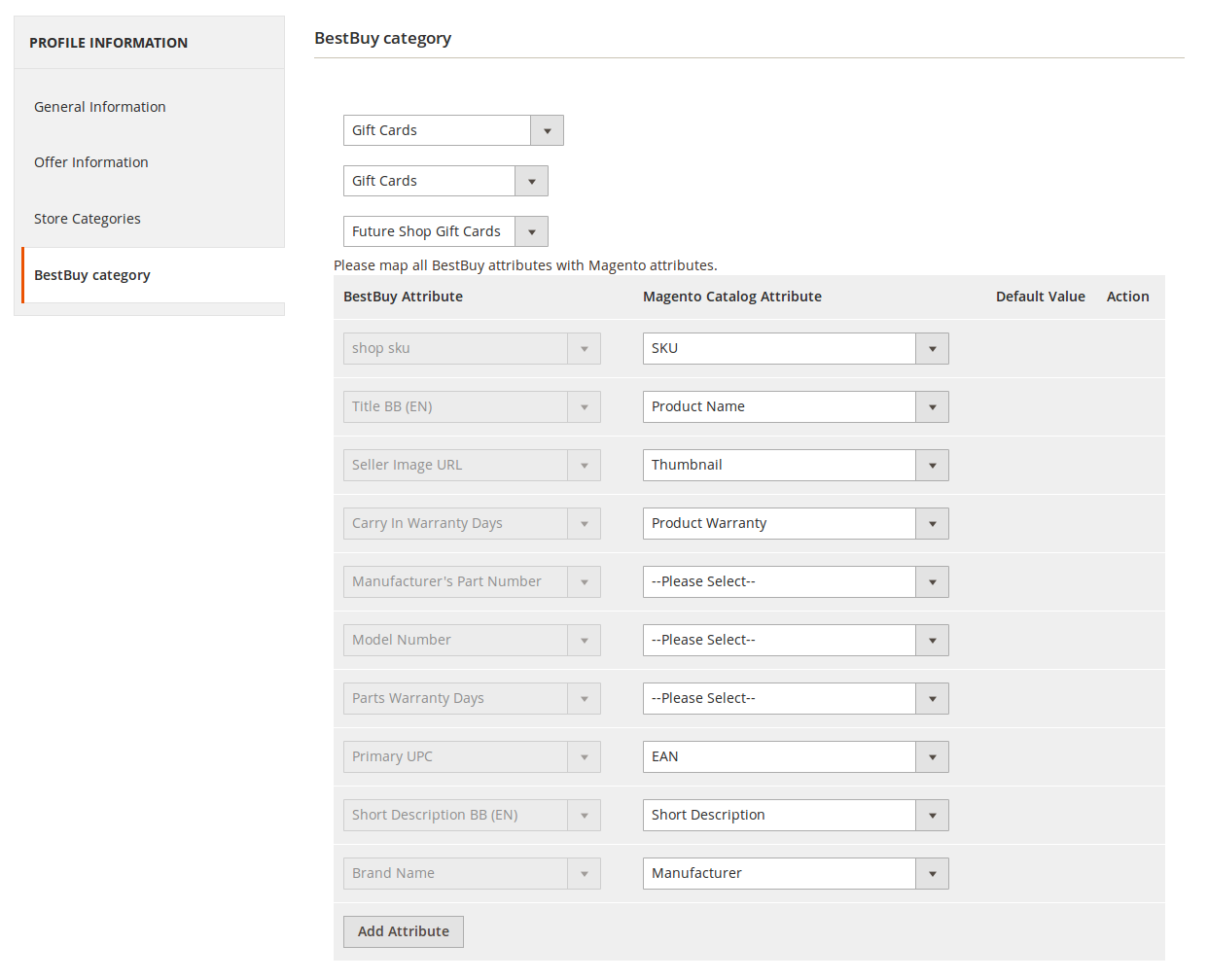
- Click the Add Attribute button to add more attributes if required.
- In the Magento Catalog Attribute column, select the required Magento attribute from the corresponding list to map it with the corresponding BestBuy attribute.
- Repeat the mapping of all the required or optional Magento attributes listed with the corresponding BestBuy attributes.
- In the Category list, select the required parent category.
- Click the Save button.
The profile is created and listed on the Manage Profile page.
×












