- Overview
- Product Description
- Installation Process
- Install the Downloaded Product
- Configuration Setting
- Adding Booking Facilities
- Appointment Booking Dashboard (Admin Panel)
- Creating Appointment Booking Product
- Booking Order
- Appointment Booking Landing Page : Fronted Store
- Booking Product Page : Frontend User
- Support

3.1.Generate License ↑ Back to Top
The user has to generate the license for downloading the purchased product.
To Generate The License:
- Go to the Vendor login.
- Click My Account.
My Dashboard page appears.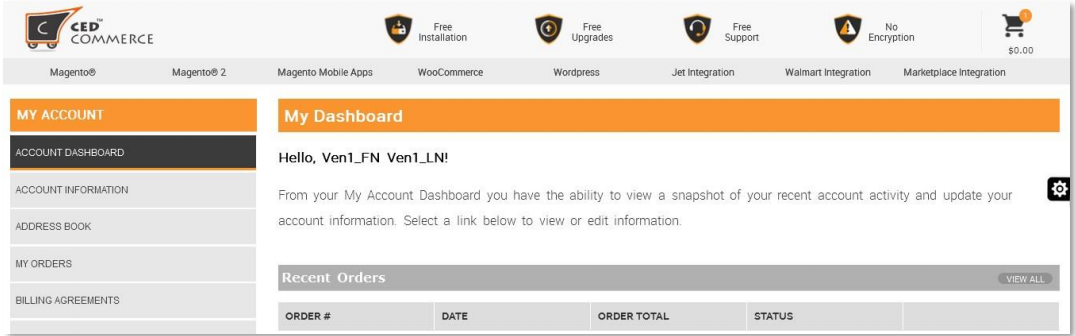
- In the My Account panel, click MY PURCHASED EXTENSIONS.
Refer to below Figure
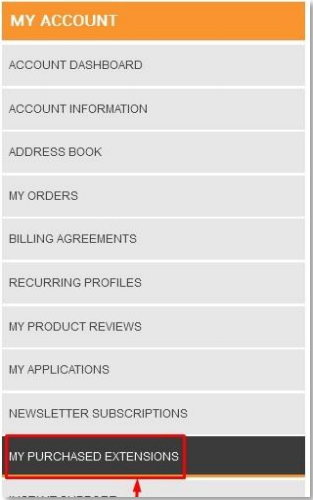
In the right panel, the My Purchased Extensions section appears as shown in the below Figure.
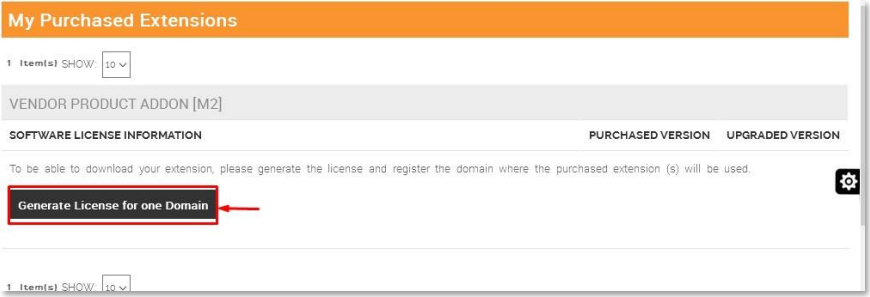
- Click the Generate License for one Domain button.
The License Form dialog box appears as shown in the below Figure.
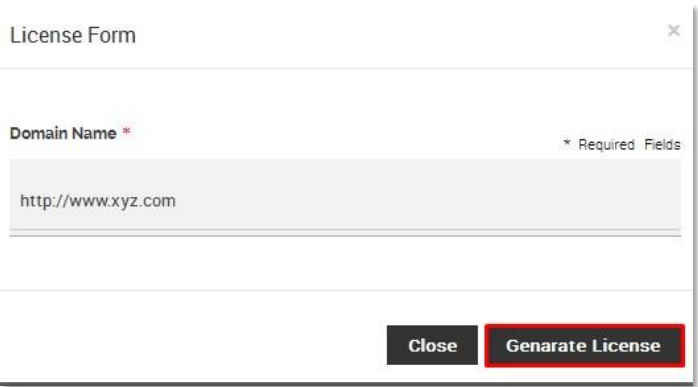
- In the Domain Name box, enter a value.
- Click the Generate License button.
The License Serial appears under the My Purchased Extensions section as shown in the below Figure.
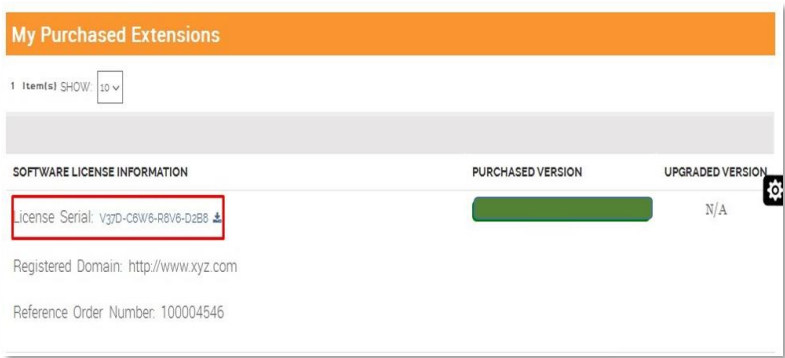
×













Leave a Reply
You must be logged in to post a comment.