- Overview
- Product Description
- Installation Process
- Install the Downloaded Product
- Configuration Setting
- Adding Booking Facilities
- Appointment Booking Dashboard (Admin Panel)
- Creating Appointment Booking Product
- Booking Order
- Appointment Booking Landing Page : Fronted Store
- Booking Product Page : Frontend User
- Support

8.Creating Appointment Booking Product ↑ Back to Top
To add an Appointment Based Product Admin need to navigate to Magento Admin < Booking < Products
To Add New Appointment Booking Product Click on Add Product
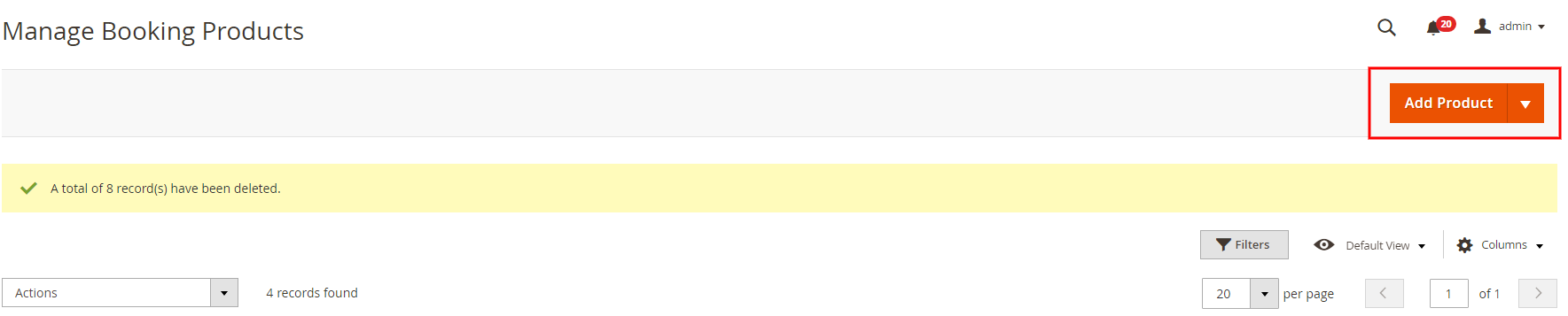
The Process of Adding a Product (Appointment Booking) is same as creating any other product as per default Magento, some part of the area is newly launched and updated in the product creation for creating an Appointment Booking Product by Cedcommerce, These areas are:
Booking General Information
Here in this section admin need to enter the details that are specifically related to booking types of products
- Location: the Location box is mapped with the Google API, so admin can Just type the Store name as marked in google map, it will auto-populated and be marked on the map on the Service booking page.
- Show Location on Map: Here admin can decide to show the location set on the map to the customer or not, just by enabling or disabling the feature.
- Booking Policy: Here the Admin can Enter the Policy set for the Service.
- Booking Terms and Condition: Here admin need to add the TnC for the Booking Product that is visible at the frontend product page.
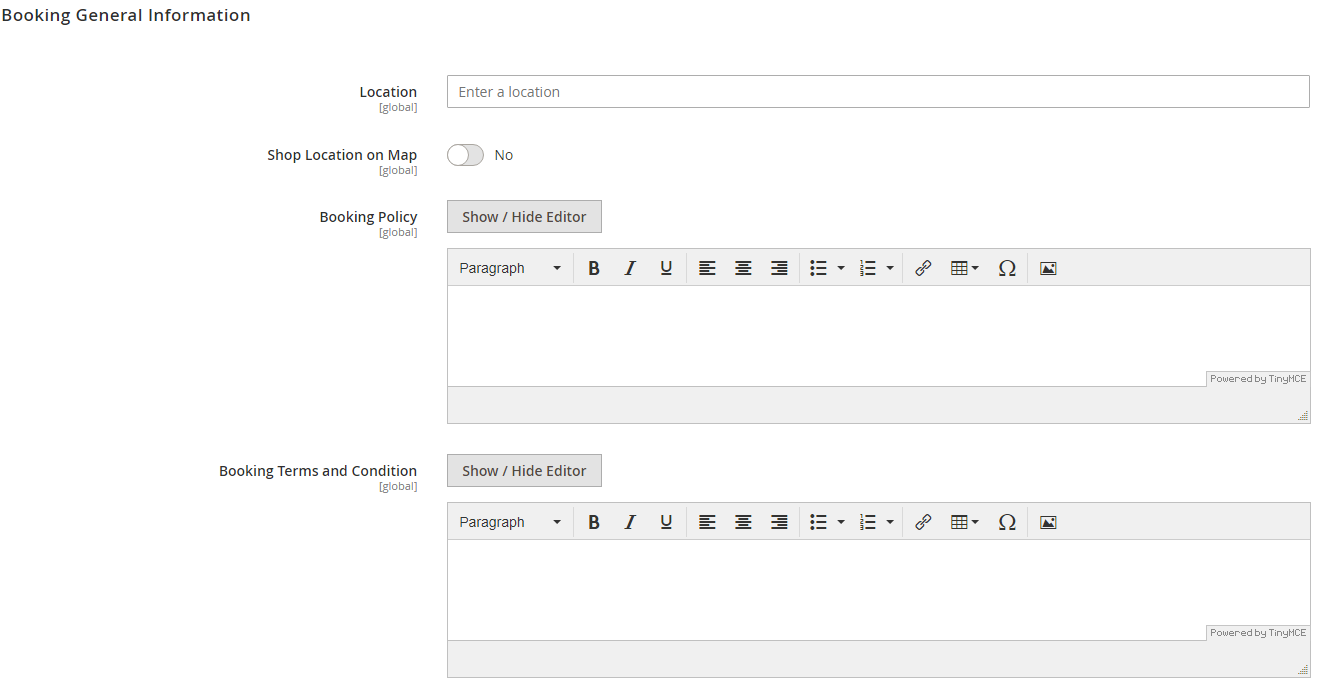
Appointment Slot
This section mainly deals with the Type of Service (Location-Based) and Time/Duration of service made available to the customer.
- Service Type: Here the admin has 2 Options
- Branch: This mean that the Customer needs to visit the Branch office of the Business, and there his appointment is scheduled.
- Home Service: This mean that the Customer wants the service provided to visit his location and provide him with the service offered.
- Duration: This is the Duration of the Appointment, i.e. how long the appointment should be (Session Time)
- Quantity Per Slot: Number of people allowed per appointment.
- Same Slot for all Week Days: Here Admin can choose if he wants to keep the same slot timing for all the days fixed. If Not, Admin can also Select the Slot Timing As per the weekdays
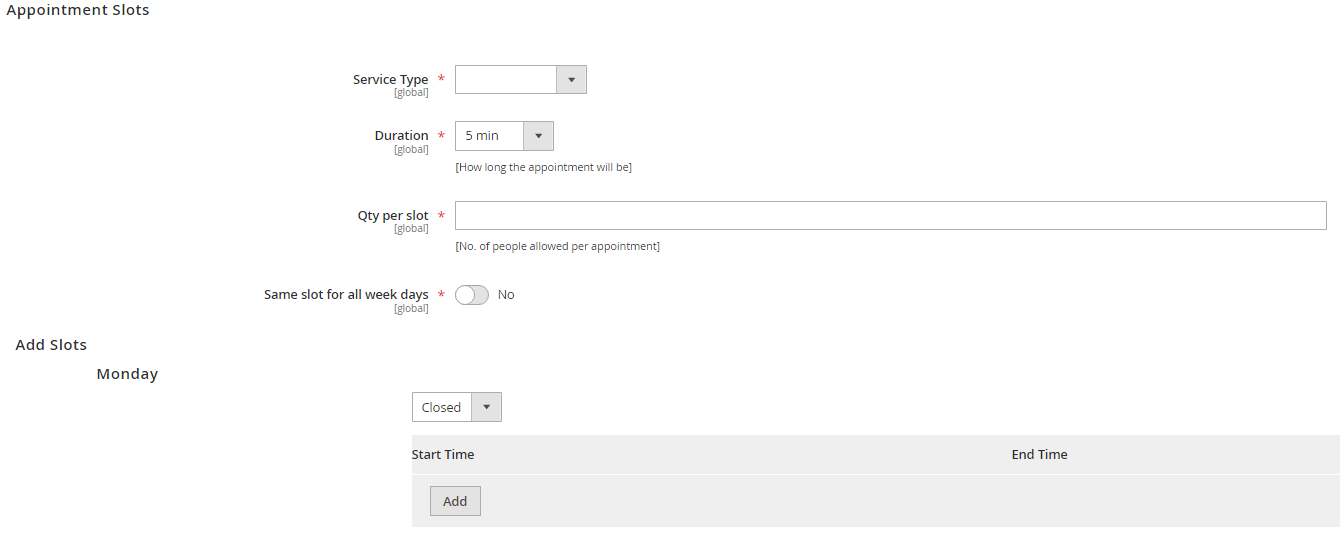
Add Non-Working dates
Here admin can mark all the non-working days, therefore on those selected dates none of the slots will be visible to book an appointment.

Booking Facility
For the Booking service, the facilities that are provided in the service can be linked that to the product as the facility, create a booking facility are already explained. Therefore those created facilities can be by a link in the product.
To associate the facility click on “Assign Facility” the list of all the created facilities will be shown up, admin just needs to check the facilities that he was to assign with the Booking product.
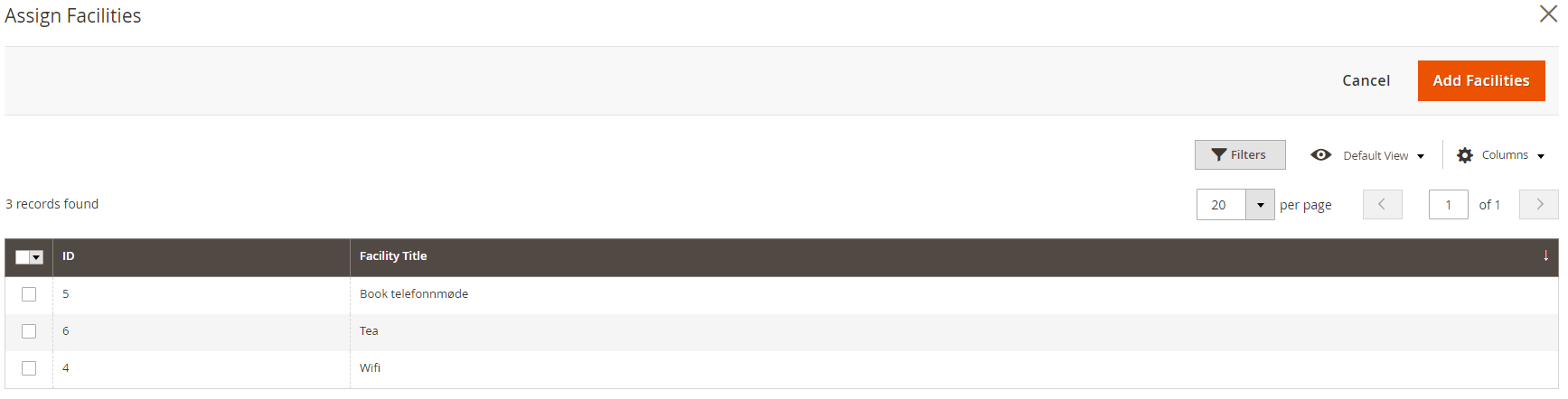












Leave a Reply
You must be logged in to post a comment.