
5.Manage Product ↑ Back to Top
When a profile has been created and products have been assigned to it, the next part is to manage the products. Under the section of Manage Products, you may take the following actions:
- Upload Product(s)
- Update inventory and Price
- Delete Offer(s)
To perform these actions,
- Go to the Magento Store Admin panel.
- On the left navigation bar, click the Allegro INTEGRATION menu.
The menu appears as shown in the following figure:
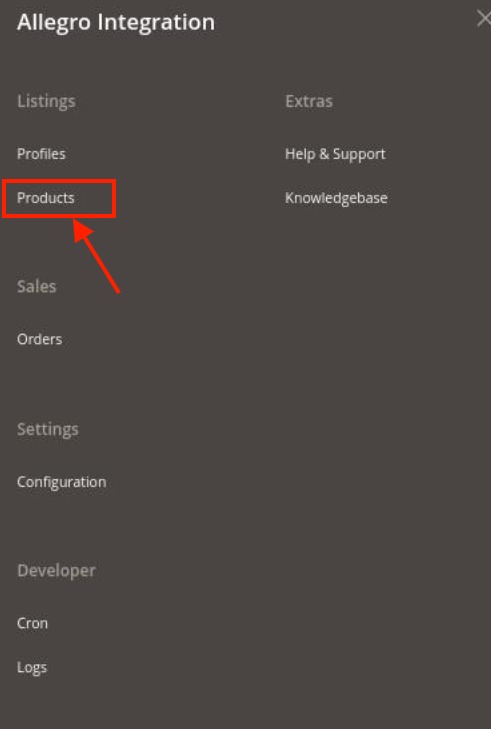
- Click Products.
The Allegro Product Listing page appears as shown in the following figure:
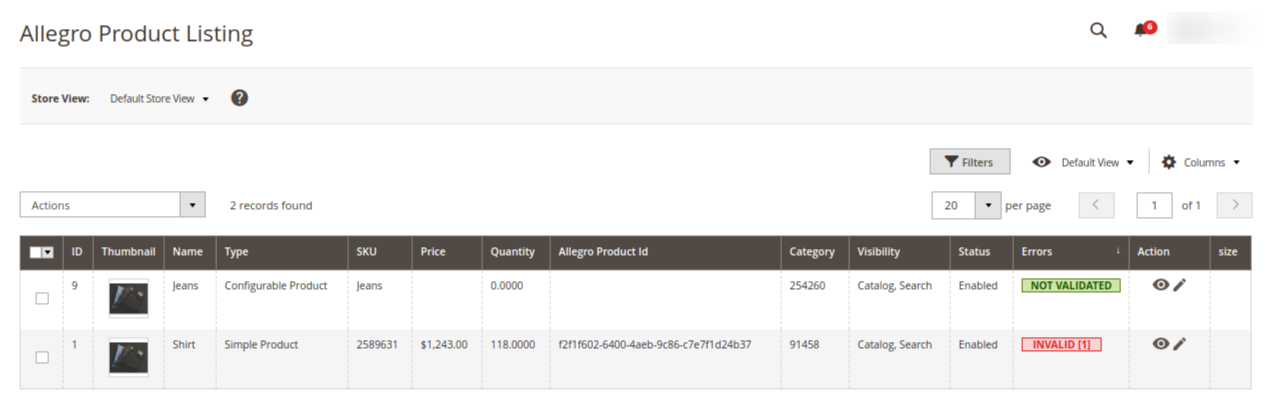
All the available products are listed on this page. - Scroll down to the required product.
- In the Action column, click the View button.
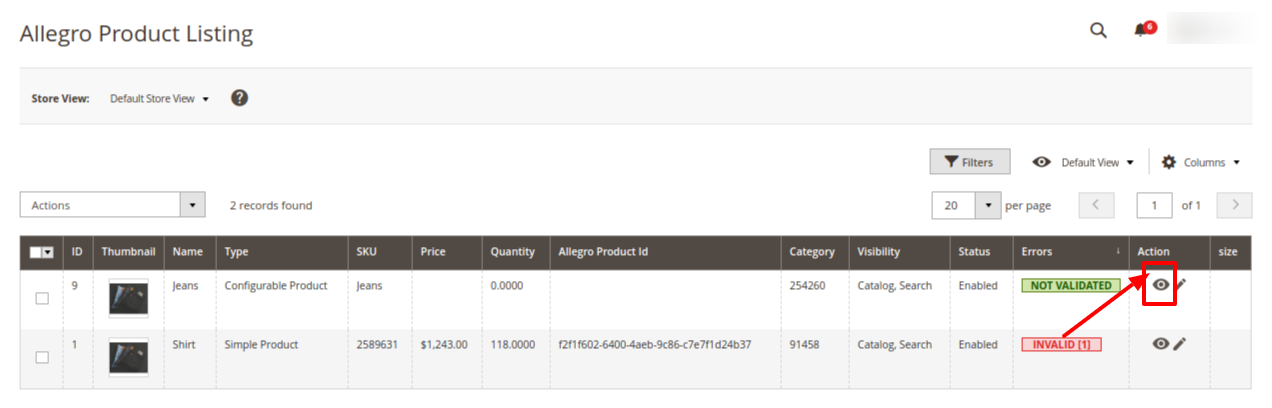
- The product information will appear.
To edit the product,
- Click the Edit button adjacent to the product under the Actions column.
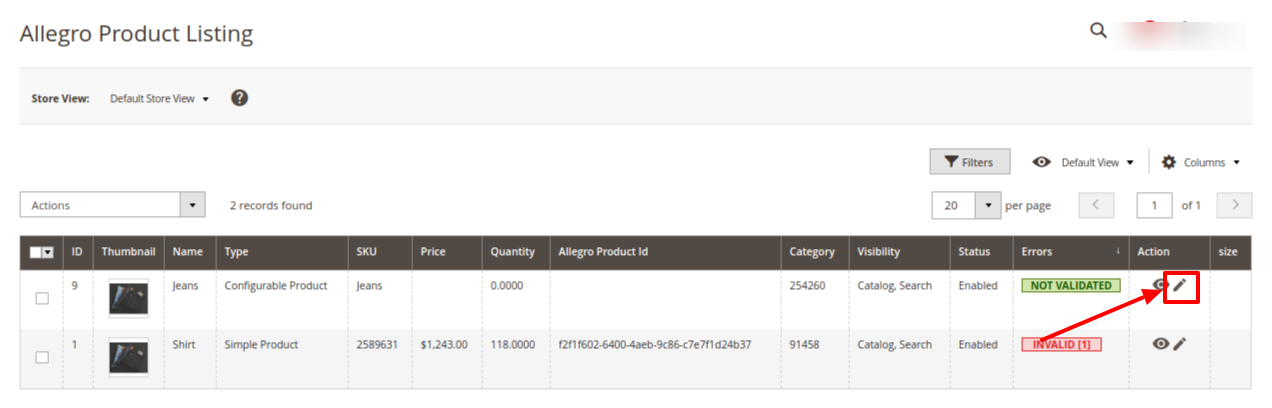 Through this, you can edit the product details.
Through this, you can edit the product details.
To perform actions in bulk,
- Upload product(s):
- Select the checkboxes associated with the products that the admin wants to submit action on.
- In the Actions list, click the arrow button and then click Upload Product(s).
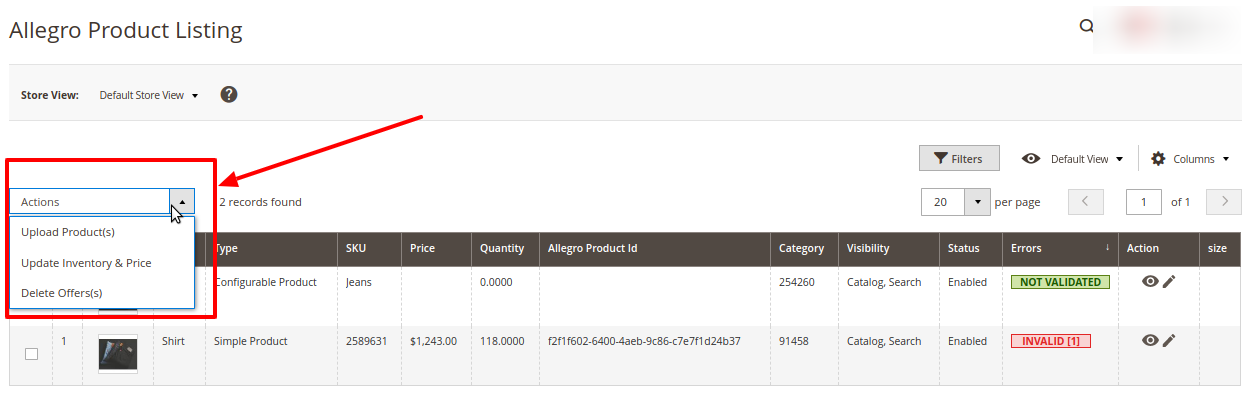
- A box will appear to confirm your action.
- Click OK.
- A success message will appear.
- Update Inventory and Price:
- Select the checkboxes associated with the products that the admin wants to submit action on.
- In the Actions list, click the arrow button and then click the Update Inventory and Price.
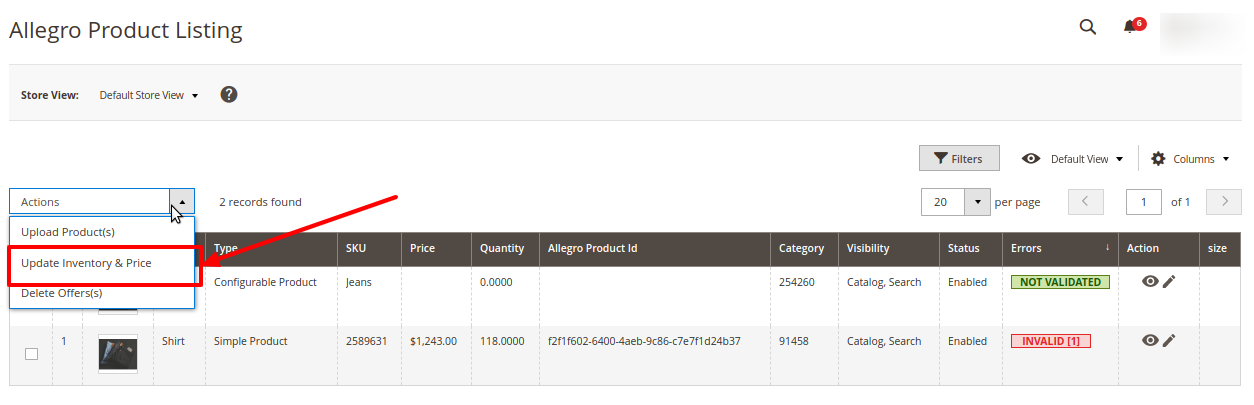
- A box will appear to confirm your action.
- Click OK.
- A success message will appear.
- Delete Offer(s):
- Select the checkboxes associated with the products that the admin wants to submit action on.
- In the Actions list, click the arrow button and then click the Delete Offer(s).
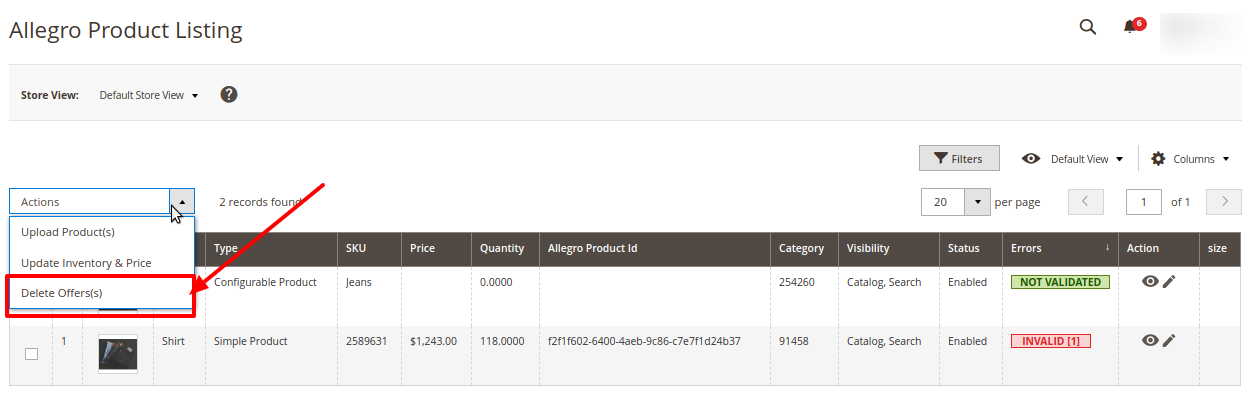
- A box will appear to confirm your action.
- Click OK.
- A success message will appear.
×












