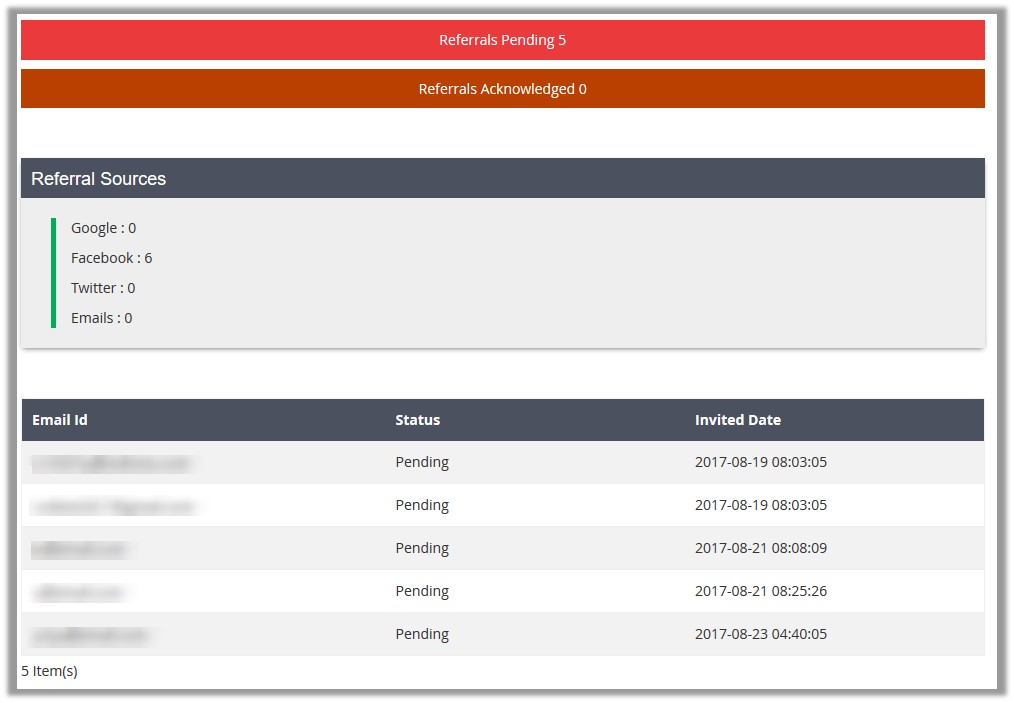5.Refer Friends ↑ Back to Top
The Referral section enables the affiliate members to invite their friends to the Magento Store to sign-up and click the banners to make a purchase of the products, and thus earn the commission based on each sign-up and per product sale. Thus, it helps the admins to increase their sales.
Affiliate users get a unique Referral Url and code, which they can send to their friends, so that, when their friends use this unique code to place orders in the store, they will receive the commission.
Advantages of Refer Friends are as follows:
- Enables the affiliate members to refer their friends and avail the commissions on each sign-up and per product sale.
- Affiliate members get the reward points and their friend gets the signup bonus
- Affiliate members can view the list of their referred users
- Affiliate members can generate coupon from the earned Commission amount.
- Helps in generating sales thereby revenue on the site
Note: The Referral Url and code are available by default. The affiliate users can send the Referral Url and code to their friends through an invitation email from the Affiliate account itself. Also, can send the Referral Url and code to their friends using the social media network such as Facebook, Google+, and Twitter.
To refer a friend
- Go to the Affiliate panel.
- In the left navigation panel, click the Refer Friends menu.
The Referral Section appears as shown in the following figure:
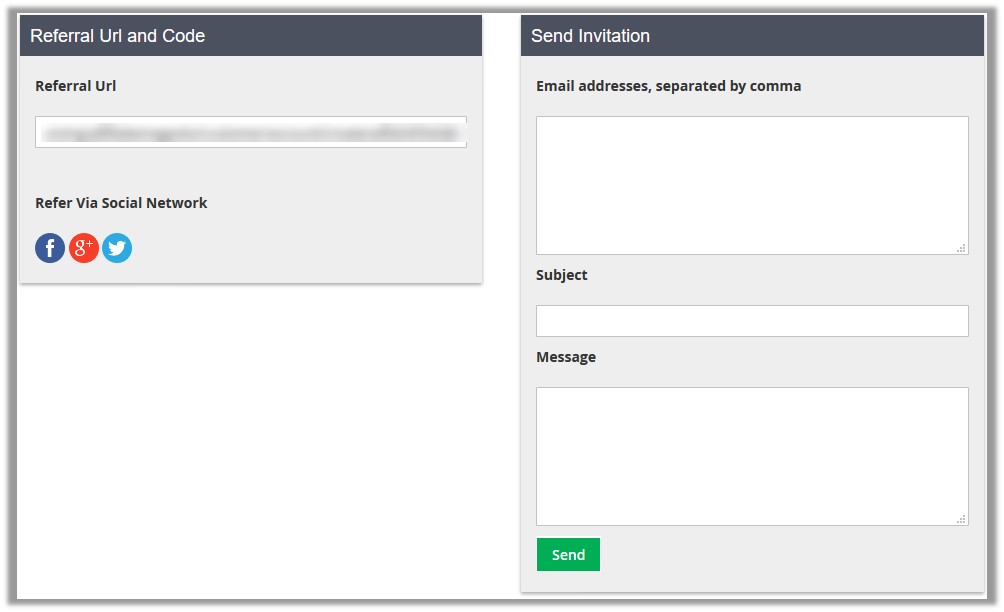
- To send the Referral Url and code through Social Networking Web sites, in the right panel, click the respective Social media Web site icon and then follow the corresponding process.
- To send an invitation, in the right panel, under Send Invitation, do the following steps:
- In the Email addresses box, enter the email ids.
- In the Subject box, enter the subject of the email.
- In the Message box, enter the message.
- Click the Send button.
An affiliate can also view the following details of the invited friends and referral details on this page:
- Referrals Pending: Total number of pending invitees, those who have not yet joined the store.
- Referrals Acknowledged: Total number of invitees, those who have registered themselves to the store.
- Referral Sources: The number of times the sources used for referring the friends; such as Google, Facebook, Twitter, and Emails.
- Email Id: The Email Id column displays all the email ids of all invitees.
- Status: The Status column displays the status of the invitees, whether joined or pending.
- Invited Date: The Invited Date column displays the date when the Affiliate user had sent the invite.
To view the invited friends and referral details
- Go to the Affiliate panel.
- In the left navigation panel, click the Refer Friends menu.
The Referral Section appears. - Scroll down to view the referral details.
The page appears as shown in the following figure: