
9.Payment Settings ↑ Back to Top
On the Payment Settings page, the affiliate user can enable or disable the various payment methods.
To enable the required payment methods
- Go to the Affiliate panel.
- In the left navigation panel, click the Payment Settings menu.
The Payment Settings page appears as shown in the following figure:
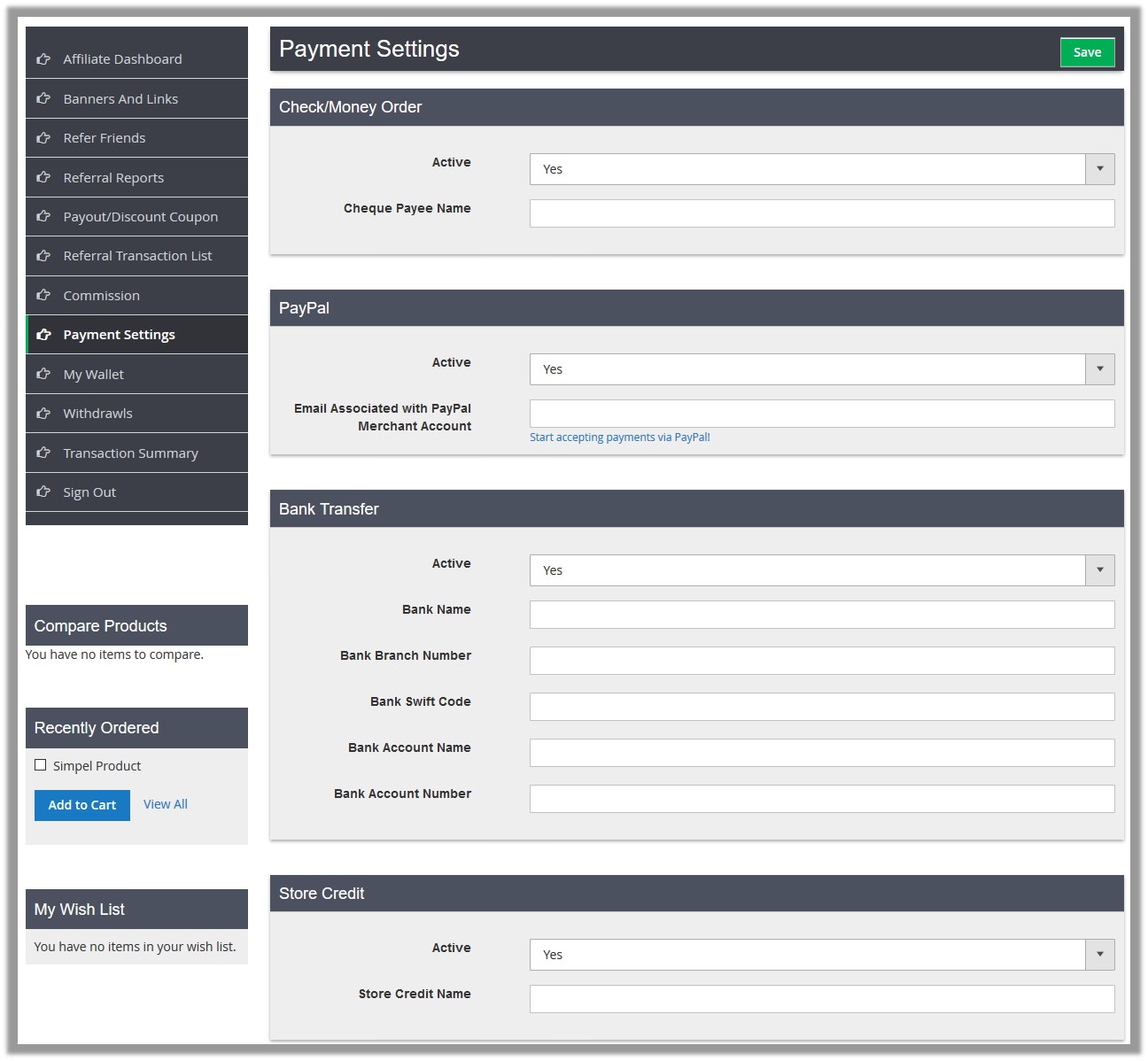
- Under Check/Money Order, do the following steps:
- In the Active list, select Yes to enable the Check/Money Order payment method.
- In the box, enter the name of the payee.
- Under PayPal, do the following steps:
- In the Active list, select Yes to enable the PayPal payment method.
- In the Email Associated with PayPal Merchant Account box, enter the required email Id.
- Under Bank Transfer, do the following steps:
- In the Active list, select Yes to enable the Bank Transfer payment method.
- In the Bank Name box, enter the name of the bank.
- In the Bank Branch Number box, enter the Branch number of the bank.
- In the Bank Swift Code box, enter the swift code of the bank.
- In the Bank Account Name box, enter the account name of the bank.
- In the Bank Account Number box, enter the account number of the bank.
- Under Store Credit, do the following steps:
- In the Active list, select Yes to enable the Store Credit payment method.
- In the Store Credit Name box, enter the name of the Store Credit to which the Samount has to credit.
- Click the Save button.
×












