
5.4.Enable or Disable the Banner ↑ Back to Top
To enable or disable the current banner
- Go to the Magento Admin panel.
- On the left navigation bar, click the AFFILIATE SYSTEM menu.
The menu appears as shown in the following figure:
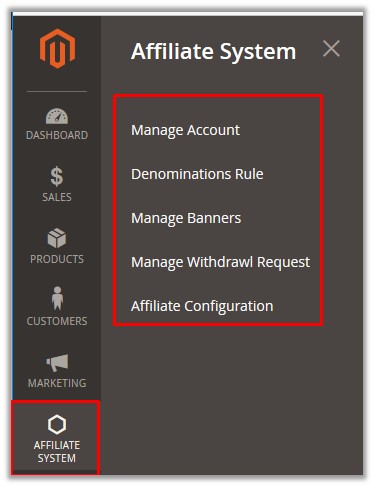
- Click Manage Banners.
The Manage Banner page as shown in the following figure:
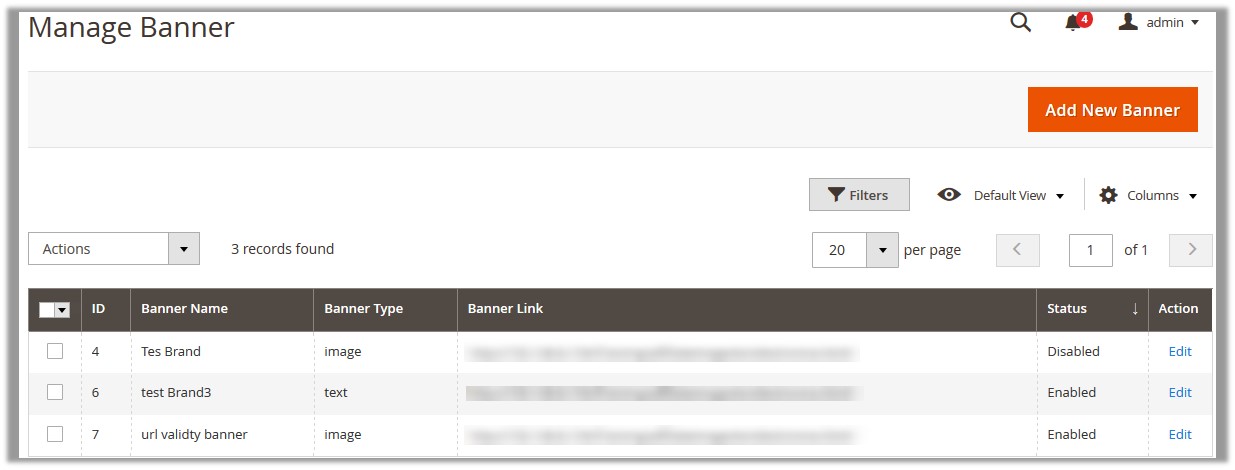
- Scroll down to the required banner.
- In the Action column, click the Edit link associated with the required banner.
The page appears as shown in the following figure:
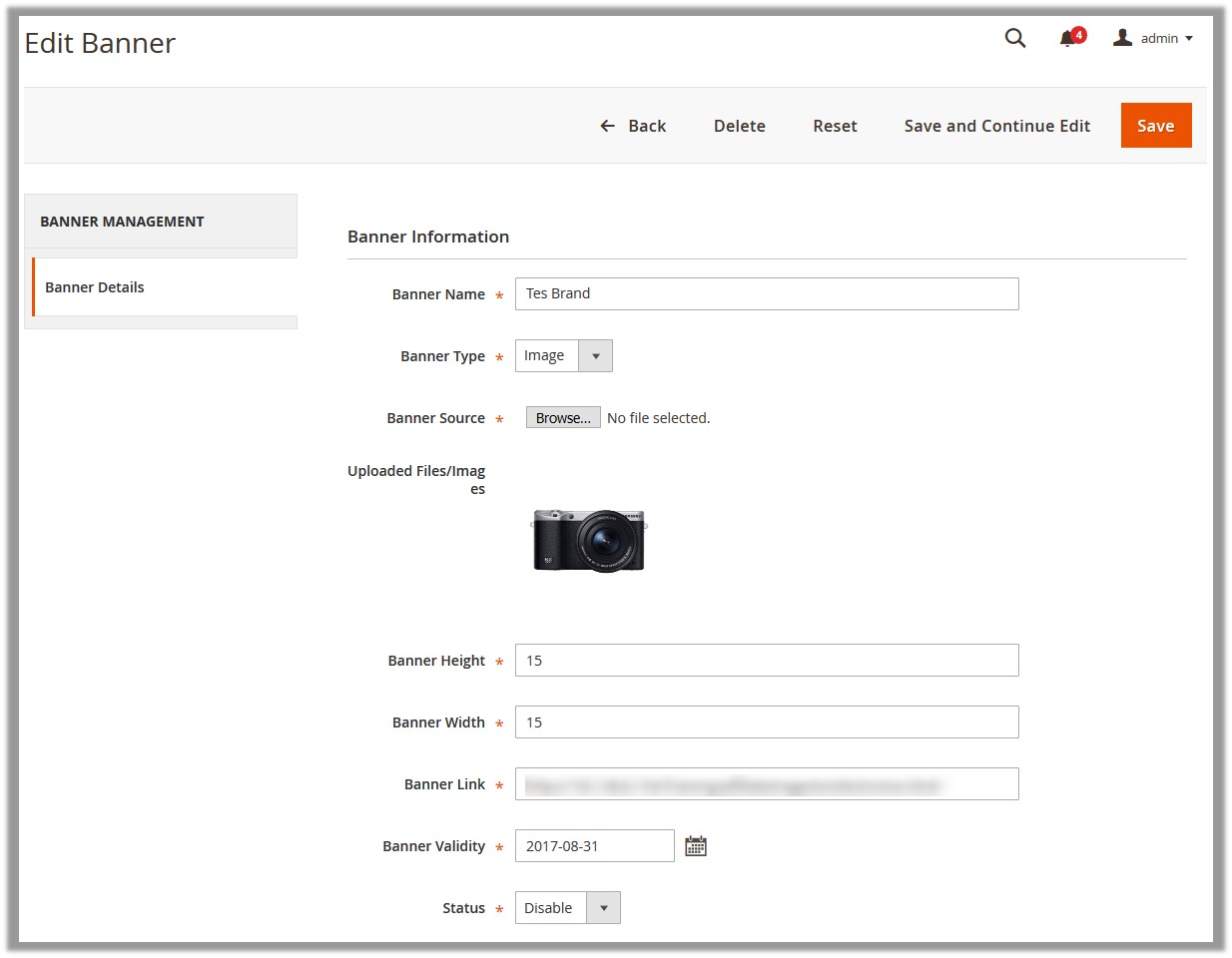
- In the Status list, select the required status.
- Click the Save button.
To enable or disable the selected banners
- Go to the Magento Admin panel.
- On the left navigation bar, click the AFFILIATE SYSTEM menu.
The menu appears as shown in the following figure:
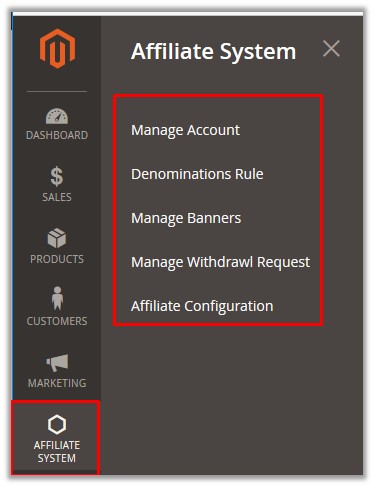
- Click Manage Banners.
The Manage Banner page as shown in the following figure:
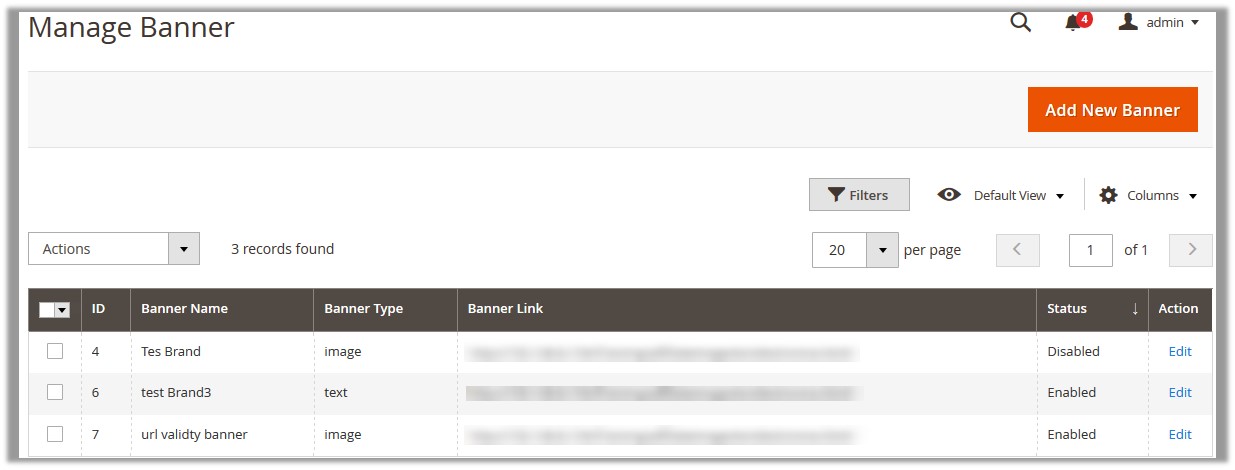
- Select the check boxes associated with the required banners to enable or disable them accordingly.
- In the Actions list, click the Change Status option, and then click the Enable or Disable option accordingly.
The status is changed to the selected option.
×












