
4.1.Add a New Denomination Rule ↑ Back to Top
To add a new Denomination Rule
- Go to the Magento Admin panel.
- On the left navigation bar, click the AFFILIATE SYSTEM menu.
The menu appears as shown in the following figure:
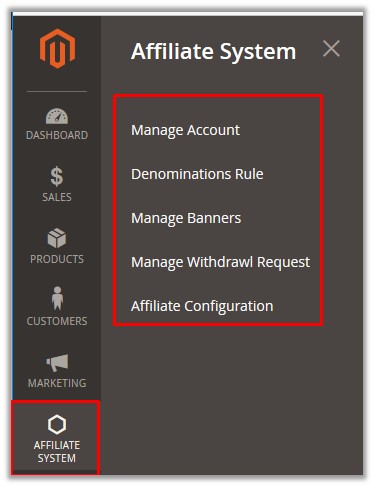
- Click Denominations Rule.
The Denomination Rules page appears as shown in the following figure:
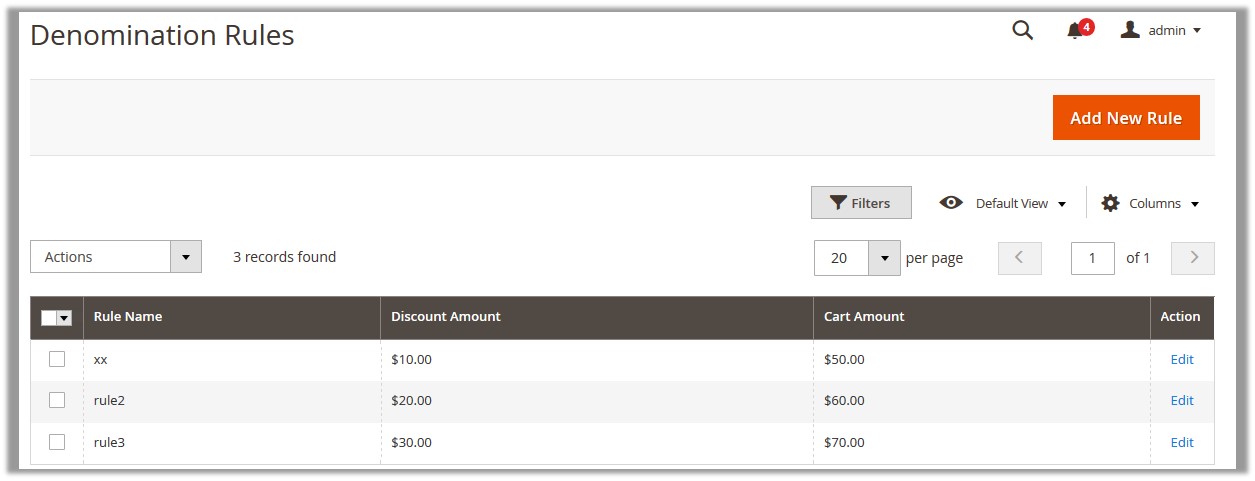
- Click the Add New Rule button.
The page appears as shown in the following figure:
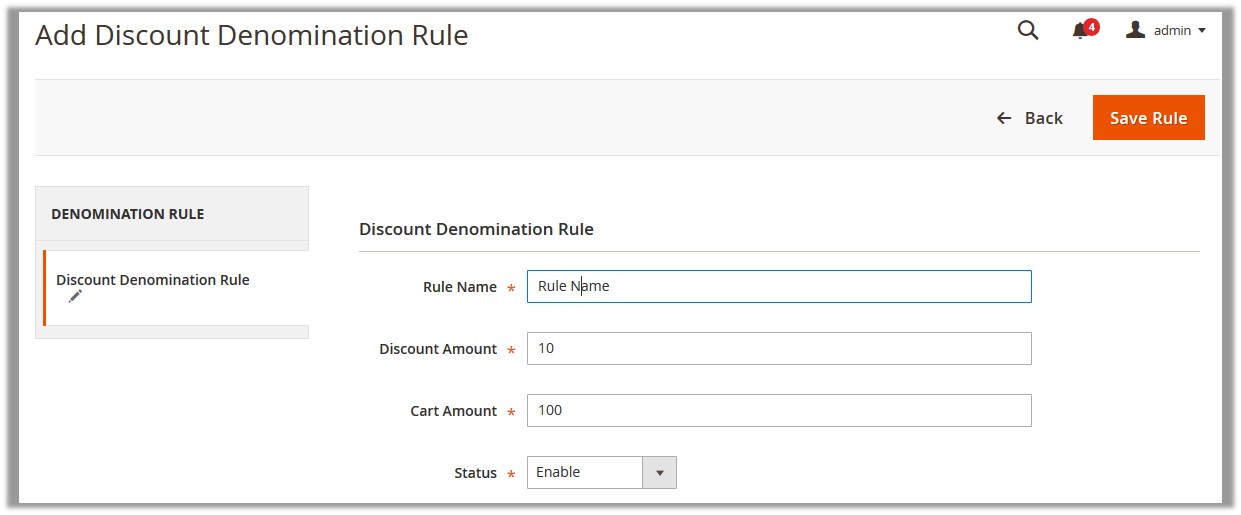
- In the Rule Name box, enter the name of the rule.
- In the Discount Amount box, enter the discount amount on the Cart amount.
The amount assigned to a discount amount when the user purchases the products on the Cart amount that the admin defines while creating the rule. - In the Cart Amount box, enter the amount on which the discount is applicable.
The total purchase amount. - In the Status list, select the required status of the rule.
- Click the Save Rule button.
The rule is saved and listed on the Denomination Rules page. A success message appears on the page.
×












