
4.Configuration Settings ↑ Back to Top
- Enable the Advanced Flat Rate Shipping Method
Admin can enable the Advanced Flat Rate method by going to the Store>Configuration>Sales>Shipping Method section. Here you will see the “Advance Flat Rate” group and set the “Enabled” field to “yes”.
Now the customer will see the different shipping rates with respect to the different destination addresses specified in CSV file.
- Enabled
From here the admin can enable/disable the advanced flat rate shipping method for his products.
- Method Name
Here the admin can set the name for this shipping method which will be displayed at the frontend with the shipping rate.
- Price
Here the admin can specify the default shipping price of a product. Whenever the price is not defined for a particular destination address in the CSV file, then default price specified here will be the shipping cost of that product. - Calculation Handling Type
Here the “Handling Type” can be “Fixed” or “Percentage”. If it is “Fixed”, then shipping cost as specified in the CSV file for destination address will be applied. - Sort Order
Here the admin can specify the sort order for advanced flat rate shipping method. Advanced flat rate shipping cost will be displayed at the position specified in the sort order field by the admin at frontend. - Title
Here admin can set the title for the shipping method which will be displayed at the frontend with the shipping cost. - Type
Here type can be ‘per order’ or ‘per item‘. If this field is per order then flat rate specified in the CSV file will be applied order wise. If it is per item then the flat rate will be applied on a single item in cart. - Show Methods if not applicable
If this field is set to ‘yes’, then the advanced flat shipping rates will be displayed even if it is not applicable. - Displayed Error Message
The error message specified by admin in this field will be displayed at the
frontend if there will be an error. - Export
Here admin can export CSV file of shipping rates. CSV file will have fields Country, Region/State, City, Zip/Postal Code, and Price. After Exporting CSV file, admin can make changes and can upload that CSV file for the import process. CSV file will be saved with the name “advancerate.csv”. - Import
Here admin can upload the CSV file for the import process. Admin can upload files with “.csv” extension and can upload only one file at a time. Admin can have only one file for the importing. So, if admin uploads another CSV file then it will override the previous file. So, shipping rates will be calculated from the last uploaded file by admin for his products.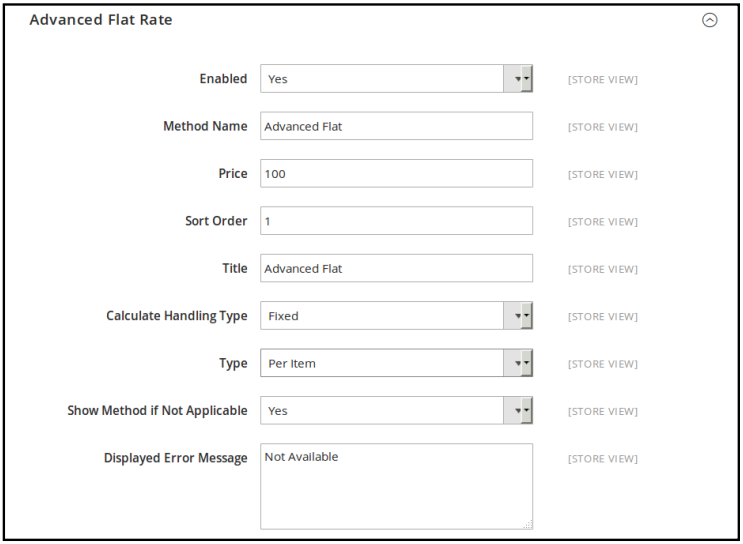
- Enabled
- Set Origin Address in Shipping Setting
Admin can set the origin address for “Advanced Flat Rate” method by going to the Stores>Configuration>Sales>Shipping Settings section. Here you have to set origin details such as country, region, zip/postal code, city and street addresses.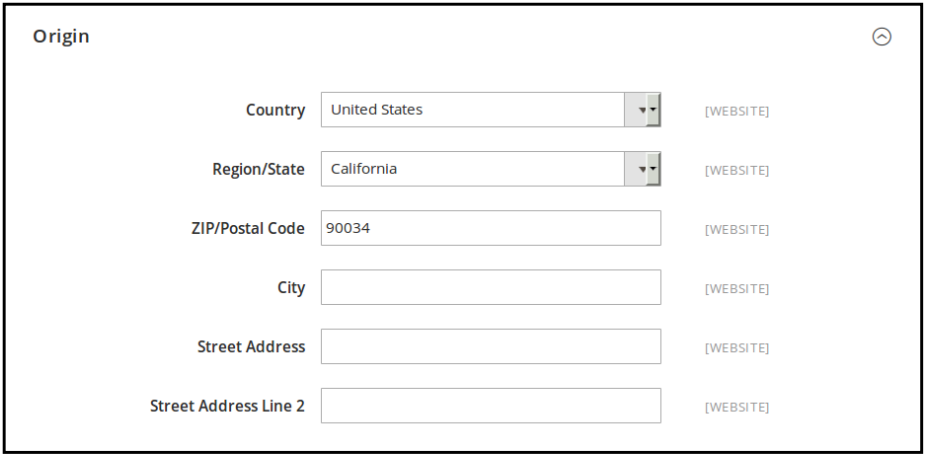
×












