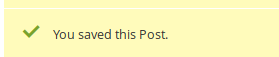4.How to manage the Auction ↑ Back to Top
In order to manage the auction for the admin products, the admin needs to do the following:
1. Click on the Auction icon from the left navigation bar.
Click on the Manage Auction.
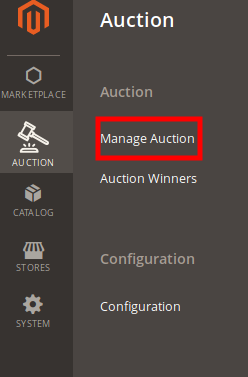
Thus the admin would be navigated down to the Add New Auction page.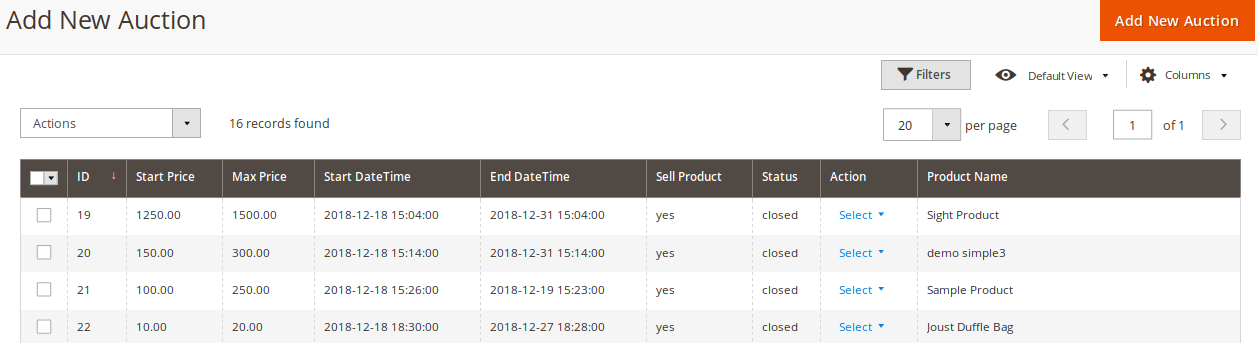
Here the admin can add the new auction and also the admin can view the auction created in the grid.
Creation of New Auction
In order to add a product for auction click on the “Add New Auction” button.
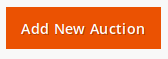
In the list, the admin would be getting the list of products, that he can apply in an auction. Click on the product.
Once the admin clicks on the Product that he wants for auction the admin would be redirected to the “Create New Auction” page.
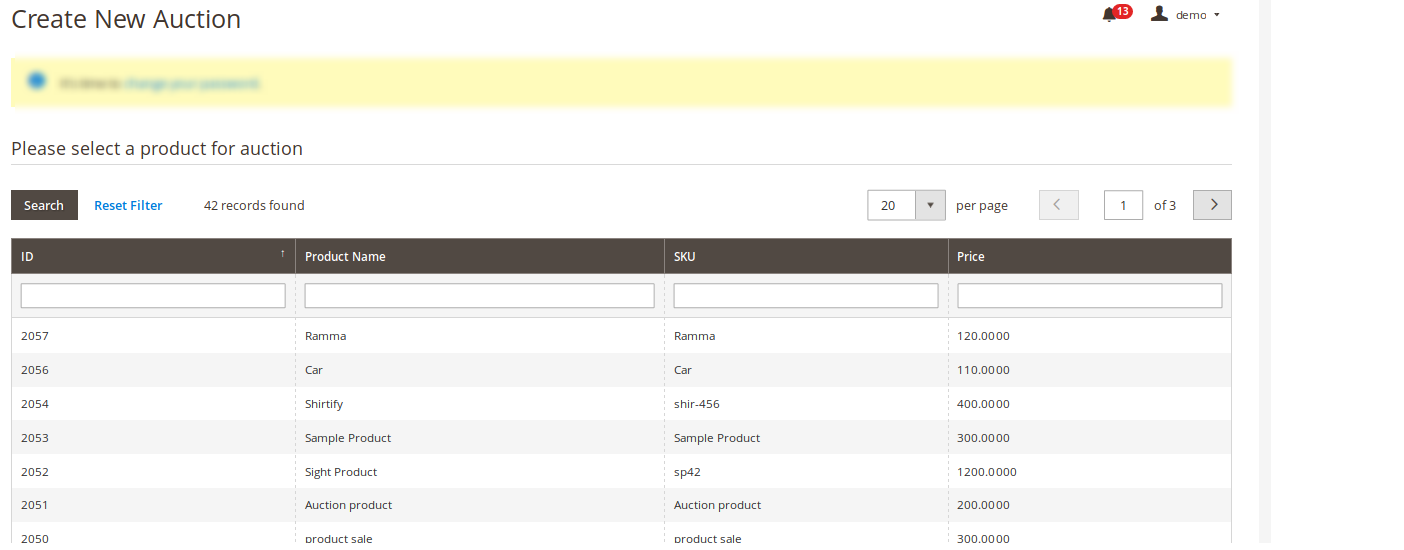
The following fields need to be filled by admin if admin wants the product to apply for an auction.
- Starting Bid: Enter the starting bid price that the admin wants for the product.
- Maximum Bid: Enter the bidding end price, that the admin wants for the product.
- Bidding Start Time: Enter the time for when the auction would be started.
- Bidding End Time: Enter the end time for the auction for when the auction would get the end.
- Product Purchasable: If the admin wants the customer should add the product to cart then he can do so by selecting as “Yes” else he would select the option as “No”.
If the product is purchasable if selected “Yes” then on that case:
A. The start bidding amount must be less than the product price.
B. The max bidding amount must be less than the product price and also the max bidding must not be less than the start bidding amount.
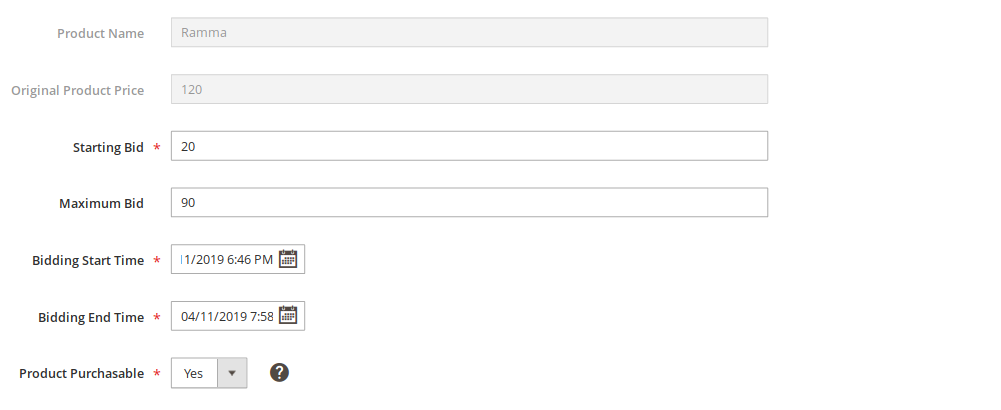 Once the fields have been filled by admin, click on “Save” button from the top.
Once the fields have been filled by admin, click on “Save” button from the top.
 Now, the admin would be getting a success message as “You saved the post.”
Now, the admin would be getting a success message as “You saved the post.”