
3.Auction Configuration ↑ Back to Top
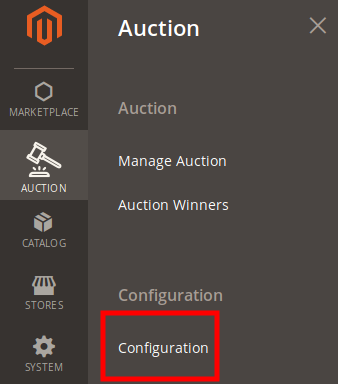
In order to manage the configuration from the admin panel the steps are as follows:
1. Go to the admin panel-> Left Navigation bar-> Auction
2. Once you click on the Auction-> Click on Configuration
Thus the admin would be redirected to the Configuration page.
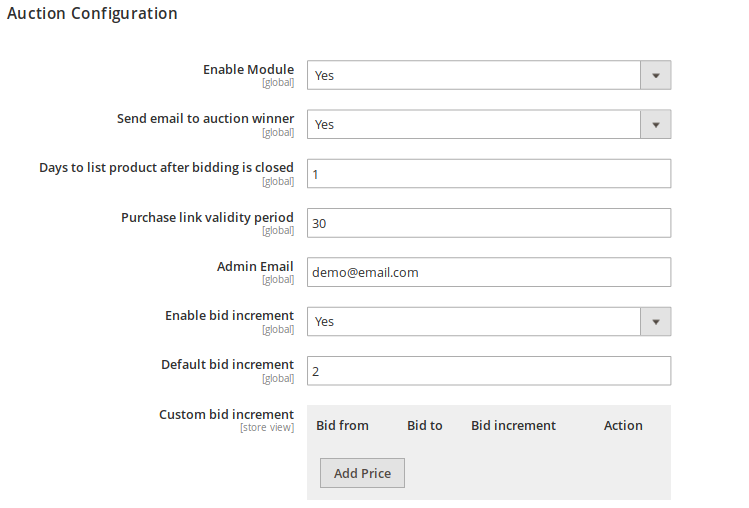
Following setting needs to be managed by the admin as follows:
1. Enable Module: Based on the selection the auction modules would be shown on the customer side.
Thus if the selection is “Yes” the module would be shown and if the selection is “No” the module would not be displayed on the customer’s side.
2. Send Email to Auction Winner: Based on the selection the email would be sent to the auction winner.
Thus if the selection is “Yes” the email would be sent to the auction winner and if the selection is “No” the email would not be sent to the auction winner.
3. Days to list price after bidding is closed: This field enables the admin to add the number of days to display the product after the auction is closed on the auction list page.
4. Purchase link validity period: This field enables the admin to add the number of days for the product to get purchased.
5. Admin Email: This field allows the admin to add his own email address.
6. Enable bid increment: This field is a very important section that admin needs to manage. Thus on selection the options as:
a. Yes: The admin can able to decide for the auction the next customer can quote down minimum how much amount.
i.Default bid increment: In this case, the admin can add the bid increment amount. Thus the next customer who wants to bid for the product needs to place an amount greater or equal to bid price.
For example: If the bid price is: 200
Default bid increment:2
Next customer place bid: 202 or more.
ii.Custom bid increment: Here admin can decide the incremented bid depending upon the bid range for the products. Thus if the bidding placed by the customer falls in the range of bid set by admin, in that case, what increment amount the next customer can bid can be added by the admin here.
b.No: In this case, the next customer can quote any amount. Thus there is no boundation of applying the quotation price.
7. Default bid increment:
After filling the necessary details click on the “Save Config” button.
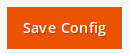
Thus, the admin would be getting the success message ” You saved the configuration”












