
5.3.Submit Actions in Bulk on Selected Products ↑ Back to Top
To submit the selected bulk action on the selected products
- Go to the Magento 2 Admin panel.
- On the left navigation bar, click the SELLERCENTER INTEGRATION Menu.
The menu appears as shown in the figure:
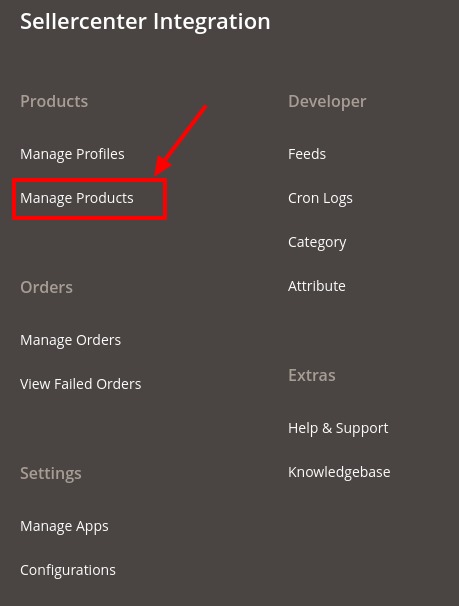
- Click on Manage Products.
The Manage Product page appears as shown below:
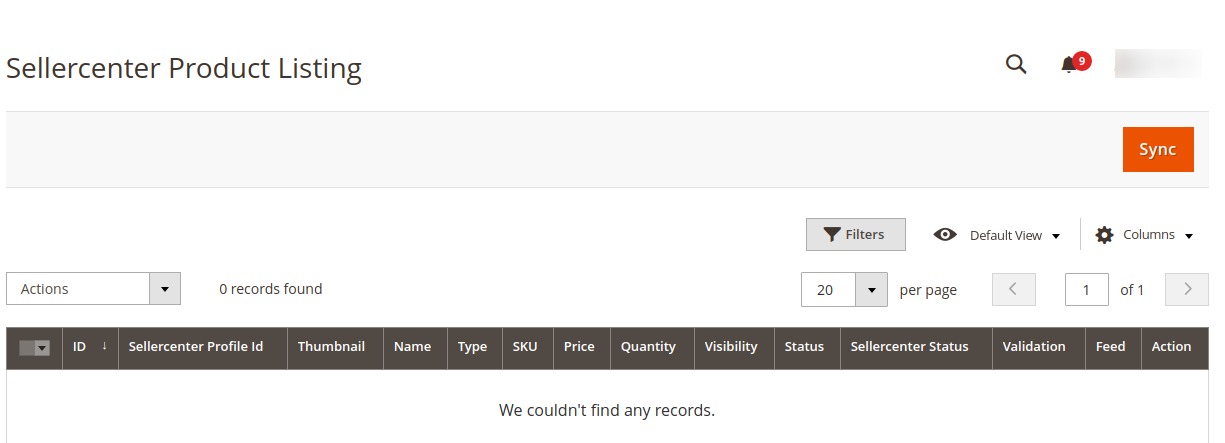
- To upload the selected products, do the following steps:
- Select the check boxes associated with the required products.
- In the Actions list, click the arrow button.
A list appears as shown in the figure:
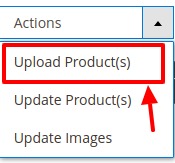
- Click Upload Products.
A confirmation dialog box appears. - Click the OK button.
The selected products are uploaded and a success message appears on the page.
- To update the selected products, do the following steps:
- Select the check boxes associated with the required products.
- In the Actions list, click the arrow button.
A list appears as shown in the figure:
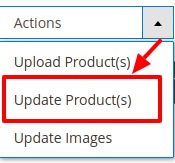
- Click Update Products.
A confirmation dialog box appears. - Click the OK button.
The selected products are updated and a success message appears on the page.
- To Update Images do the following steps:
- Select the check boxes associated with the required products.
- In the Actions list, click the arrow button.
A list appears as shown in the figure:
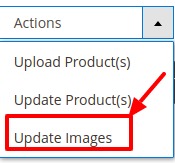
- Click Update Images.
A confirmation dialog box appears. - Click the OK button.
The selected Images are uploaded and a success message appears on the page.
×












