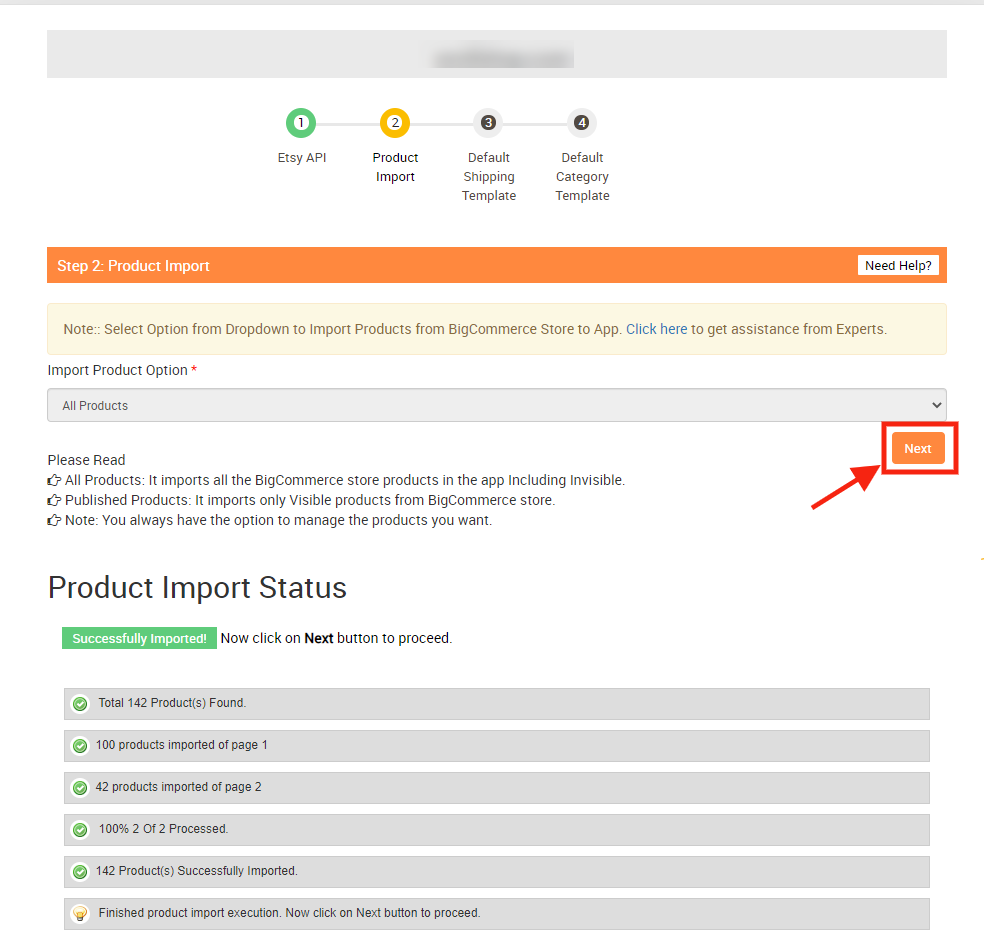3.2.Product Import ↑ Back to Top
Now that the API Authentication process is completed, it’s time to import desired products into the app (so that they can be forwarded to Bonanza to create listings).
The product Import page appears as shown in the following figure:
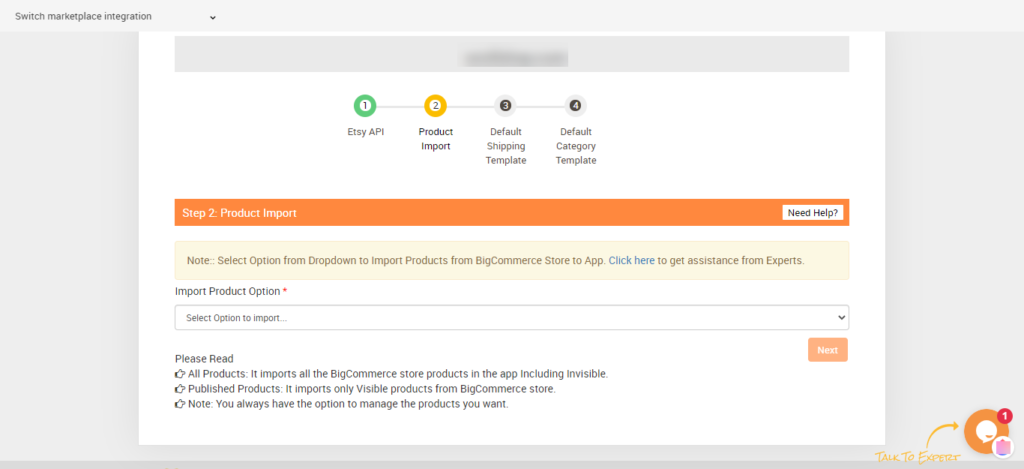
1) Under Import Product Options, click the Arrow button.
The options list appears as shown in the following video:
2) In the Import Product Options list, select one of the following options:
All products: It enables the store owners to import all the BigCommerce store products in the app.
Published Products: It enables the store owners to import only those available at the BigCommerce store front-end.
Select Products to Import: It enables the store owners to import only those products which they want to import from their BigCommerce store to the app. You can select the desired products from the checkbox manually.
3) Click the Start Import button.
The Product Import Status section appears.
4) If you select the All Products or the Published Products option, then the page appears as shown in the following figure:
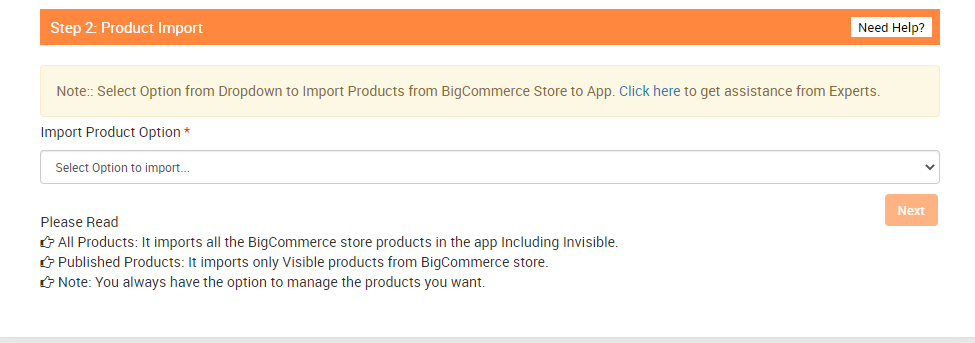
5) If you opt for Select products to import, you can choose products to import from the check box provided. This helps you to choose the desired products.
In this case, the following figure appears: