
3.7.Custom Bullet Style ↑ Back to Top
To set up the Custom Bullet Style Settings of WP Advanced PDF PRO
- Go the Admin panel.
- On the left navigation bar, click the WP Advanced PDF PRO menu, and then click WP Advanced PDF PRO.
The WP Advanced PDF PRO settings page appears as shown in the following figure:
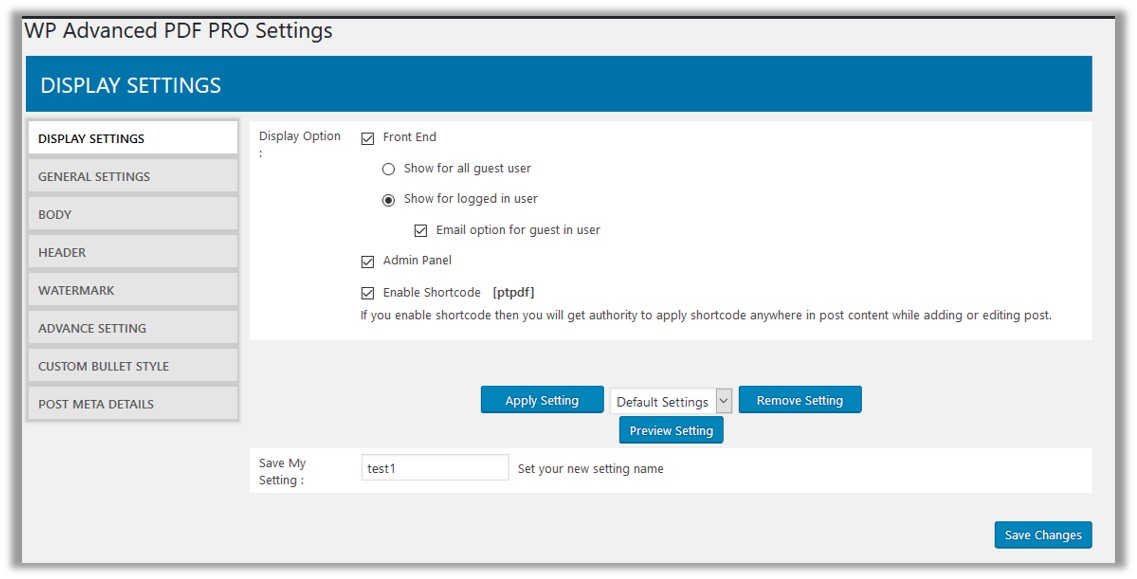
- In the left navigation panel, click the CUSTOM BULLET STYLE menu.
The CUSTOM BULLET STYLE page appear as shown in the following figure:
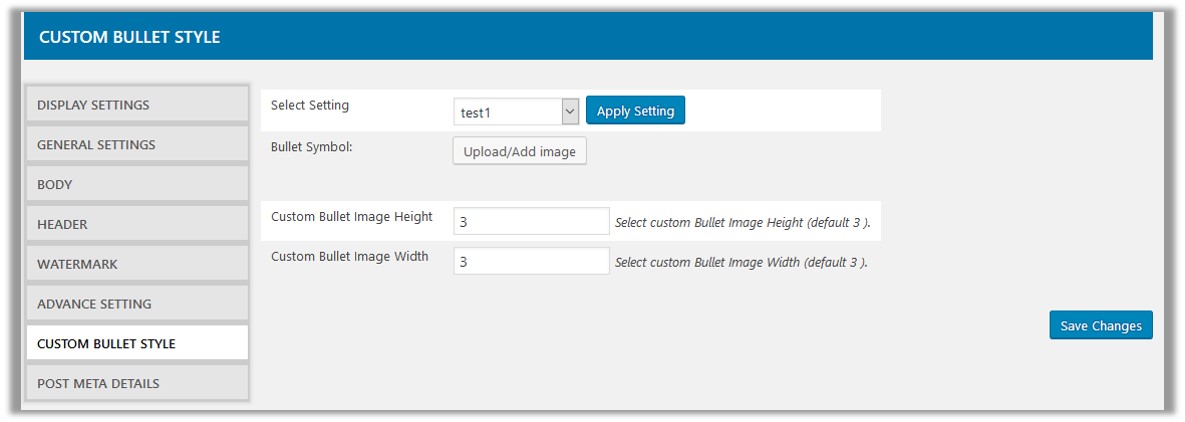
- In the right panel, do the following steps:
- In the Select Setting list, select the required setting, and then click the Apply Setting button.
A dialog box appears as shown in the following figure:
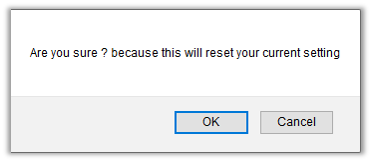
- Click the OK button to reset the setting according to the selected setting. Or click the Cancel button to retain with the current settings.
- Click the Upload/Add image button next to the Bullet Symbol field to select the required bullet symbol.
- In the Custom Bullet Image Height box, enter a value to define the height of the selected bullet image.
Default value is 3. - In the Custom Bullet Image Width box, enter a value to define the width of the selected bullet image.
Default value is 3.
- In the Select Setting list, select the required setting, and then click the Apply Setting button.
- Click the Save Changes button to save the settings.
×












